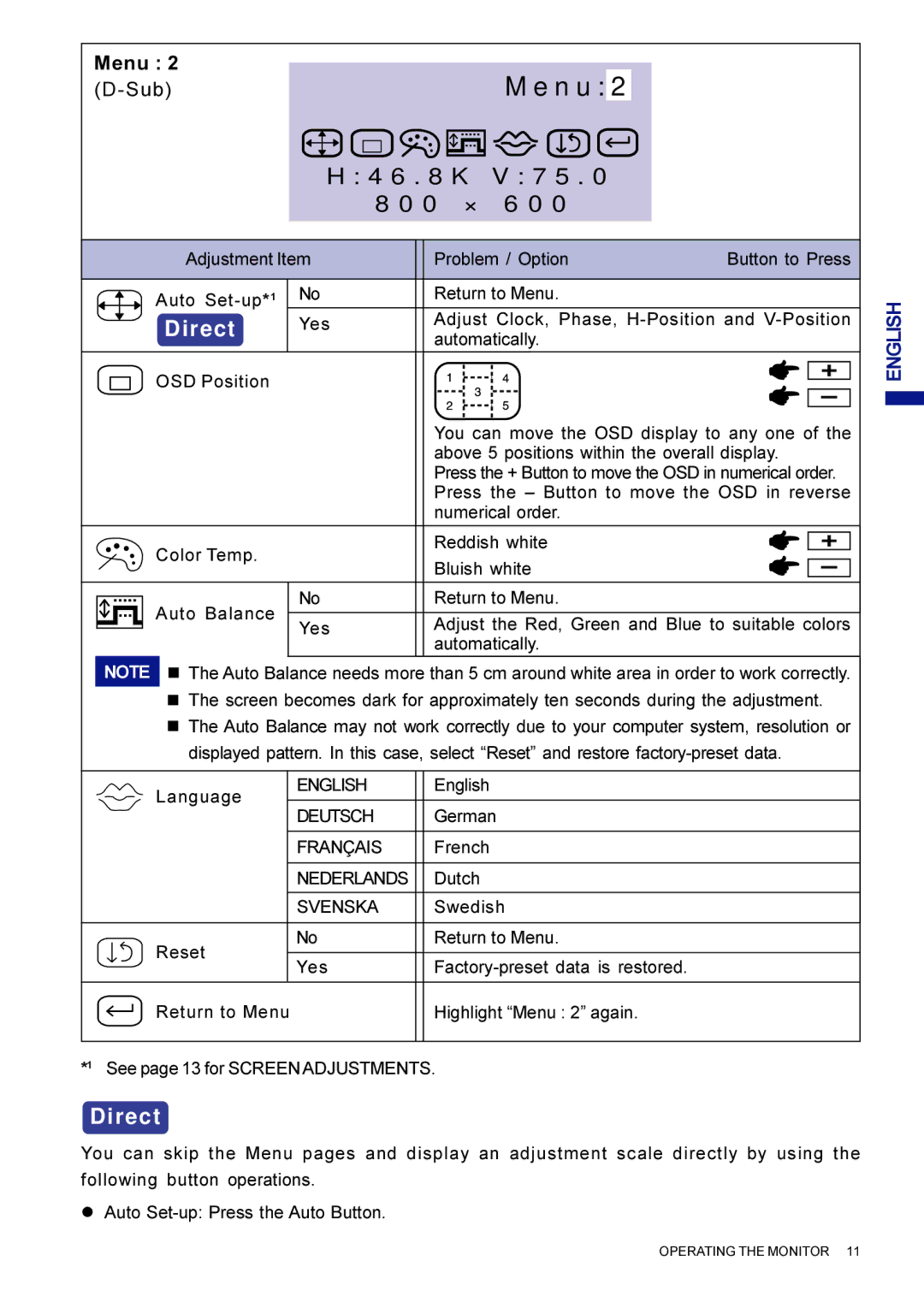Menu : 2 |
|
|
|
|
|
|
|
|
|
|
|
| ||||||
|
|
|
| M e n u : | 2 |
|
|
|
|
|
| |||||||
|
|
|
|
|
|
|
|
|
|
|
|
|
|
| ||||
|
|
|
|
|
|
|
|
|
|
|
|
|
|
|
|
|
|
|
|
|
|
|
|
|
|
|
|
|
|
|
|
|
|
|
|
|
|
|
|
|
|
|
|
|
|
|
|
|
|
|
|
| ||||
|
|
|
|
|
|
| H : 4 6 . 8 K V : 7 5 . 0 |
|
|
|
|
| ||||||
|
|
|
|
|
|
|
| 8 0 0 × 6 0 0 |
|
|
|
|
|
|
| |||
|
|
|
|
|
|
|
|
|
|
|
|
|
|
|
|
|
|
|
|
|
|
|
|
| Adjustment Item |
| Problem / Option | Button to Press | |||||||||
|
|
|
|
|
|
|
|
|
|
|
|
|
|
|
|
|
|
|
|
|
|
|
|
| Auto | No |
| Return to Menu. |
|
|
|
|
| ||||
|
|
|
|
|
| Direct | Yes |
| Adjust Clock, Phase, | |||||||||
|
|
|
|
|
|
| automatically. |
|
|
|
|
| ||||||
|
|
|
|
|
|
|
|
|
|
|
|
|
| |||||
|
|
|
|
|
|
|
|
|
|
|
|
|
|
|
|
|
|
|
|
|
|
|
|
| OSD Position |
|
|
|
|
|
|
|
|
|
|
|
|
|
|
|
|
|
|
|
|
|
|
|
|
|
|
|
|
|
| |
|
|
|
|
|
|
|
|
|
|
|
|
|
|
|
|
|
| |
|
|
|
|
|
|
|
|
|
|
|
|
|
|
|
|
|
|
|
|
|
|
|
|
|
|
|
| You can move the OSD display to any one of the | |||||||||
|
|
|
|
|
|
|
|
| above 5 positions within the overall display. | |||||||||
|
|
|
|
|
|
|
|
| Press the + Button to move the OSD in numerical order. | |||||||||
|
|
|
|
|
|
|
|
| Press the – Button to move the OSD in reverse | |||||||||
|
|
|
|
|
|
|
|
| numerical order. |
|
|
|
|
| ||||
|
|
|
|
|
|
|
|
|
|
|
|
|
|
|
|
|
|
|
|
|
|
|
|
| Color Temp. |
|
| Reddish white |
|
|
|
|
| ||||
|
|
|
|
|
|
|
|
|
|
|
|
| ||||||
|
|
|
|
|
|
|
| Bluish white |
|
|
|
|
| |||||
|
|
|
|
|
|
|
|
|
|
|
|
|
| |||||
|
|
|
|
|
|
|
|
|
|
|
|
|
|
|
|
|
|
|
|
|
|
|
|
| Auto Balance | No |
| Return to Menu. |
|
|
|
|
| ||||
|
|
|
|
|
|
| Yes |
| Adjust the Red, Green and Blue to suitable colors | |||||||||
|
|
|
|
|
|
| ||||||||||||
|
|
|
|
|
|
|
|
| automatically. |
|
|
|
|
| ||||
NOTE n The Auto Balance needs more than 5 cm around white area in order to work correctly.
nThe screen becomes dark for approximately ten seconds during the adjustment.
nThe Auto Balance may not work correctly due to your computer system, resolution or displayed pattern. In this case, select “Reset” and restore
Language | ENGLISH |
| English |
|
|
| |
DEUTSCH |
| German | |
|
| ||
|
|
|
|
| FRANÇAIS |
| French |
|
|
|
|
| NEDERLANDS |
| Dutch |
|
|
|
|
| SVENSKA |
| Swedish |
|
|
|
|
Reset | No |
| Return to Menu. |
|
|
| |
Yes |
| ||
|
| ||
|
|
|
|
Return to Menu |
| Highlight “Menu : 2” again. | |
|
|
|
|
*1 See page 13 for SCREEN ADJUSTMENTS.
Direct
You can skip the Menu pages and display an adjustment scale directly by using the
following button operations.
lAuto
ENGLISH
OPERATING THE MONITOR 11