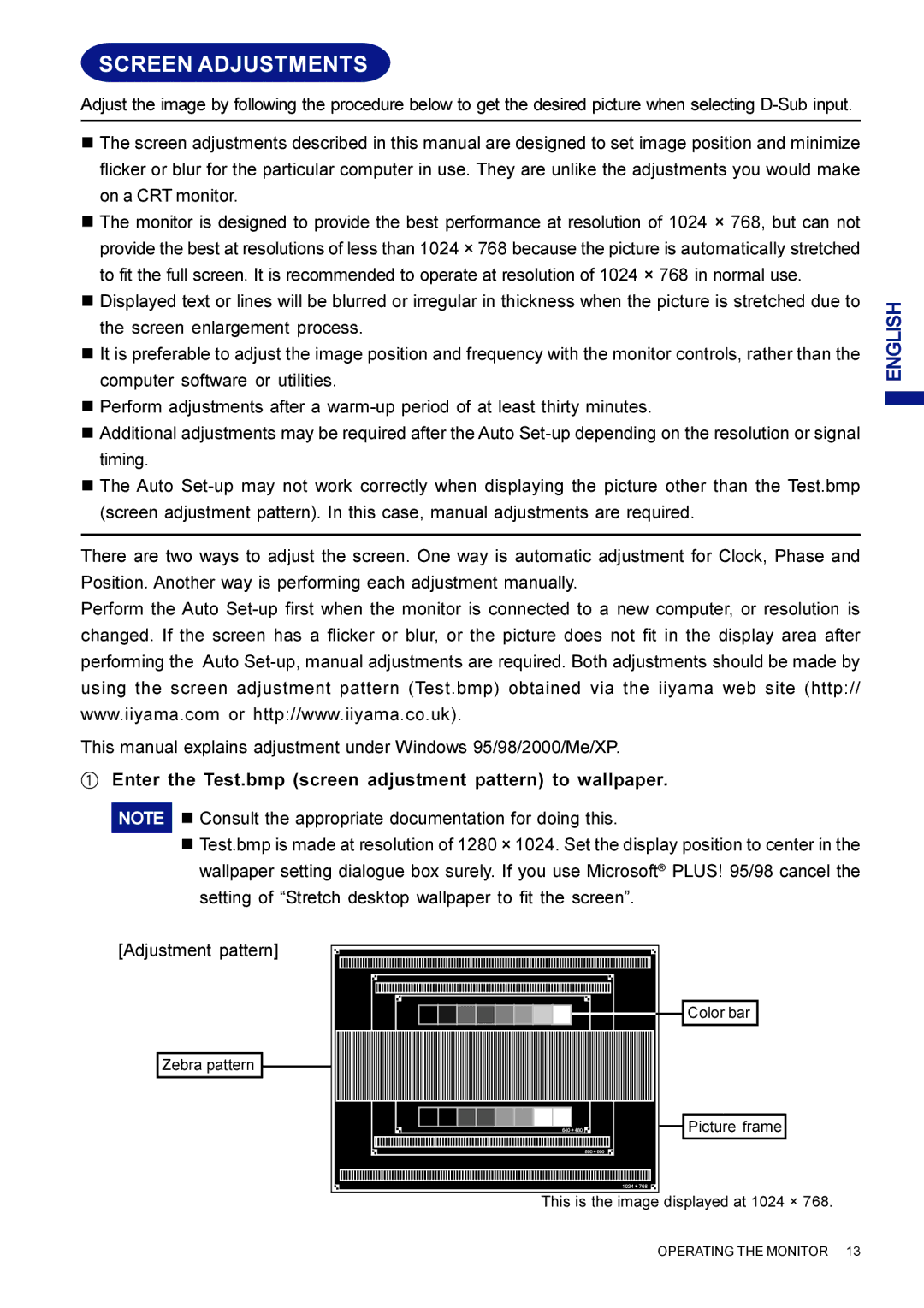SCREEN ADJUSTMENTS
Adjust the image by following the procedure below to get the desired picture when selecting
n The screen adjustments described in this manual are designed to set image position and minimize flicker or blur for the particular computer in use. They are unlike the adjustments you would make on a CRT monitor.
n The monitor is designed to provide the best performance at resolution of 1024 × 768, but can not provide the best at resolutions of less than 1024 × 768 because the picture is automatically stretched to fit the full screen. It is recommended to operate at resolution of 1024 × 768 in normal use.
n Displayed text or lines will be blurred or irregular in thickness when the picture is stretched due to the screen enlargement process.
n It is preferable to adjust the image position and frequency with the monitor controls, rather than the computer software or utilities.
n Perform adjustments after a
nAdditional adjustments may be required after the Auto
nThe Auto
There are two ways to adjust the screen. One way is automatic adjustment for Clock, Phase and Position. Another way is performing each adjustment manually.
Perform the Auto
This manual explains adjustment under Windows 95/98/2000/Me/XP.
AEnter the Test.bmp (screen adjustment pattern) to wallpaper.
NOTE n Consult the appropriate documentation for doing this.
nTest.bmp is made at resolution of 1280 × 1024. Set the display position to center in the wallpaper setting dialogue box surely. If you use Microsoft® PLUS! 95/98 cancel the setting of “Stretch desktop wallpaper to fit the screen”.
[Adjustment pattern]
Color bar
Zebra pattern ![]()
![]() Picture frame
Picture frame
This is the image displayed at 1024 × 768.
ENGLISH
OPERATING THE MONITOR 13