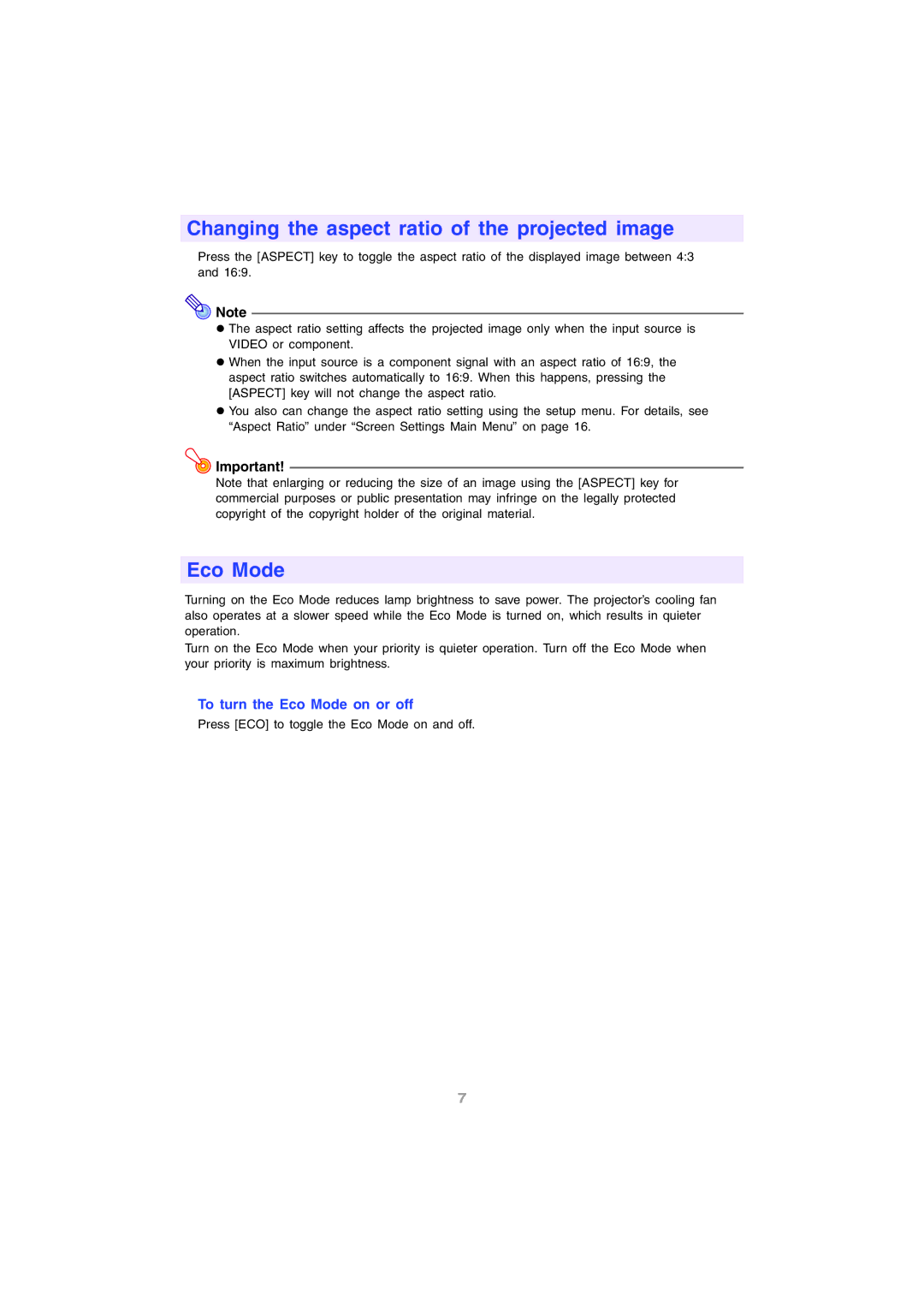Changing the aspect ratio of the projected image
Press the [ASPECT] key to toggle the aspect ratio of the displayed image between 4:3 and 16:9.
![]() Note
Note
zThe aspect ratio setting affects the projected image only when the input source is VIDEO or component.
zWhen the input source is a component signal with an aspect ratio of 16:9, the aspect ratio switches automatically to 16:9. When this happens, pressing the [ASPECT] key will not change the aspect ratio.
zYou also can change the aspect ratio setting using the setup menu. For details, see “Aspect Ratio” under “Screen Settings Main Menu” on page 16.
![]() Important!
Important!
Note that enlarging or reducing the size of an image using the [ASPECT] key for commercial purposes or public presentation may infringe on the legally protected copyright of the copyright holder of the original material.
Eco Mode
Turning on the Eco Mode reduces lamp brightness to save power. The projector’s cooling fan also operates at a slower speed while the Eco Mode is turned on, which results in quieter operation.
Turn on the Eco Mode when your priority is quieter operation. Turn off the Eco Mode when your priority is maximum brightness.
To turn the Eco Mode on or off
Press [ECO] to toggle the Eco Mode on and off.
7