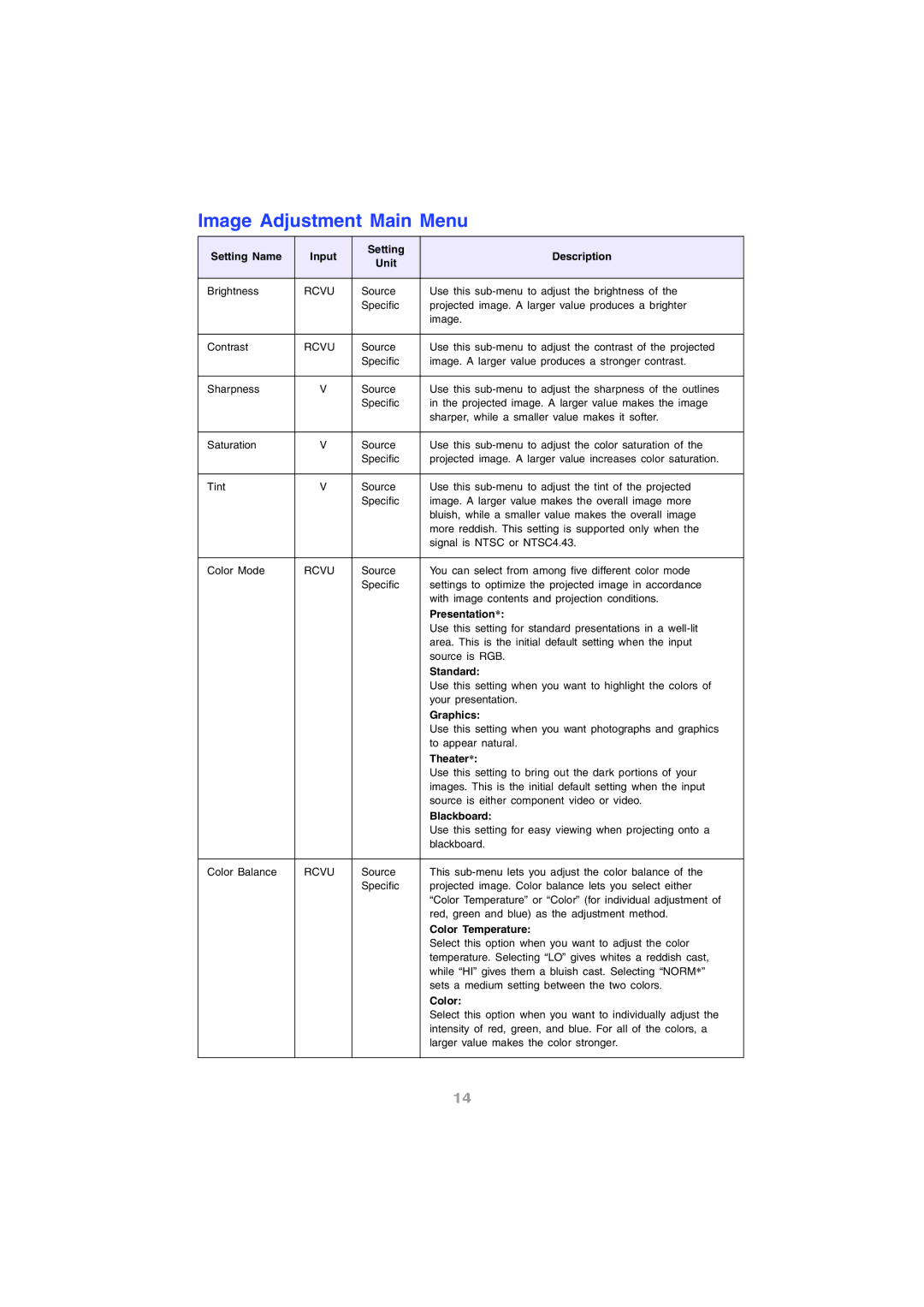Image Adjustment Main Menu
Setting Name | Input | Setting | Description | |
Unit | ||||
|
|
| ||
|
|
|
| |
Brightness | RCVU | Source | Use this | |
|
| Specific | projected image. A larger value produces a brighter | |
|
|
| image. | |
|
|
|
| |
Contrast | RCVU | Source | Use this | |
|
| Specific | image. A larger value produces a stronger contrast. | |
|
|
|
| |
Sharpness | V | Source | Use this | |
|
| Specific | in the projected image. A larger value makes the image | |
|
|
| sharper, while a smaller value makes it softer. | |
|
|
|
| |
Saturation | V | Source | Use this | |
|
| Specific | projected image. A larger value increases color saturation. | |
|
|
|
| |
Tint | V | Source | Use this | |
|
| Specific | image. A larger value makes the overall image more | |
|
|
| bluish, while a smaller value makes the overall image | |
|
|
| more reddish. This setting is supported only when the | |
|
|
| signal is NTSC or NTSC4.43. | |
|
|
|
| |
Color Mode | RCVU | Source | You can select from among five different color mode | |
|
| Specific | settings to optimize the projected image in accordance | |
|
|
| with image contents and projection conditions. | |
|
|
| Presentation*: | |
|
|
| Use this setting for standard presentations in a | |
|
|
| area. This is the initial default setting when the input | |
|
|
| source is RGB. | |
|
|
| Standard: | |
|
|
| Use this setting when you want to highlight the colors of | |
|
|
| your presentation. | |
|
|
| Graphics: | |
|
|
| Use this setting when you want photographs and graphics | |
|
|
| to appear natural. | |
|
|
| Theater*: | |
|
|
| Use this setting to bring out the dark portions of your | |
|
|
| images. This is the initial default setting when the input | |
|
|
| source is either component video or video. | |
|
|
| Blackboard: | |
|
|
| Use this setting for easy viewing when projecting onto a | |
|
|
| blackboard. | |
|
|
|
| |
Color Balance | RCVU | Source | This | |
|
| Specific | projected image. Color balance lets you select either | |
|
|
| “Color Temperature” or “Color” (for individual adjustment of | |
|
|
| red, green and blue) as the adjustment method. | |
|
|
| Color Temperature: | |
|
|
| Select this option when you want to adjust the color | |
|
|
| temperature. Selecting “LO” gives whites a reddish cast, | |
|
|
| while “HI” gives them a bluish cast. Selecting “NORM*” | |
|
|
| sets a medium setting between the two colors. | |
|
|
| Color: | |
|
|
| Select this option when you want to individually adjust the | |
|
|
| intensity of red, green, and blue. For all of the colors, a | |
|
|
| larger value makes the color stronger. | |
|
|
|
|
14