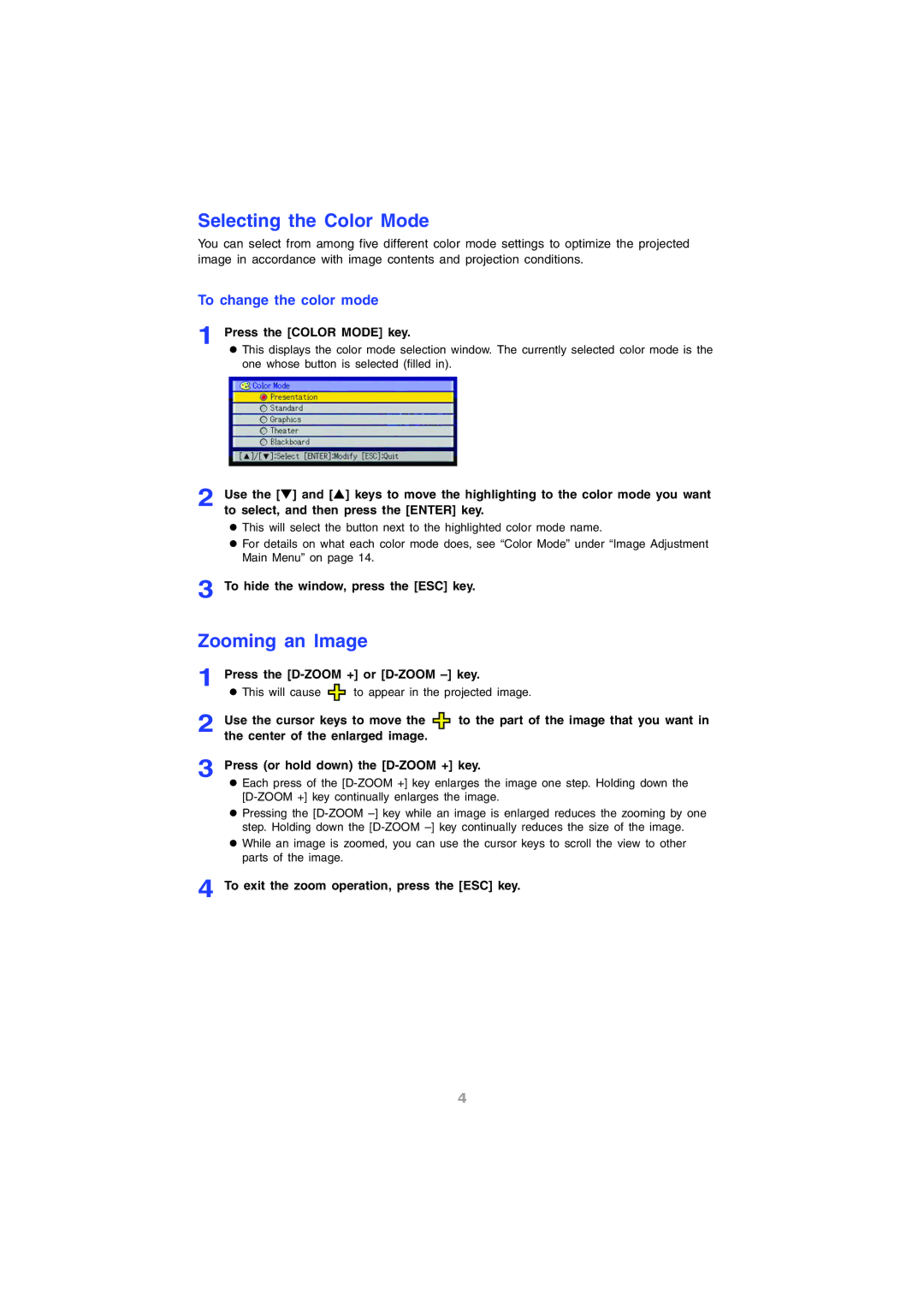Selecting the Color Mode
You can select from among five different color mode settings to optimize the projected image in accordance with image contents and projection conditions.
To change the color mode
1
2
Press the [COLOR MODE] key.
zThis displays the color mode selection window. The currently selected color mode is the one whose button is selected (filled in).
Use the [T] and [S] keys to move the highlighting to the color mode you want to select, and then press the [ENTER] key.
zThis will select the button next to the highlighted color mode name.
zFor details on what each color mode does, see “Color Mode” under “Image Adjustment Main Menu” on page 14.
3 To hide the window, press the [ESC] key.
Zooming an Image
1 | Press the | ||
| z This will cause | to appear in the projected image. | |
2 | Use the cursor keys to move the | to the part of the image that you want in | |
| the center of the enlarged image. |
| |
3 | Press (or hold down) the | ||
| z Each press of the | ||
z Pressing the
z While an image is zoomed, you can use the cursor keys to scroll the view to other parts of the image.
4 To exit the zoom operation, press the [ESC] key.
4