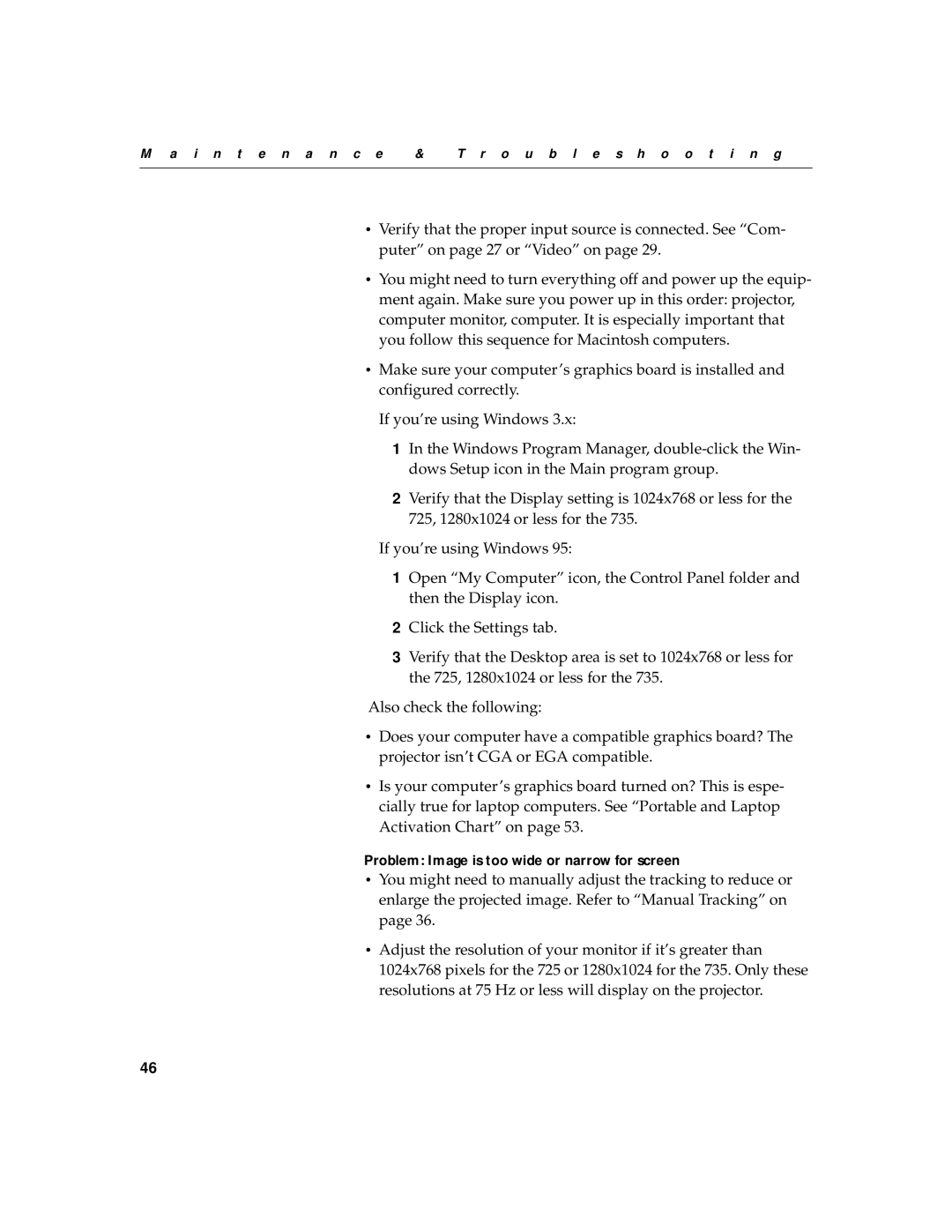M a i n t e n a n c e | & | T r o u b l e s h o o t i n g |
|
|
|
•Verify that the proper input source is connected. See “Com- puter” on page 27 or “Video” on page 29.
•You might need to turn everything off and power up the equip- ment again. Make sure you power up in this order: projector, computer monitor, computer. It is especially important that you follow this sequence for Macintosh computers.
•Make sure your computer’s graphics board is installed and configured correctly.
If you’re using Windows 3.x:
1In the Windows Program Manager,
2Verify that the Display setting is 1024x768 or less for the 725, 1280x1024 or less for the 735.
If you’re using Windows 95:
1Open “My Computer” icon, the Control Panel folder and then the Display icon.
2Click the Settings tab.
3Verify that the Desktop area is set to 1024x768 or less for the 725, 1280x1024 or less for the 735.
Also check the following:
•Does your computer have a compatible graphics board? The projector isn’t CGA or EGA compatible.
•Is your computer’s graphics board turned on? This is espe- cially true for laptop computers. See “Portable and Laptop Activation Chart” on page 53.
Problem: Image is too wide or narrow for screen
•You might need to manually adjust the tracking to reduce or enlarge the projected image. Refer to “Manual Tracking” on page 36.
•Adjust the resolution of your monitor if it’s greater than 1024x768 pixels for the 725 or 1280x1024 for the 735. Only these resolutions at 75 Hz or less will display on the projector.
46