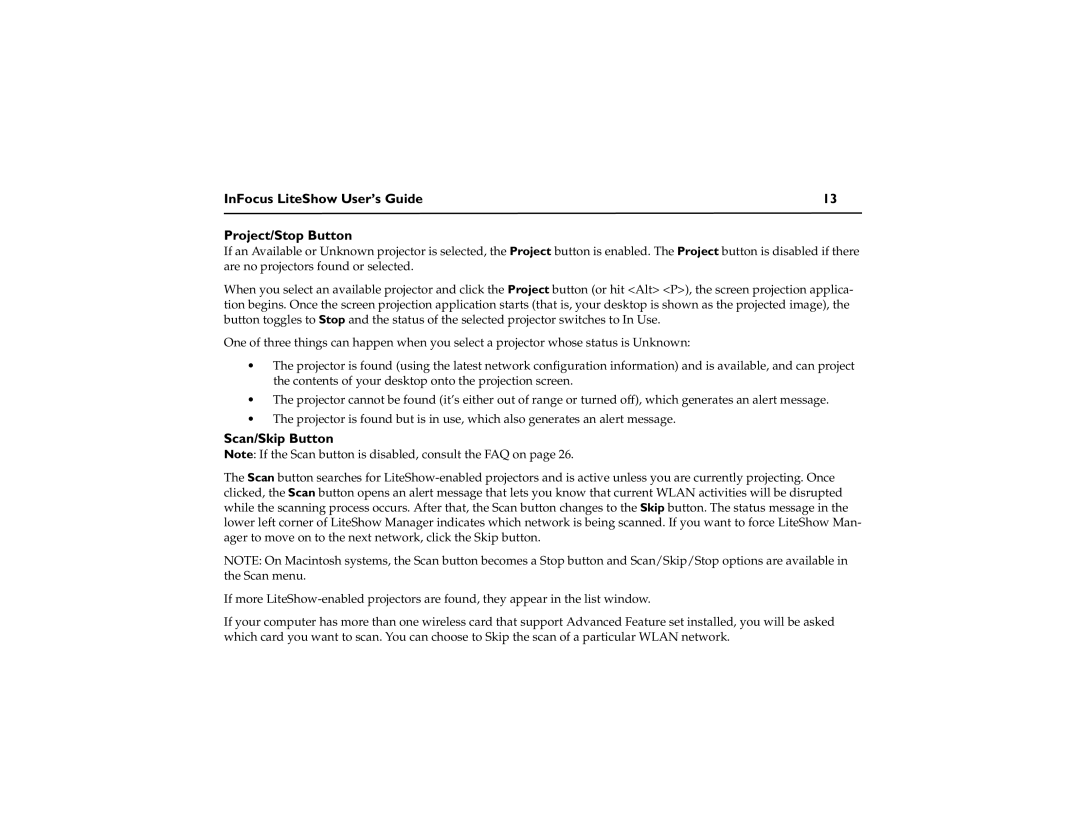InFocus LiteShow User’s Guide | 13 |
Project/Stop Button
If an Available or Unknown projector is selected, the Project button is enabled. The Project button is disabled if there are no projectors found or selected.
When you select an available projector and click the Project button (or hit <Alt> <P>), the screen projection applica- tion begins. Once the screen projection application starts (that is, your desktop is shown as the projected image), the button toggles to Stop and the status of the selected projector switches to In Use.
One of three things can happen when you select a projector whose status is Unknown:
•The projector is found (using the latest network configuration information) and is available, and can project the contents of your desktop onto the projection screen.
•The projector cannot be found (it’s either out of range or turned off), which generates an alert message.
•The projector is found but is in use, which also generates an alert message.
Scan/Skip Button
Note: If the Scan button is disabled, consult the FAQ on page 26.
The Scan button searches for
NOTE: On Macintosh systems, the Scan button becomes a Stop button and Scan/Skip/Stop options are available in the Scan menu.
If more
If your computer has more than one wireless card that support Advanced Feature set installed, you will be asked which card you want to scan. You can choose to Skip the scan of a particular WLAN network.