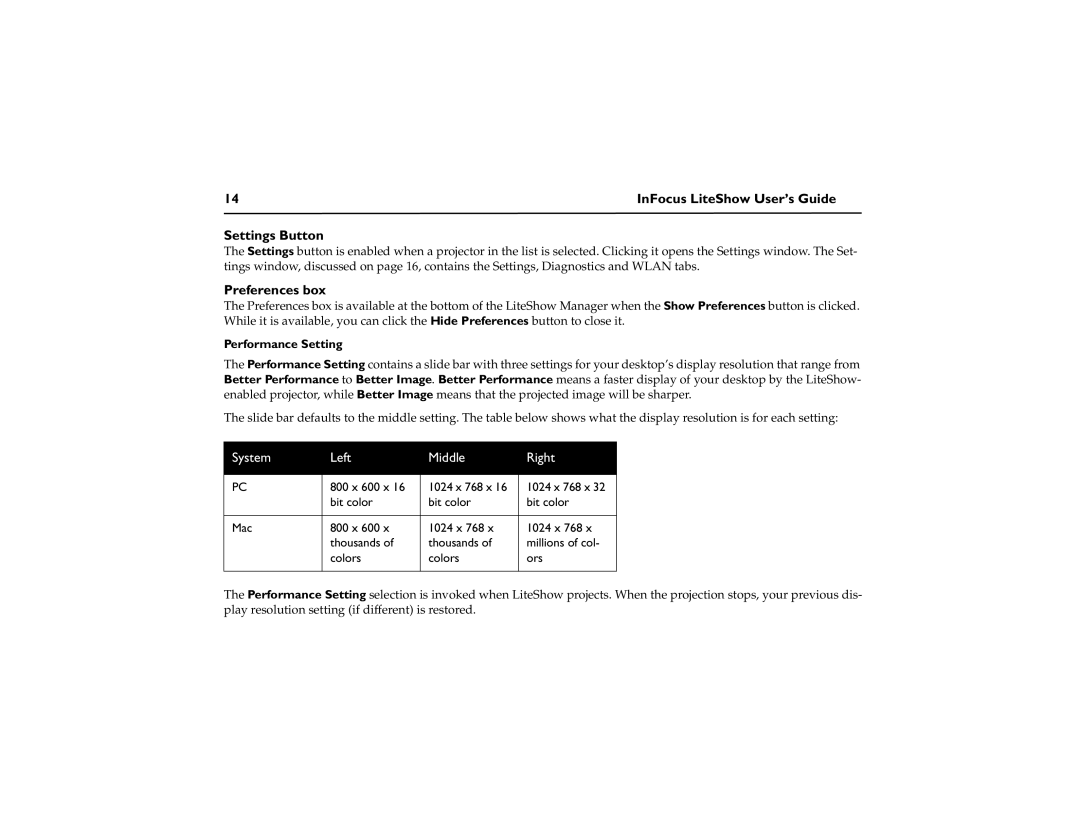14 | InFocus LiteShow User’s Guide |
Settings Button
The Settings button is enabled when a projector in the list is selected. Clicking it opens the Settings window. The Set- tings window, discussed on page 16, contains the Settings, Diagnostics and WLAN tabs.
Preferences box
The Preferences box is available at the bottom of the LiteShow Manager when the Show Preferences button is clicked. While it is available, you can click the Hide Preferences button to close it.
Performance Setting
The Performance Setting contains a slide bar with three settings for your desktop’s display resolution that range from Better Performance to Better Image. Better Performance means a faster display of your desktop by the LiteShow- enabled projector, while Better Image means that the projected image will be sharper.
The slide bar defaults to the middle setting. The table below shows what the display resolution is for each setting:
System | Left | Middle | Right |
|
|
|
|
PC | 800 x 600 x 16 | 1024 x 768 x 16 | 1024 x 768 x 32 |
| bit color | bit color | bit color |
|
|
|
|
Mac | 800 x 600 x | 1024 x 768 x | 1024 x 768 x |
| thousands of | thousands of | millions of col- |
| colors | colors | ors |
|
|
|
|
The Performance Setting selection is invoked when LiteShow projects. When the projection stops, your previous dis- play resolution setting (if different) is restored.