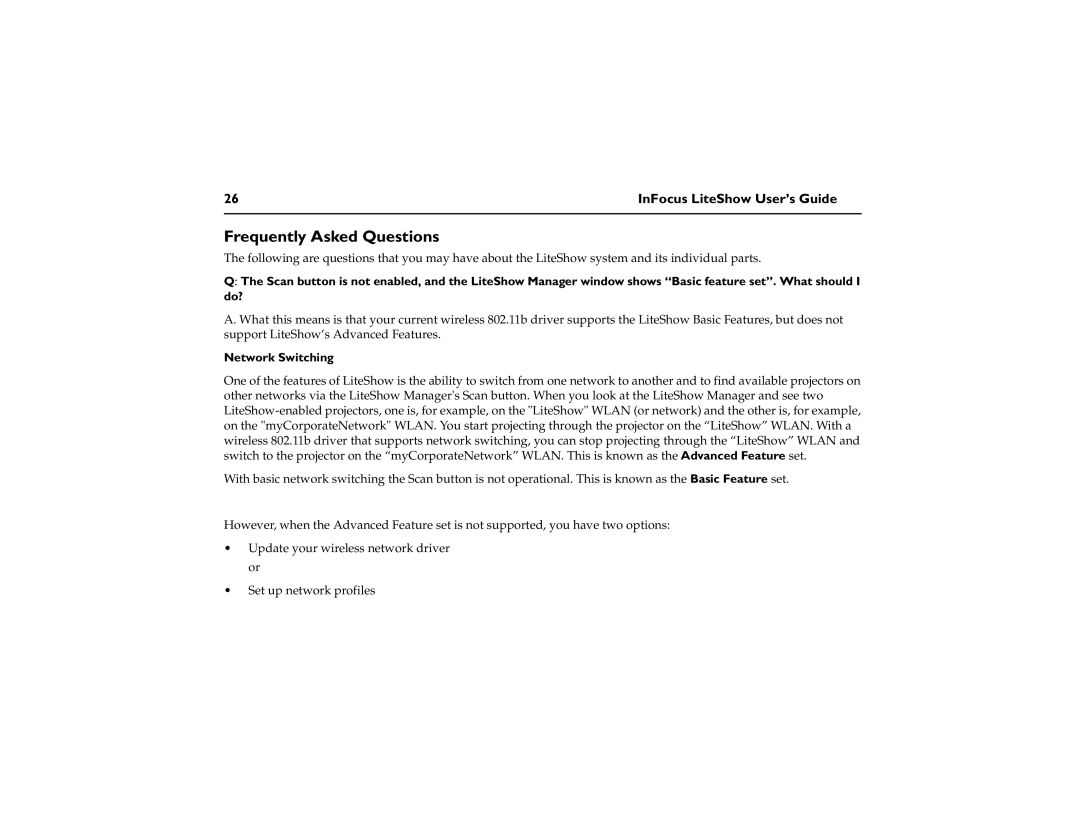26 | InFocus LiteShow User’s Guide |
|
|
Frequently Asked Questions
The following are questions that you may have about the LiteShow system and its individual parts.
Q: The Scan button is not enabled, and the LiteShow Manager window shows “Basic feature set”. What should I do?
A. What this means is that your current wireless 802.11b driver supports the LiteShow Basic Features, but does not support LiteShow’s Advanced Features.
Network Switching
One of the features of LiteShow is the ability to switch from one network to another and to find available projectors on other networks via the LiteShow Manager's Scan button. When you look at the LiteShow Manager and see two
With basic network switching the Scan button is not operational. This is known as the Basic Feature set.
However, when the Advanced Feature set is not supported, you have two options:
•Update your wireless network driver or
•Set up network profiles