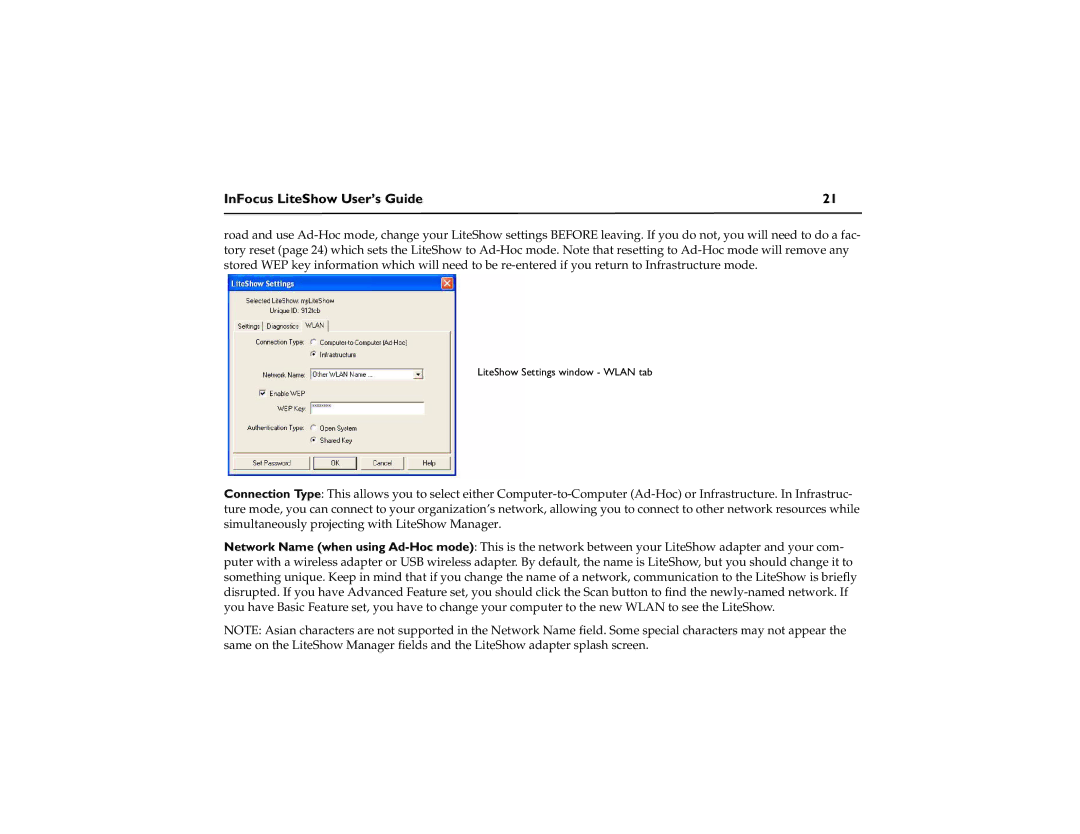InFocus LiteShow User’s Guide | 21 |
road and use Ad-Hoc mode, change your LiteShow settings BEFORE leaving. If you do not, you will need to do a fac- tory reset (page 24) which sets the LiteShow to Ad-Hoc mode. Note that resetting to Ad-Hoc mode will remove any stored WEP key information which will need to be re-entered if you return to Infrastructure mode.
LiteShow Settings window - WLAN tab
Connection Type: This allows you to select either Computer-to-Computer (Ad-Hoc) or Infrastructure. In Infrastruc- ture mode, you can connect to your organization’s network, allowing you to connect to other network resources while simultaneously projecting with LiteShow Manager.
Network Name (when using Ad-Hoc mode): This is the network between your LiteShow adapter and your com- puter with a wireless adapter or USB wireless adapter. By default, the name is LiteShow, but you should change it to something unique. Keep in mind that if you change the name of a network, communication to the LiteShow is briefly disrupted. If you have Advanced Feature set, you should click the Scan button to find the newly-named network. If you have Basic Feature set, you have to change your computer to the new WLAN to see the LiteShow.
NOTE: Asian characters are not supported in the Network Name field. Some special characters may not appear the same on the LiteShow Manager fields and the LiteShow adapter splash screen.