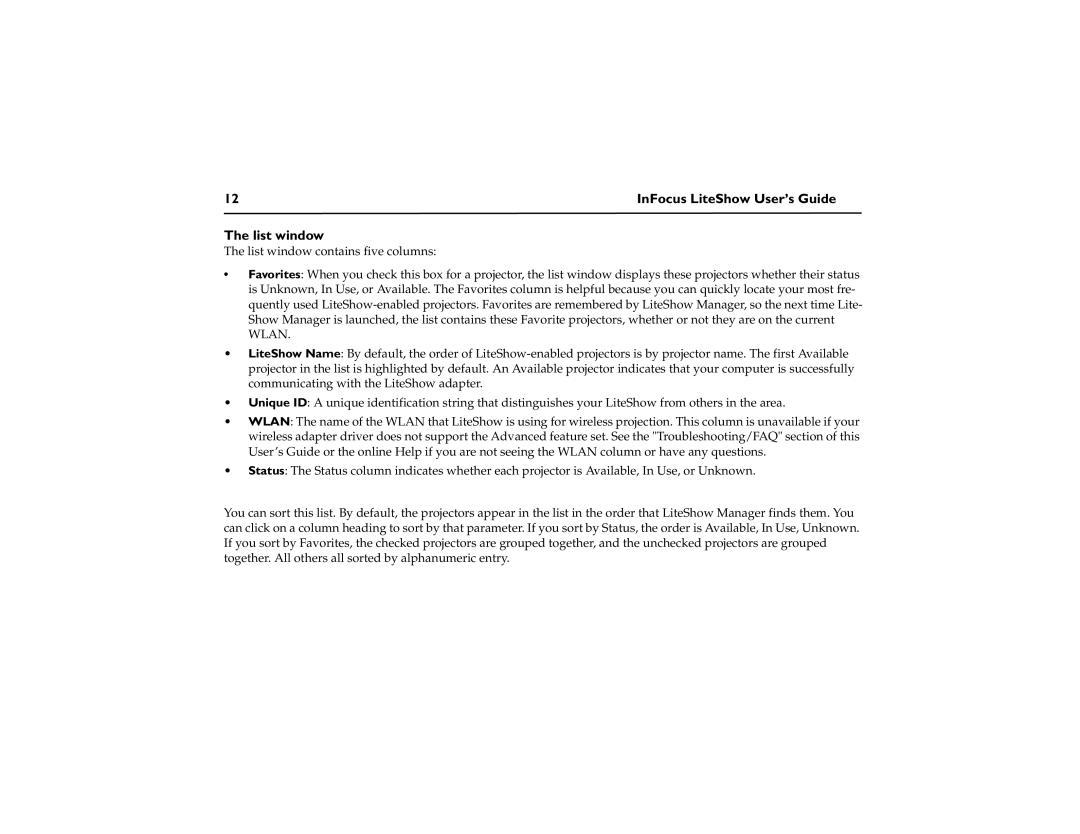12 | InFocus LiteShow User’s Guide |
The list window
The list window contains five columns:
•Favorites: When you check this box for a projector, the list window displays these projectors whether their status is Unknown, In Use, or Available. The Favorites column is helpful because you can quickly locate your most fre- quently used
•LiteShow Name: By default, the order of
•Unique ID: A unique identification string that distinguishes your LiteShow from others in the area.
•WLAN: The name of the WLAN that LiteShow is using for wireless projection. This column is unavailable if your wireless adapter driver does not support the Advanced feature set. See the "Troubleshooting/FAQ" section of this User’s Guide or the online Help if you are not seeing the WLAN column or have any questions.
•Status: The Status column indicates whether each projector is Available, In Use, or Unknown.
You can sort this list. By default, the projectors appear in the list in the order that LiteShow Manager finds them. You can click on a column heading to sort by that parameter. If you sort by Status, the order is Available, In Use, Unknown. If you sort by Favorites, the checked projectors are grouped together, and the unchecked projectors are grouped together. All others all sorted by alphanumeric entry.