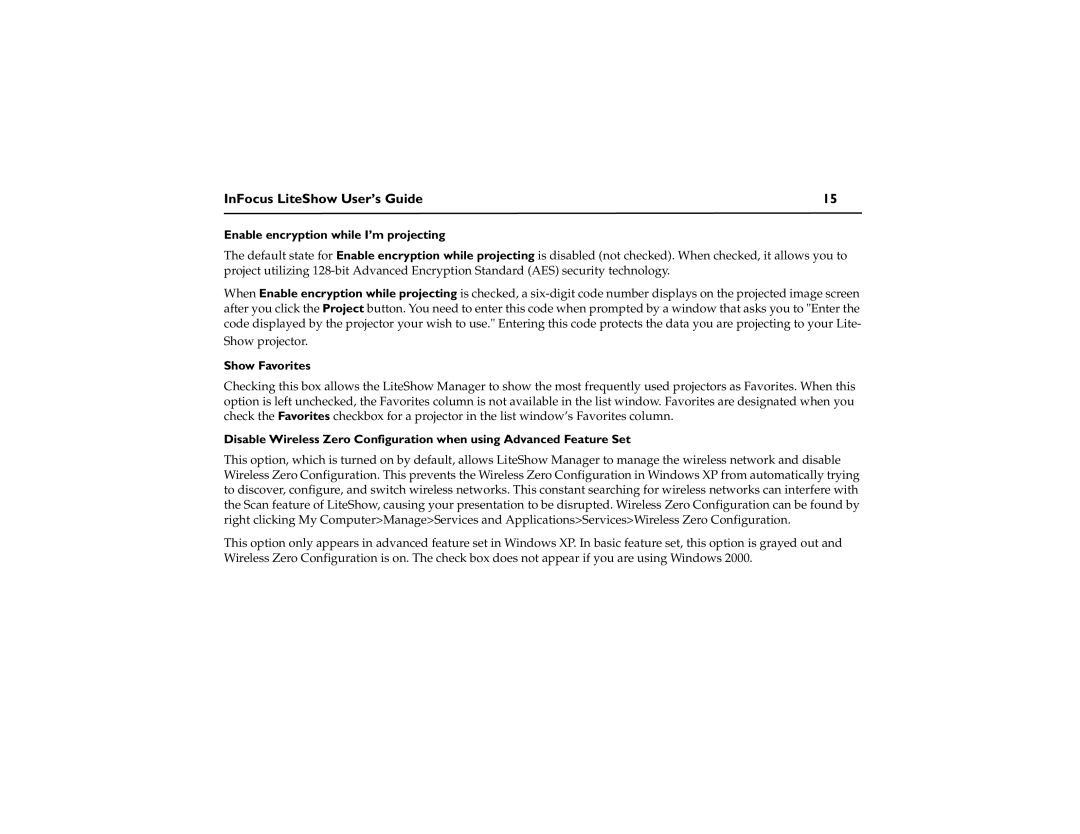InFocus LiteShow User’s Guide | 15 |
Enable encryption while I’m projecting
The default state for Enable encryption while projecting is disabled (not checked). When checked, it allows you to project utilizing
When Enable encryption while projecting is checked, a
Show Favorites
Checking this box allows the LiteShow Manager to show the most frequently used projectors as Favorites. When this option is left unchecked, the Favorites column is not available in the list window. Favorites are designated when you check the Favorites checkbox for a projector in the list window’s Favorites column.
Disable Wireless Zero Configuration when using Advanced Feature Set
This option, which is turned on by default, allows LiteShow Manager to manage the wireless network and disable Wireless Zero Configuration. This prevents the Wireless Zero Configuration in Windows XP from automatically trying to discover, configure, and switch wireless networks. This constant searching for wireless networks can interfere with the Scan feature of LiteShow, causing your presentation to be disrupted. Wireless Zero Configuration can be found by right clicking My Computer>Manage>Services and Applications>Services>Wireless Zero Configuration.
This option only appears in advanced feature set in Windows XP. In basic feature set, this option is grayed out and Wireless Zero Configuration is on. The check box does not appear if you are using Windows 2000.