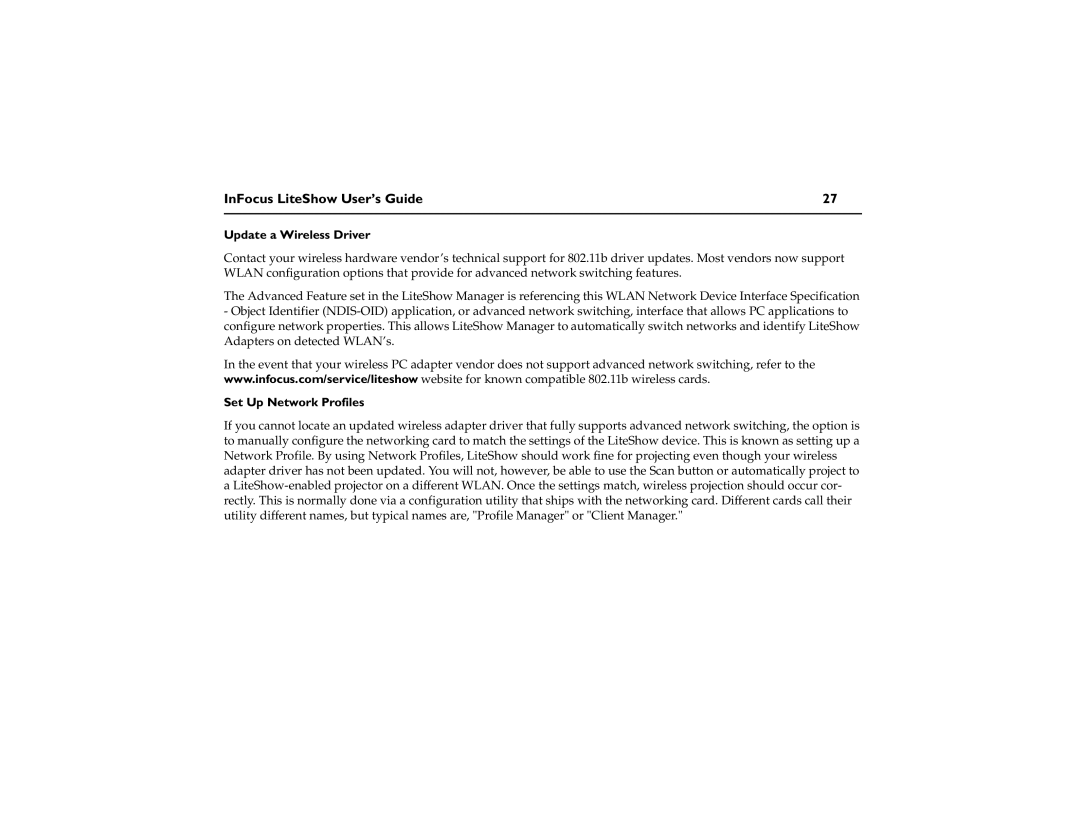InFocus LiteShow User’s Guide | 27 |
|
|
Update a Wireless Driver
Contact your wireless hardware vendor’s technical support for 802.11b driver updates. Most vendors now support WLAN configuration options that provide for advanced network switching features.
The Advanced Feature set in the LiteShow Manager is referencing this WLAN Network Device Interface Specification
-Object Identifier
In the event that your wireless PC adapter vendor does not support advanced network switching, refer to the www.infocus.com/service/liteshow website for known compatible 802.11b wireless cards.
Set Up Network Profiles
If you cannot locate an updated wireless adapter driver that fully supports advanced network switching, the option is to manually configure the networking card to match the settings of the LiteShow device. This is known as setting up a Network Profile. By using Network Profiles, LiteShow should work fine for projecting even though your wireless adapter driver has not been updated. You will not, however, be able to use the Scan button or automatically project to a