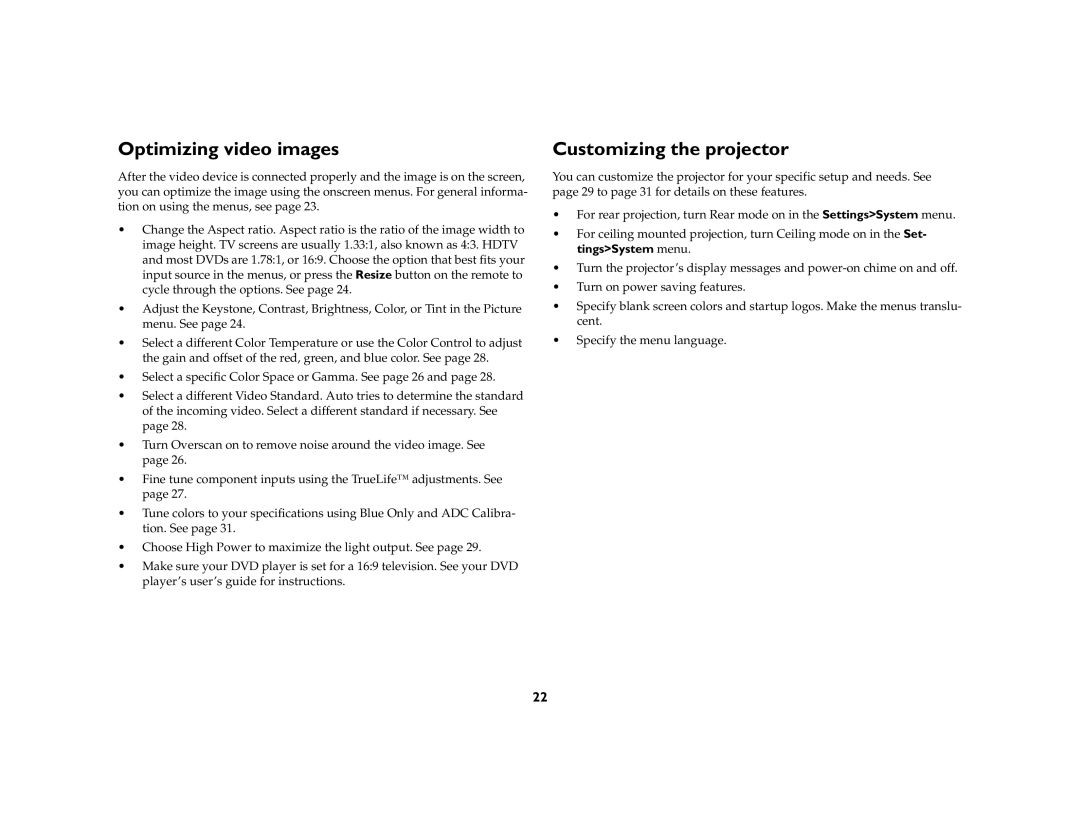Optimizing video images
After the video device is connected properly and the image is on the screen, you can optimize the image using the onscreen menus. For general informa- tion on using the menus, see page 23.
•Change the Aspect ratio. Aspect ratio is the ratio of the image width to image height. TV screens are usually 1.33:1, also known as 4:3. HDTV and most DVDs are 1.78:1, or 16:9. Choose the option that best fits your input source in the menus, or press the Resize button on the remote to cycle through the options. See page 24.
•Adjust the Keystone, Contrast, Brightness, Color, or Tint in the Picture menu. See page 24.
•Select a different Color Temperature or use the Color Control to adjust the gain and offset of the red, green, and blue color. See page 28.
•Select a specific Color Space or Gamma. See page 26 and page 28.
•Select a different Video Standard. Auto tries to determine the standard of the incoming video. Select a different standard if necessary. See page 28.
•Turn Overscan on to remove noise around the video image. See page 26.
•Fine tune component inputs using the TrueLife™ adjustments. See page 27.
•Tune colors to your specifications using Blue Only and ADC Calibra- tion. See page 31.
•Choose High Power to maximize the light output. See page 29.
•Make sure your DVD player is set for a 16:9 television. See your DVD player’s user’s guide for instructions.
Customizing the projector
You can customize the projector for your specific setup and needs. See page 29 to page 31 for details on these features.
•For rear projection, turn Rear mode on in the Settings>System menu.
•For ceiling mounted projection, turn Ceiling mode on in the Set- tings>System menu.
•Turn the projector’s display messages and
•Turn on power saving features.
•Specify blank screen colors and startup logos. Make the menus translu- cent.
•Specify the menu language.
22