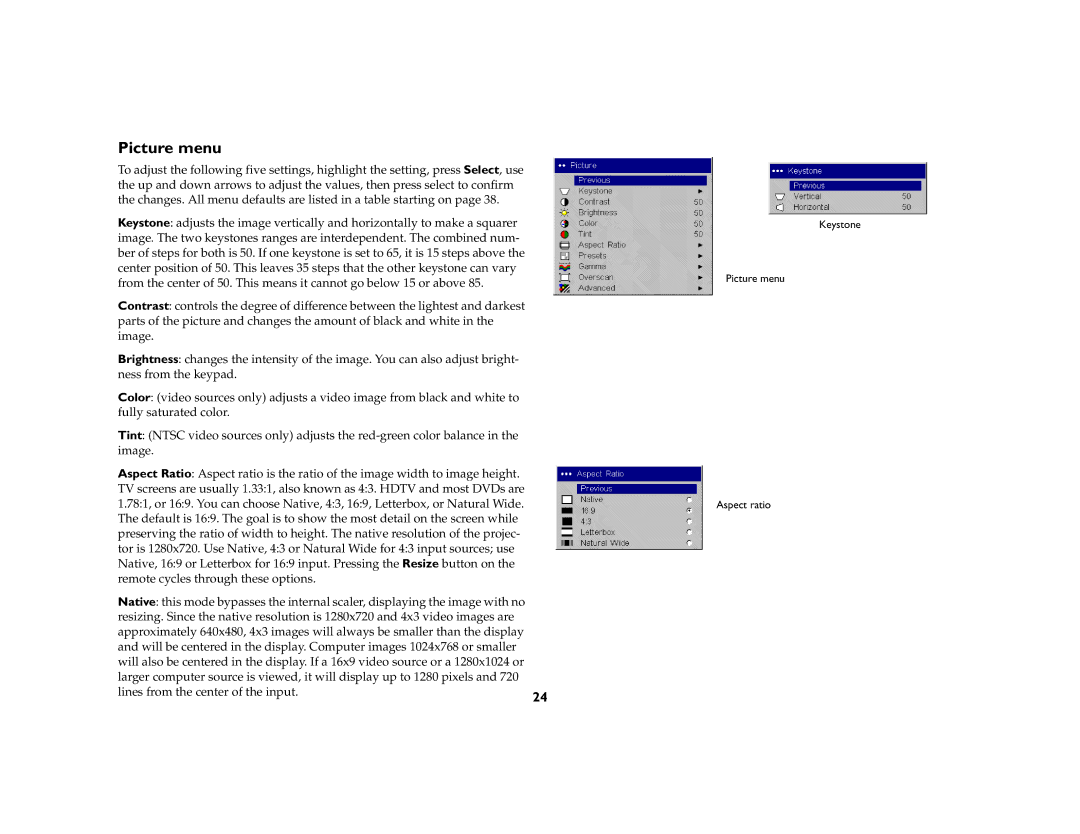Picture menu
To adjust the following five settings, highlight the setting, press Select, use the up and down arrows to adjust the values, then press select to confirm the changes. All menu defaults are listed in a table starting on page 38.
Keystone: adjusts the image vertically and horizontally to make a squarer image. The two keystones ranges are interdependent. The combined num- ber of steps for both is 50. If one keystone is set to 65, it is 15 steps above the center position of 50. This leaves 35 steps that the other keystone can vary from the center of 50. This means it cannot go below 15 or above 85.
Contrast: controls the degree of difference between the lightest and darkest parts of the picture and changes the amount of black and white in the image.
Brightness: changes the intensity of the image. You can also adjust bright- ness from the keypad.
Color: (video sources only) adjusts a video image from black and white to fully saturated color.
Tint: (NTSC video sources only) adjusts the
Aspect Ratio: Aspect ratio is the ratio of the image width to image height. TV screens are usually 1.33:1, also known as 4:3. HDTV and most DVDs are 1.78:1, or 16:9. You can choose Native, 4:3, 16:9, Letterbox, or Natural Wide. The default is 16:9. The goal is to show the most detail on the screen while preserving the ratio of width to height. The native resolution of the projec- tor is 1280x720. Use Native, 4:3 or Natural Wide for 4:3 input sources; use Native, 16:9 or Letterbox for 16:9 input. Pressing the Resize button on the remote cycles through these options.
Native: this mode bypasses the internal scaler, displaying the image with no |
|
resizing. Since the native resolution is 1280x720 and 4x3 video images are |
|
approximately 640x480, 4x3 images will always be smaller than the display |
|
and will be centered in the display. Computer images 1024x768 or smaller |
|
will also be centered in the display. If a 16x9 video source or a 1280x1024 or |
|
larger computer source is viewed, it will display up to 1280 pixels and 720 |
|
lines from the center of the input. | 24 |
|
Keystone
Picture menu
Aspect ratio