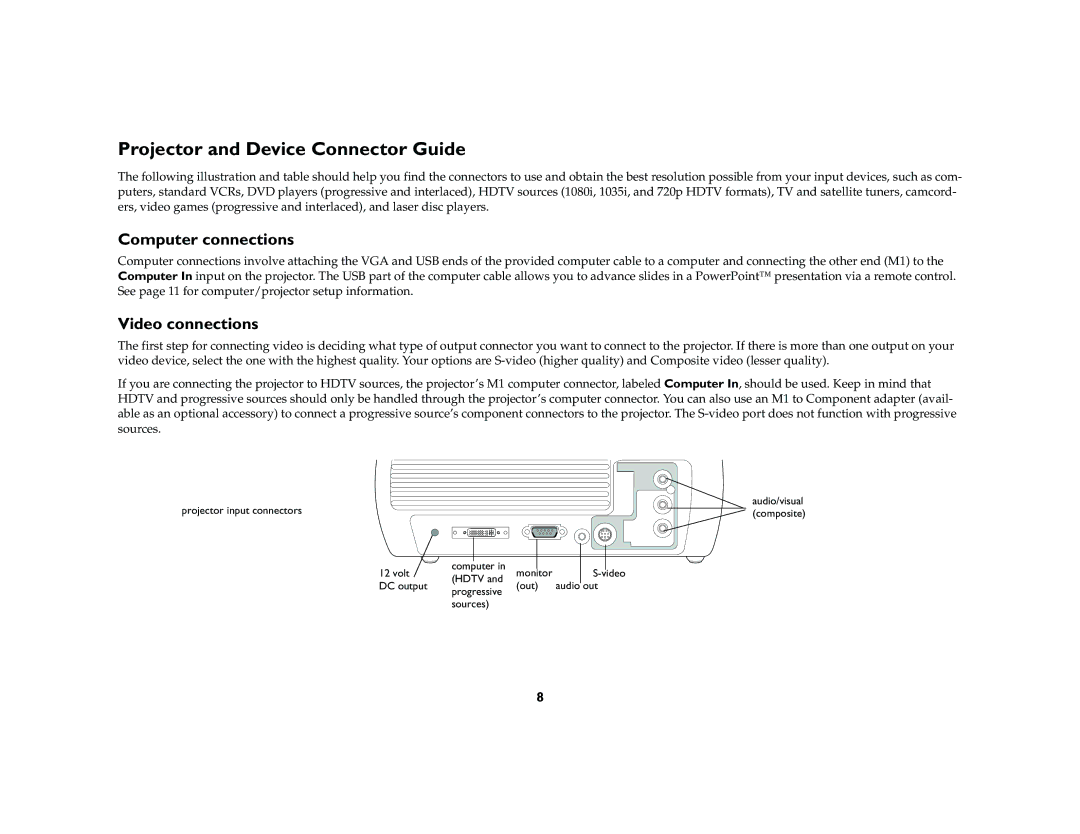Projector and Device Connector Guide
The following illustration and table should help you find the connectors to use and obtain the best resolution possible from your input devices, such as com- puters, standard VCRs, DVD players (progressive and interlaced), HDTV sources (1080i, 1035i, and 720p HDTV formats), TV and satellite tuners, camcord- ers, video games (progressive and interlaced), and laser disc players.
Computer connections
Computer connections involve attaching the VGA and USB ends of the provided computer cable to a computer and connecting the other end (M1) to the Computer In input on the projector. The USB part of the computer cable allows you to advance slides in a PowerPoint™ presentation via a remote control. See page 11 for computer/projector setup information.
Video connections
The first step for connecting video is deciding what type of output connector you want to connect to the projector. If there is more than one output on your video device, select the one with the highest quality. Your options are
If you are connecting the projector to HDTV sources, the projector’s M1 computer connector, labeled Computer In, should be used. Keep in mind that HDTV and progressive sources should only be handled through the projector’s computer connector. You can also use an M1 to Component adapter (avail- able as an optional accessory) to connect a progressive source’s component connectors to the projector. The
projector input connectors
|
|
|
|
|
|
| |
|
|
|
|
|
|
| |
| computer in |
|
| ||||
12 volt | monitor | ||||||
(HDTV and | |||||||
DC output | progressive | (out) audio | |||||
|
|
| |||||
| sources) |
|
| ||||
audio/visual
(composite)
8