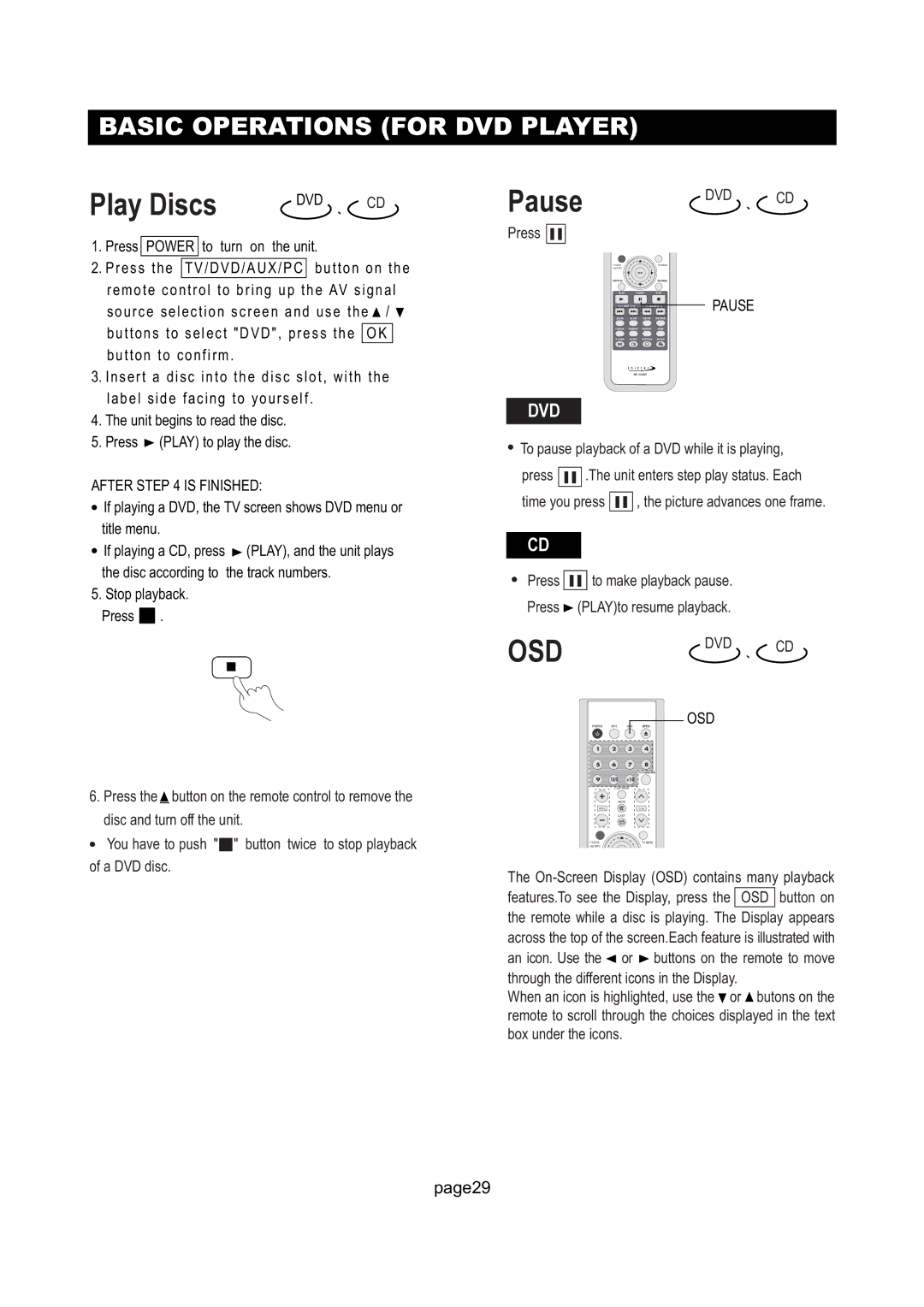BASIC OPERATIONS (FOR DVD PLAYER)
Play Discs | DVD 、 CD |
1.Press POWER to turn on the unit.
2.Press the TV/DVD/AUX/PC button on the remote control to bring up the AV signal source selection screen and use the ![]() /
/ ![]() buttons to select "DVD", press the OK button to confirm.
buttons to select "DVD", press the OK button to confirm.
3.Insert a disc into the disc slot, with the label side facing to yourself.
4.The unit begins to read the disc.
5.Press ![]() (PLAY) to play the disc.
(PLAY) to play the disc.
AFTER STEP 4 IS FINISHED:
●If playing a DVD, the TV screen shows DVD menu or title menu.
●If playing a CD, press ![]() (PLAY), and the unit plays the disc according to the track numbers.
(PLAY), and the unit plays the disc according to the track numbers.
5.Stop playback. Press ■ .
6.Press the![]() button on the remote control to remove the disc and turn off the unit.
button on the remote control to remove the disc and turn off the unit.
●You have to push "■" button twice to stop playback of a DVD disc.
Pause |
|
| DVD 、 CD |
Press |
|
|
|
TV/DVD |
| TV MENU |
|
/AUX/PC |
|
|
|
| OK |
|
|
DVD TITLE |
| DVD MENU |
|
PLAY | PAUSE STOP | PAUSE | |
SKIP | SEARCH | ||
ZOOM | SLOW | SETUP RETURN |
|
P. MODE | REMAIN | REPEAT WIDE |
|
A. MODE | AUDIO SUBTITLE ANGLE |
| |
DVD
●To pause playback of a DVD while it is playing,
press ![]()
![]()
![]()
![]() .The unit enters step play status. Each time you press
.The unit enters step play status. Each time you press ![]()
![]()
![]()
![]() , the picture advances one frame.
, the picture advances one frame.
CD
●Press ![]()
![]()
![]()
![]() to make playback pause. Press
to make playback pause. Press ![]() (PLAY)to resume playback.
(PLAY)to resume playback.
OSD | DVD 、 CD |
POWER MPX OSD OPEN | OSD |
1 2 3 4
5 6 7 8
AUTO/USB/CARD
9 10/0 +10
CAPTION
MUTE
VOLCH
LAST
TV/DVD | TV MENU |
/AUX/PC |
|
The ![]() or
or ![]() buttons on the remote to move through the different icons in the Display.
buttons on the remote to move through the different icons in the Display.
When an icon is highlighted, use the ![]() or
or ![]() butons on the remote to scroll through the choices displayed in the text box under the icons.
butons on the remote to scroll through the choices displayed in the text box under the icons.
page29