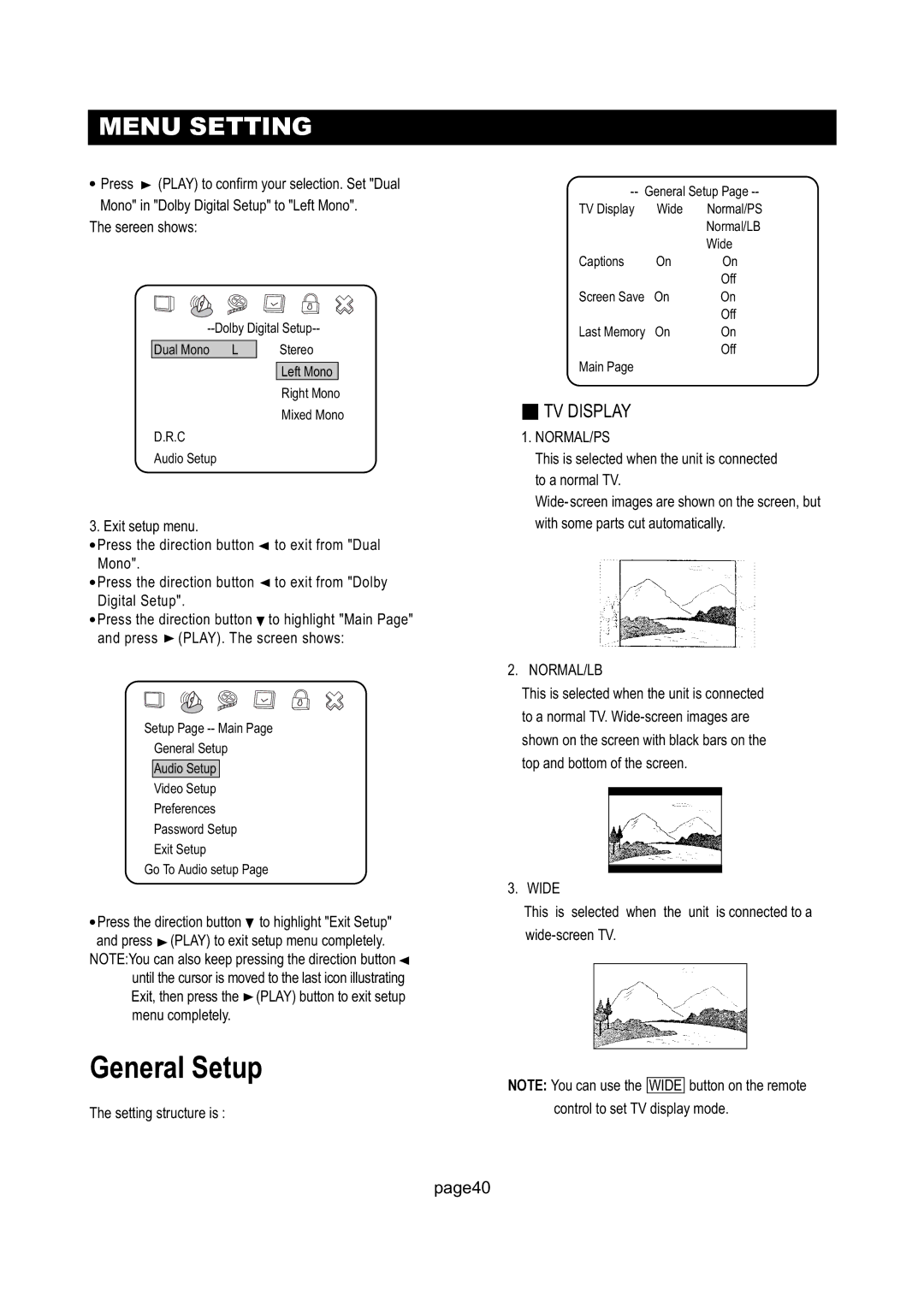MENU SETTING
●Press ![]() (PLAY) to confirm your selection. Set "Dual Mono" in "Dolby Digital Setup" to "Left Mono".
(PLAY) to confirm your selection. Set "Dual Mono" in "Dolby Digital Setup" to "Left Mono".
The sereen shows:
Dual Mono | L | Stereo |
Left Mono
Right Mono
Mixed Mono
D.R.C
Audio Setup
3. Exit setup menu.
●Press the direction button ![]() to exit from "Dual Mono".
to exit from "Dual Mono".
●Press the direction button ![]() to exit from "Dolby Digital Setup".
to exit from "Dolby Digital Setup".
●Press the direction button ![]() to highlight "Main Page" and press
to highlight "Main Page" and press ![]() (PLAY). The screen shows:
(PLAY). The screen shows:
Setup Page
General Setup
Audio Setup
Video Setup
Preferences
Password Setup
Exit Setup
Go To Audio setup Page
●Press the direction button ![]() to highlight "Exit Setup" and press
to highlight "Exit Setup" and press ![]() (PLAY) to exit setup menu completely.
(PLAY) to exit setup menu completely.
NOTE:You can also keep pressing the direction button ![]() until the cursor is moved to the last icon illustrating Exit, then press the
until the cursor is moved to the last icon illustrating Exit, then press the ![]() (PLAY) button to exit setup menu completely.
(PLAY) button to exit setup menu completely.
General Setup
The setting structure is :
TV Display | Wide | Normal/PS |
|
| Normal/LB |
|
| Wide |
Captions | On | On |
|
| Off |
Screen Save | On | On |
|
| Off |
Last Memory | On | On |
|
| Off |
Main Page |
|
|
■TV DISPLAY
1.NORMAL/PS
This is selected when the unit is connected to a normal TV.
2. NORMAL/LB
This is selected when the unit is connected to a normal TV.
3. WIDE
This is selected when the unit is connected to a
NOTE: You can use the WIDE button on the remote control to set TV display mode.
page40