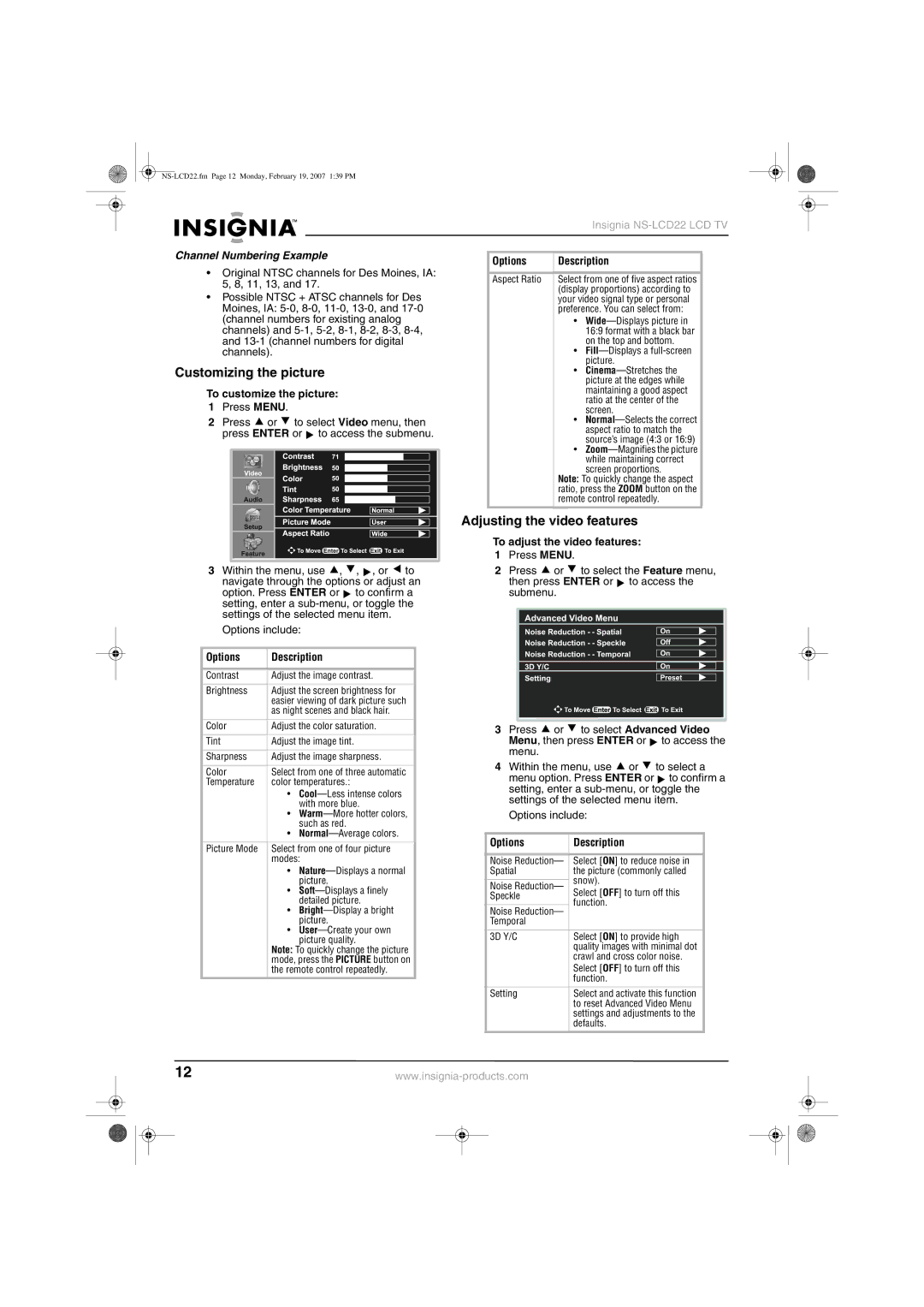User Guide Guide de l’utilisateur Guía del Usuario
NS-LCD22.fm Page 0 Monday, February 19, 2007 139 PM
Introduction
Contents
Safety information
Reference Grounding component
Power cord protection-Protect the power
Receptacles, and the point where they exit
From the television
Described in the instructions can cause
Features
Front control panel
If the television has been dropped or
Side connections
Side control panel
Rear connections
Item Description
Installing batteries in the remote control
Setting up your television
Remote control
To install batteries in the remote control
Connecting a VCR
Connecting the antenna
Before connecting devices
Locating the television
Connecting a camcorder or video game console
Connecting a VCR for recording
Connecting a Hdmi device
Connecting component video
Using your television
Displaying the information banner
Selecting the input signal source
Selecting the tuning band
Selecting the on-screen menu language
Automatically adding channels
Searching for channels
Manually adding or deleting channels
Labeling channels
Monitoring DTV signal strength
Selecting channels
Channel Numbering Example
Adjusting the video features
Customizing the picture
Customizing the sound
Adjusting the volume
Setting up the clock automatically
Viewing closed captions
Setting up the clock manually
Using the sleep timer
Analog broadcasting system captions
To view closed captions when the volume is muted
Using parental controls
Viewing closed caption when the volume is muted
Setting the password
To set the Mpaa rating
Setting the Mpaa rating
Setting the TV rating
To set the TV rating
To set the Canadian ratings
Setting the Canadian ratings
Advance rating setup
To set the advanced ratings
To set up for VGA or component mode
Setting up for Vgapc Mode/Component Mode
About temperature
Maintaining
Problem Possible Solution
Troubleshooting
Cleaning and Maintenance
About After-Image
Specifications
Legal notices
Warranty
Year limited warranty
Avertissement sur le risque de choc électrique
Table des matières
Informations sur la sécurité
Importantes mesures de sécurité
Référence
Avis à linstallateur de TV câblée
Alors que les instructions de mise en
Panneau de contrôle latéral
Panneau avant de commandes
Fonctionnalités
Élément Description
Télécommande
Connexions arrières Connexions latérales
Pour installer les piles dans la télécommande
Configuration du téléviseur
Installation des piles dans la télécommande
Ouvrir le couvercle Insérer deux piles de type AAA
Avant de connecter des périphériques
Emplacement du téléviseur
Connexion de l’antenne
Connexion d’un magnétoscope
Connexion d’un périphérique Hdmi
Connexion d’un magnétoscope pour un enregistrement
Connexion d’une console de jeux ou d’un caméscope
Connexion d’un ordinateur
Connexion d’une vidéo composantes
Connexion du casque découte
Fonctionnement du téléviseur
Sélection de la bande de syntonisation
Sélection de la source du signal dentrée
Mémorisation des canaux
Recherche de canaux
Ajout ou suppression manuelle des canaux
Vérification de la puissance du signal TVN
Ajout automatique de canaux
Sélection des canaux
Étiquetage des canaux
Personnalisation de l’image
Réglage de la vidéo
Personnalisation du son
Réglage du volume
Pour régler le volume
Pour régler le son
Utilisation de l’arrêt différé
Configuration automatique de l’horloge
Réglage manuel de l’horloge
Sous-titres codés avec une transmission analogique
Visualisation des sous-titres codés
Sous-titres codés avec une transmission numérique
Pour définir le mot de passe
Utilisation du contrôle parental
Paramétrage du mot de passe
Définition des classifications Mpaa
Configuration des classifications TV
Pour paramétrer la classification
Canadienne
Configuration des classifications du Canada
Configuration avancée de la classification
Pour paramétrer la classification avancée
Propos de la température
Paramétrage du mode VGA PC/Composantes
Entretien
Propos de limage rémanente
Catégorie Problème Solution possible
Problèmes et solutions
Nettoyage et maintenance
Spécifications
Avis juridiques
Garantie
Garantie limitée d’un an
Información de seguridad
Contenido
Introducción
Medidas de seguridad importantes
Referencia
Tierra
Nota para el instalador del sistema de televisión
Panel de control frontal
Características
Panel de control lateral
Elemento Descripción
Conexiones posteriores Conexiones laterales
Control remoto
Para instalar pilas en el control remoto
Preparación de su televisor
Instalación de pilas en el control remoto
Abra la cubierta de las pilas Inserte dos pilas AAA
Ubicación del televisor
Conexión de la antena
Antes de conectar los equipos
Conexión de un VCR
Conexión de video de componentes
Conexión de un VCR para grabar
Conexión de un equipo Hdmi
Uso de su televisor
Selección del idioma para el menú de
Visualización del titular de información
Memorización de canales
Pantalla
Agregando canales automáticamente
Búsqueda de canales
Agregando y eliminando canales manualmente
Selección de canales
Monitoreo de la intensidad de la señal de
Etiquetando canales
Usando el teclado numérico
Personalización de la imagen
Ajuste de las funciones de video
Personalización del sonido
Ajuste del volumen
Para ajustar el volumen
Presione o para seleccionar Advanced
Para ajustar el reloj manualmente
Ajuste manual del reloj
Ajuste automático del reloj
Para ajustar automáticamente el reloj 1 Presione Menu
Visualización de subtítulos optativos
Uso del temporizador de apagado
Automático
Estableciendo la contraseña
Configuración de la clasificación Mpaa
Uso de los controles de los padres
Control Control de los padres y presione
Configuración de las clasificaciones de TV
Presione o para seleccionar Parental
Para establecer la clasificación de TV
De clasificaciones de Canadá
Configuración de las clasificaciones para Canadá
Configuración avanzada de clasificaciones
Para ajustar las clasificaciones para Canadá
Mantenimiento
Configuración del modo VGA PC / Componente
Para configurar el modo VGA o de componente
Sobre temperatura
Sobre las imágenes permanentes
Problema Solución posible
Localización y corrección de fallas
Limpieza y mantenimiento
Avisos legales
Especificaciones
Derechos de reproducción
Garantía
Garantía limitada de un año
NS-LCD22.fm Page 70 Monday, February 19, 2007 139 PM
NS-LCD22.fm Page 71 Monday, February 19, 2007 139 PM
NS-LCD22.fm Page 72 Monday, February 19, 2007 139 PM
NS-LCD22.fm Page 73 Monday, February 19, 2007 139 PM
Penn Avenue South Richfield, MN USA

![]() ,
, ![]() ,
, ![]() , or
, or ![]() to navigate through the options or adjust an
to navigate through the options or adjust an![]() to confirm a setting, enter a
to confirm a setting, enter a ![]() or
or ![]() to select the Feature menu,
to select the Feature menu,![]() to access the submenu.
to access the submenu.![]() or
or ![]() to select Advanced Video
to select Advanced Video![]() to access the menu.
to access the menu.![]() or
or ![]() to select a
to select a![]() to confirm a setting, enter a
to confirm a setting, enter a