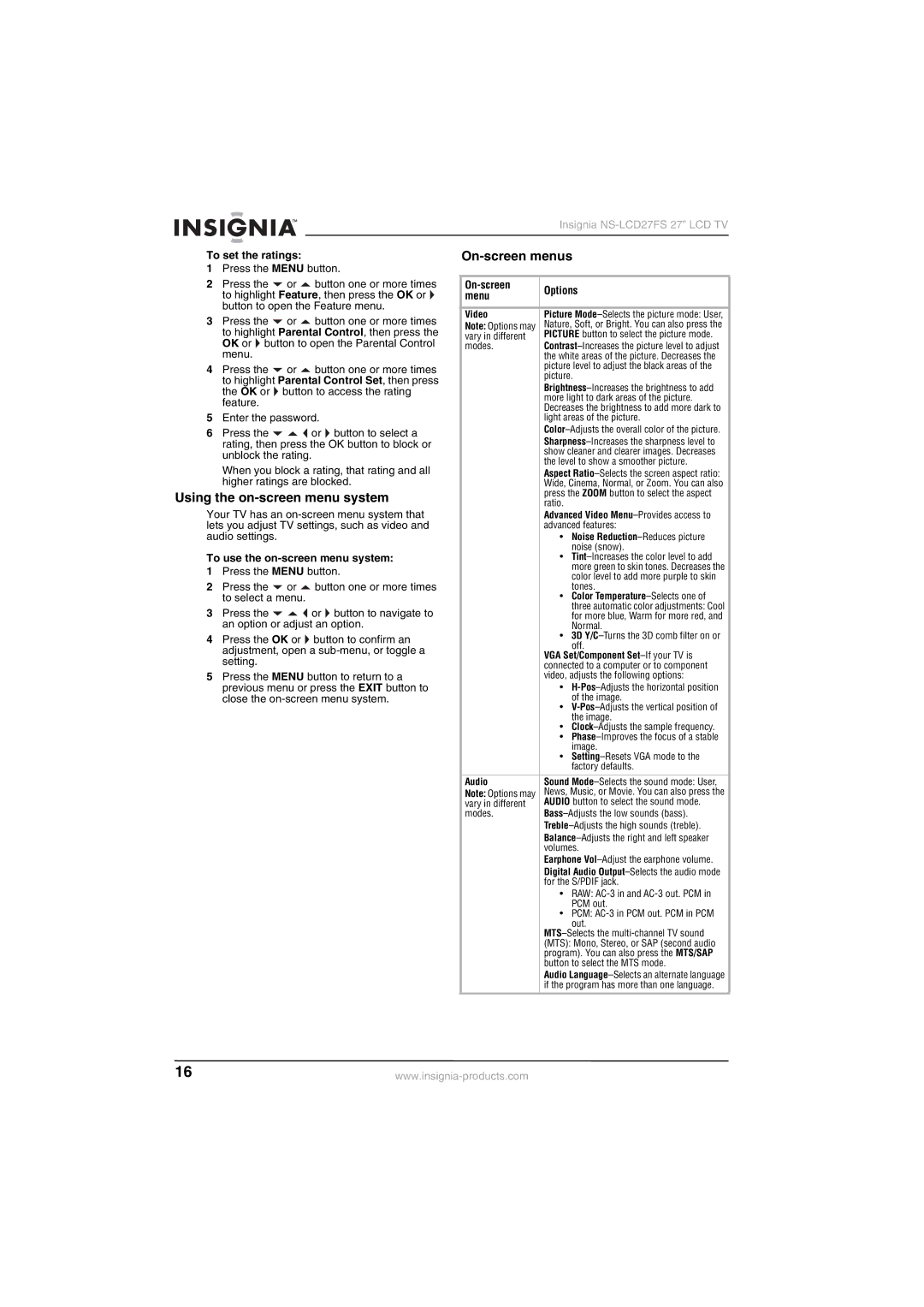Insignia
To set the ratings: |
|
1Press the MENU button.
2Press the ![]() or
or ![]() button one or more times to highlight Feature, then press the OK or
button one or more times to highlight Feature, then press the OK or ![]() button to open the Feature menu.
button to open the Feature menu.
3Press the ![]() or
or ![]() button one or more times to highlight Parental Control, then press the OK or
button one or more times to highlight Parental Control, then press the OK or ![]() button to open the Parental Control menu.
button to open the Parental Control menu.
4Press the ![]() or
or ![]() button one or more times to highlight Parental Control Set, then press the OK or
button one or more times to highlight Parental Control Set, then press the OK or ![]() button to access the rating feature.
button to access the rating feature.
5Enter the password.
6Press the ![]()
![]()
![]() or
or ![]() button to select a rating, then press the OK button to block or unblock the rating.
button to select a rating, then press the OK button to block or unblock the rating.
When you block a rating, that rating and all higher ratings are blocked.
Using the on-screen menu system
Your TV has an
To use the on-screen menu system:
1Press the MENU button.
2Press the ![]() or
or ![]() button one or more times to select a menu.
button one or more times to select a menu.
3Press the ![]()
![]()
![]() or
or ![]() button to navigate to an option or adjust an option.
button to navigate to an option or adjust an option.
4Press the OK or ![]() button to confirm an adjustment, open a
button to confirm an adjustment, open a
5Press the MENU button to return to a previous menu or press the EXIT button to close the
| Options | |
menu | ||
| ||
|
| |
Video | Picture | |
Note: Options may | Nature, Soft, or Bright. You can also press the | |
vary in different | PICTURE button to select the picture mode. | |
modes. | ||
| the white areas of the picture. Decreases the | |
| picture level to adjust the black areas of the | |
| picture. | |
| ||
| more light to dark areas of the picture. | |
| Decreases the brightness to add more dark to | |
| light areas of the picture. | |
| ||
| ||
| show cleaner and clearer images. Decreases | |
| the level to show a smoother picture. | |
| Aspect | |
| Wide, Cinema, Normal, or Zoom. You can also | |
| press the ZOOM button to select the aspect | |
| ratio. | |
| Advanced Video | |
| advanced features: | |
| • Noise | |
| noise (snow). | |
| • | |
| more green to skin tones. Decreases the | |
| color level to add more purple to skin | |
| tones. | |
| • Color | |
| three automatic color adjustments: Cool | |
| for more blue, Warm for more red, and | |
| Normal. | |
| • 3D | |
| off. | |
| VGA Set/Component | |
| connected to a computer or to component | |
| video, adjusts the following options: | |
| • | |
| of the image. | |
| • | |
| the image. | |
| • | |
| • | |
| image. | |
| • | |
| factory defaults. | |
|
| |
Audio | Sound | |
Note: Options may | News, Music, or Movie. You can also press the | |
vary in different | AUDIO button to select the sound mode. | |
modes. | ||
| ||
| ||
| volumes. | |
| Earphone | |
| Digital Audio | |
| for the S/PDIF jack. | |
| • RAW: | |
| PCM out. | |
| • PCM: | |
| out. | |
| ||
| (MTS): Mono, Stereo, or SAP (second audio | |
| program). You can also press the MTS/SAP | |
| button to select the MTS mode. | |
| Audio | |
| if the program has more than one language. |
16 |