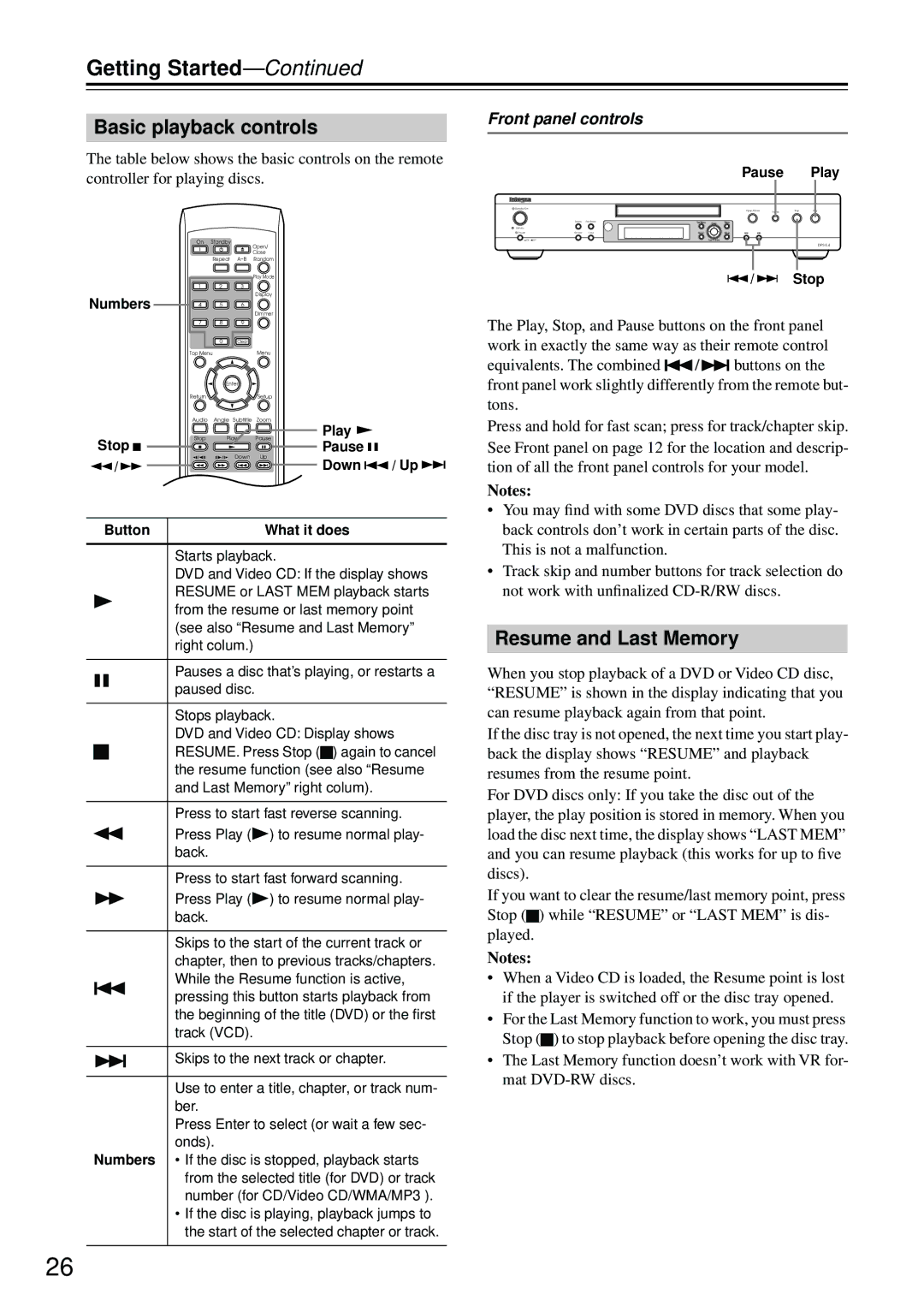Getting Started—Continued
Basic playback controls
The table below shows the basic controls on the remote controller for playing discs.
| On | Standby | Open/ |
|
|
| |
|
|
| Close |
|
| Repeat | |
|
|
| Play Mode |
| 1 | 2 | 3 |
Numbers |
|
| Display |
4 | 5 | 6 | |
|
|
| Dimmer |
| 7 | 8 | 9 |
0Clear
Top Menu |
| Menu |
|
| Enter |
|
|
Return |
| Setup |
|
Audio | Angle Subtitle Zoom |
| |
Stop | Play | Play |
|
Pause |
| ||
Stop |
| Pause |
|
/ | Down | Up | / Up |
| Down | ||
| T V Control |
|
|
TV/Video Channel |
| ||
Button |
| What it does |
|
Starts playback.
DVD and Video CD: If the display shows RESUME or LAST MEM playback starts from the resume or last memory point (see also “Resume and Last Memory” right colum.)
Pauses a disc that’s playing, or restarts a paused disc.
Stops playback.
DVD and Video CD: Display shows RESUME. Press Stop (![]() ) again to cancel the resume function (see also “Resume and Last Memory” right colum).
) again to cancel the resume function (see also “Resume and Last Memory” right colum).
Press to start fast reverse scanning. Press Play (![]() ) to resume normal play- back.
) to resume normal play- back.
Press to start fast forward scanning. Press Play (![]() ) to resume normal play- back.
) to resume normal play- back.
Skips to the start of the current track or chapter, then to previous tracks/chapters. While the Resume function is active, pressing this button starts playback from the beginning of the title (DVD) or the first track (VCD).
Skips to the next track or chapter.
Use to enter a title, chapter, or track num- ber.
Press Enter to select (or wait a few sec- onds).
Numbers • If the disc is stopped, playback starts from the selected title (for DVD) or track number (for CD/Video CD/WMA/MP3 ).
•If the disc is playing, playback jumps to the start of the selected chapter or track.
Front panel controls |
|
|
| ||
|
| Pause |
| Play | |
Standby/On |
| Open/Close |
| Stop | Play |
|
| Pause | |||
| Display | Play Mode |
|
|
|
Standby |
|
|
|
|
|
Power | Dimmer | Clear |
|
|
|
On Off |
|
|
|
|
|
|
|
|
|
| |
|
| / |
| Stop | |
The Play, Stop, and Pause buttons on the front panel work in exactly the same way as their remote control
equivalents. The combined ![]() /
/![]()
![]()
![]() buttons on the front panel work slightly differently from the remote but- tons.
buttons on the front panel work slightly differently from the remote but- tons.
Press and hold for fast scan; press for track/chapter skip. See Front panel on page 12 for the location and descrip- tion of all the front panel controls for your model.
Notes:
•You may find with some DVD discs that some play- back controls don’t work in certain parts of the disc. This is not a malfunction.
•Track skip and number buttons for track selection do not work with unfinalized
Resume and Last Memory
When you stop playback of a DVD or Video CD disc, “RESUME” is shown in the display indicating that you can resume playback again from that point.
If the disc tray is not opened, the next time you start play- back the display shows “RESUME” and playback resumes from the resume point.
For DVD discs only: If you take the disc out of the player, the play position is stored in memory. When you load the disc next time, the display shows “LAST MEM” and you can resume playback (this works for up to five discs).
If you want to clear the resume/last memory point, press Stop (![]() ) while “RESUME” or “LAST MEM” is dis-
) while “RESUME” or “LAST MEM” is dis-
played.
Notes:
•When a Video CD is loaded, the Resume point is lost if the player is switched off or the disc tray opened.
•For the Last Memory function to work, you must press Stop (![]() ) to stop playback before opening the disc tray.
) to stop playback before opening the disc tray.
•The Last Memory function doesn’t work with VR for- mat
26