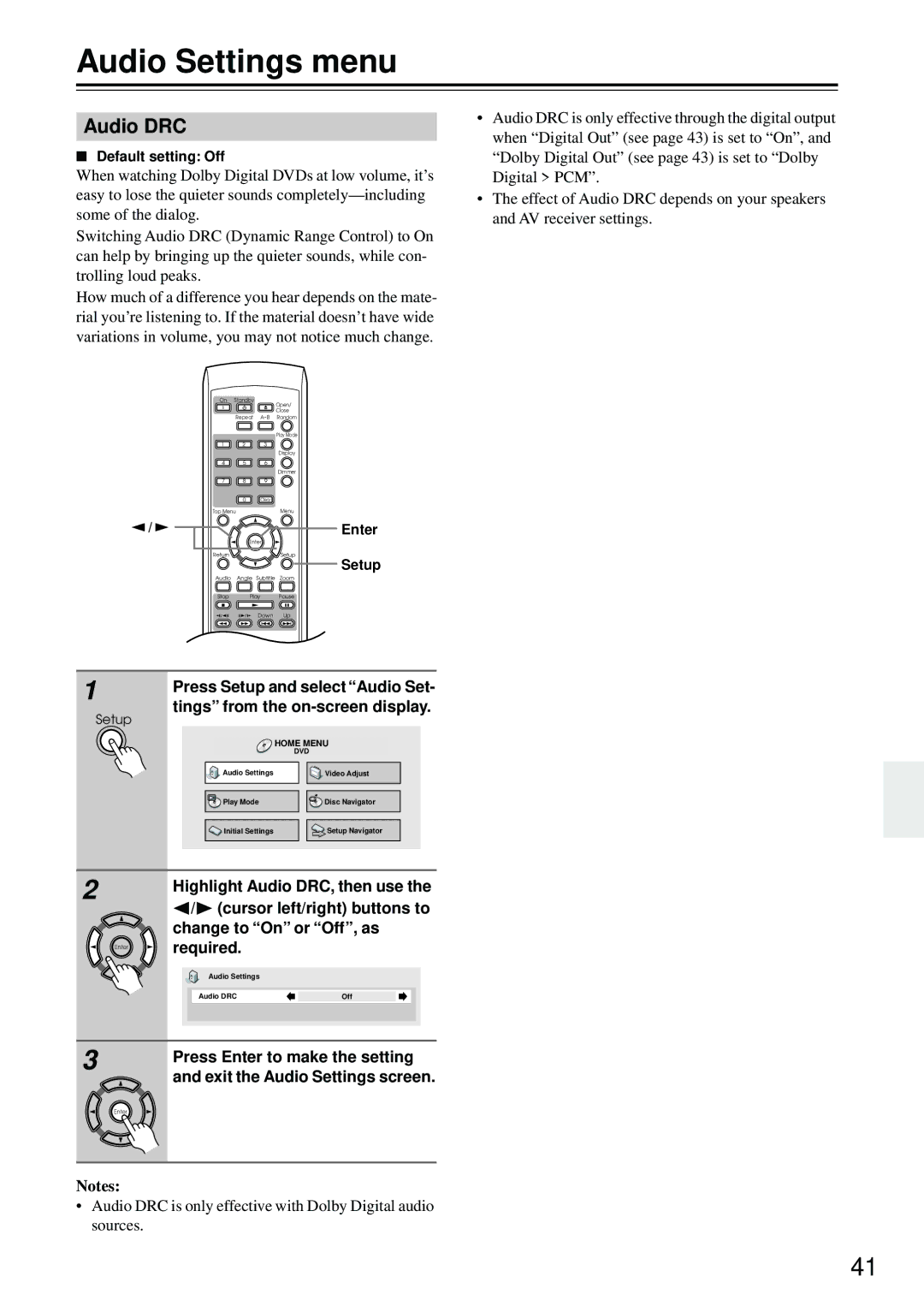Audio Settings menu
Audio DRC
■Default setting: Off
When watching Dolby Digital DVDs at low volume, it’s easy to lose the quieter sounds
Switching Audio DRC (Dynamic Range Control) to On can help by bringing up the quieter sounds, while con- trolling loud peaks.
How much of a difference you hear depends on the mate- rial you’re listening to. If the material doesn’t have wide variations in volume, you may not notice much change.
On Standby
Open/
Close
Repeat
Play Mode
1 2 3
Display
4 5 6
Dimmer
7 8 9
0Clear
Top Menu |
| Menu |
/ |
| Enter |
| Enter |
|
Return |
| Setup |
|
| Setup |
Audio | Angle Subtitle Zoom | |
Stop | Play | Pause |
| Down | Up |
| T V Control |
|
TV/Video Channel
1 | Press Setup and select “Audio Set- | |
| ||
Setup | tings” from the | |
|
| |
|
| HOME MENU |
|
| DVD |
| Audio Settings | Video Adjust |
| Play Mode | Disc Navigator |
| Initial Settings | Setup Navigator |
2 | Highlight Audio DRC, then use the | |
| ||
| / (cursor left/right) buttons to | |
| change to “On” or “Off”, as | |
Enter | required. |
|
| Audio Settings |
|
| Audio DRC | Off |
3 | Press Enter to make the setting | |
| ||
and exit the Audio Settings screen.
Enter
Notes:
•Audio DRC is only effective with Dolby Digital audio sources.
•Audio DRC is only effective through the digital output when “Digital Out” (see page 43) is set to “On”, and “Dolby Digital Out” (see page 43) is set to “Dolby Digital > PCM”.
•The effect of Audio DRC depends on your speakers and AV receiver settings.
41