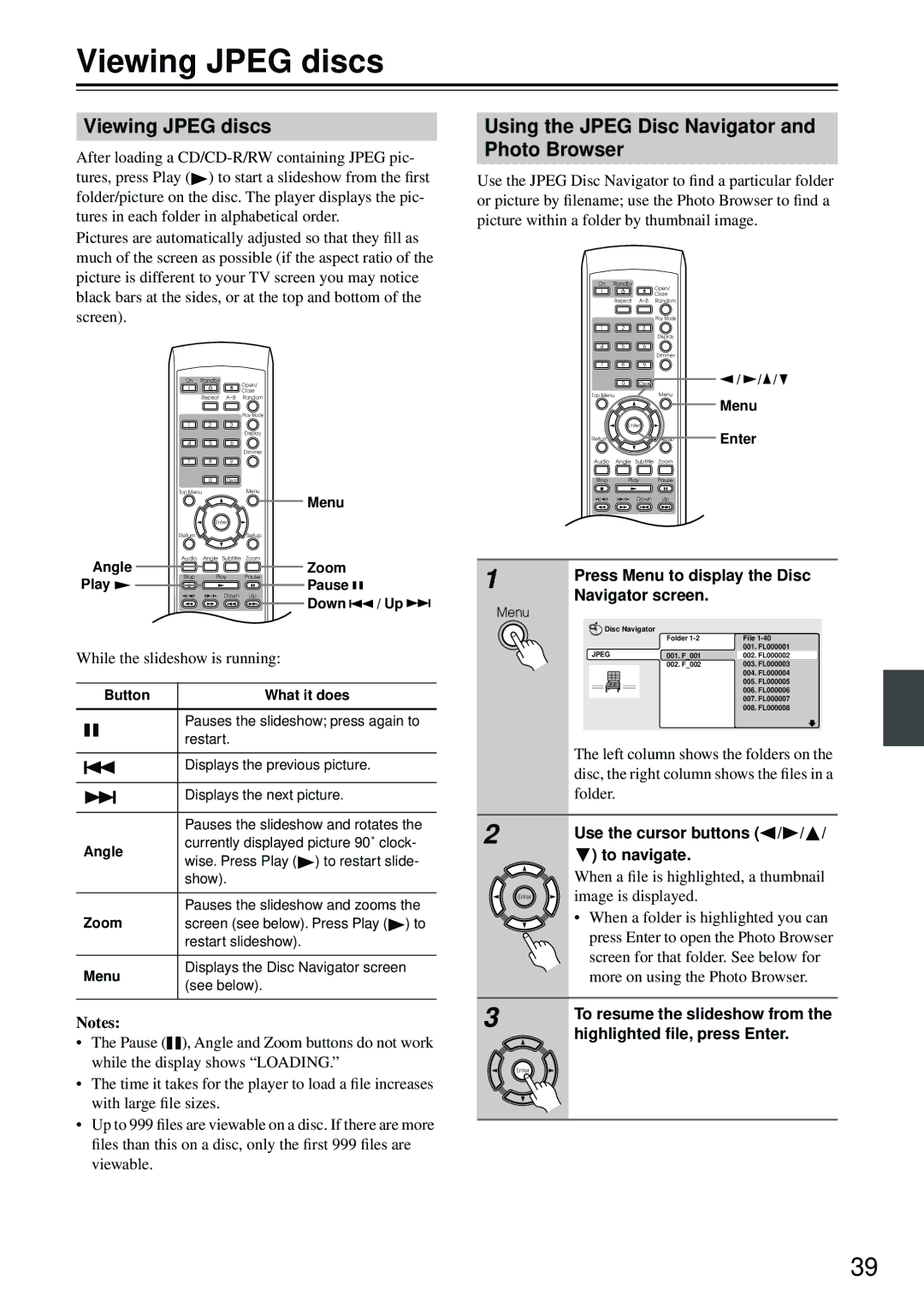Viewing JPEG discs
Viewing JPEG discs
After loading a ![]() ) to start a slideshow from the first folder/picture on the disc. The player displays the pic- tures in each folder in alphabetical order.
) to start a slideshow from the first folder/picture on the disc. The player displays the pic- tures in each folder in alphabetical order.
Pictures are automatically adjusted so that they fill as much of the screen as possible (if the aspect ratio of the picture is different to your TV screen you may notice black bars at the sides, or at the top and bottom of the screen).
On Standby
Open/
Close
Repeat
Play Mode
1 2 3
Display
4 5 6
Dimmer
7 8 9
0Clear
Top Menu |
| Menu |
|
|
| Menu |
|
| Enter |
|
|
Return |
| Setup |
|
Audio | Angle Subtitle Zoom |
| |
Angle |
| Zoom |
|
Stop | Play | Pause |
|
Play |
| Pause |
|
| Down | Up | / Up |
|
| Down | |
| T V Control |
|
|
TV/Video Channel |
| ||
On/ |
|
|
|
While the slideshow is running: |
| ||
Button |
| What it does |
|
|
|
|
| Pauses the slideshow; press again to | |
|
|
|
| ||
|
|
|
| restart. | |
|
|
|
| ||
|
|
|
|
| |
|
|
|
| Displays the previous picture. | |
|
|
|
| ||
|
|
|
|
| |
|
|
|
| Displays the next picture. | |
|
|
|
| ||
|
|
|
|
| |
|
|
|
| Pauses the slideshow and rotates the | |
Angle | currently displayed picture 90˚ clock- | ||||
wise. Press Play ( ) to restart slide- | |||||
|
|
|
| ||
|
|
|
| show). | |
|
|
|
|
| |
|
|
|
| Pauses the slideshow and zooms the | |
Zoom | screen (see below). Press Play ( ) to | ||||
|
|
|
| restart slideshow). | |
|
|
|
|
| |
Menu | Displays the Disc Navigator screen | ||||
(see below). | |||||
|
|
|
| ||
Notes:
•The Pause (![]()
![]() ), Angle and Zoom buttons do not work while the display shows “LOADING.”
), Angle and Zoom buttons do not work while the display shows “LOADING.”
•The time it takes for the player to load a file increases with large file sizes.
•Up to 999 files are viewable on a disc. If there are more files than this on a disc, only the first 999 files are viewable.
Using the JPEG Disc Navigator and Photo Browser
Use the JPEG Disc Navigator to find a particular folder or picture by filename; use the Photo Browser to find a picture within a folder by thumbnail image.
| On | Standby | Open/ |
|
| ||
|
|
|
|
| |||
|
|
| Close |
|
| ||
|
| Repeat | Random |
|
| ||
|
|
|
| Play Mode |
|
| |
| 1 | 2 | 3 |
|
|
| |
|
|
|
| Display |
|
| |
| 4 | 5 | 6 |
|
|
| |
|
|
|
| Dimmer |
|
| |
| 7 | 8 | 9 |
|
|
| |
|
| 0 | Clear |
| / / | / | |
| Top Menu |
| Menu | Menu |
| ||
|
|
|
|
|
| ||
|
| Enter |
| Enter |
| ||
| Return |
|
| Setup |
| ||
| Audio | Angle Subtitle | Zoom |
|
| ||
| Stop | Play |
| Pause |
|
| |
|
| Down | Up |
|
| ||
|
| TV Control |
|
|
| ||
|
| TV/Video | Channel |
|
| ||
1 | On/ |
|
|
|
|
| |
Press Menu to display the Disc | |||||||
| |||||||
| Navigator screen. |
|
| ||||
Menu |
|
|
|
|
|
| |
| Disc Navigator |
|
|
| |||
|
|
|
| Folder | File |
| |
| JPEG |
|
|
| 001. FL000001 | ||
|
|
| 001. F_001 | 002. FL000002 | |||
|
|
|
| 002. F_002 | 003. FL000003 | ||
|
|
|
|
| 004. FL000004 | ||
|
|
|
|
| 005. FL000005 | ||
|
|
|
|
| 006. FL000006 | ||
|
|
|
|
| 007. FL000007 | ||
|
|
|
|
| 008. FL000008 | ||
| The left column shows the folders on the | ||||||
| disc, the right column shows the files in a | ||||||
| folder. |
|
|
|
| ||
2 | Use the cursor buttons ( | / / / | |||||
| ) to navigate. |
|
| ||||
| When a file is highlighted, a thumbnail |
Enter | image is displayed. |
| • When a folder is highlighted you can |
| press Enter to open the Photo Browser |
| screen for that folder. See below for |
| more on using the Photo Browser. |
3 | To resume the slideshow from the |
| |
| highlighted file, press Enter. |
| Enter |
39