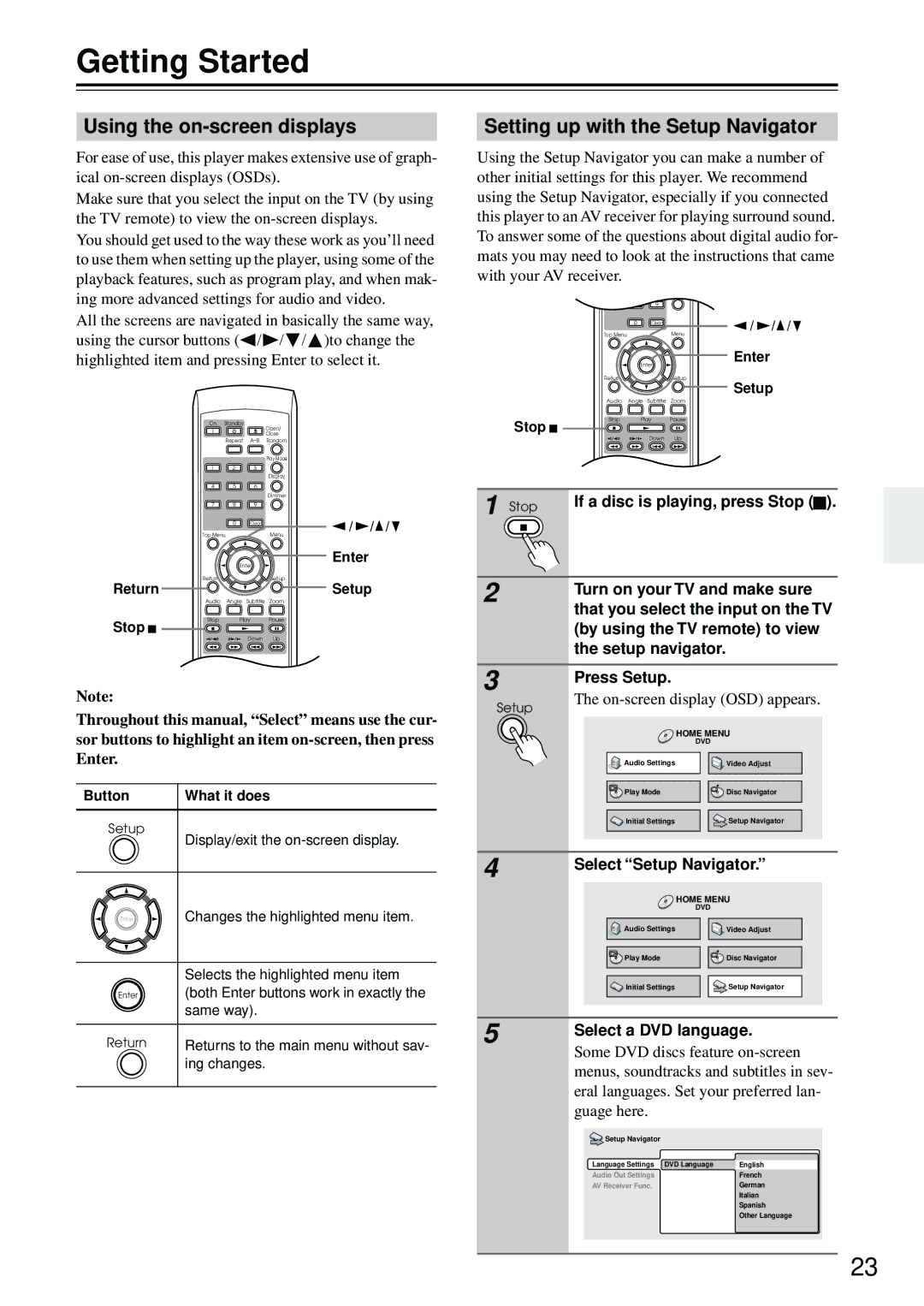Getting Started
Using the on-screen displays
For ease of use, this player makes extensive use of graph- ical
Make sure that you select the input on the TV (by using the TV remote) to view the
You should get used to the way these work as you’ll need to use them when setting up the player, using some of the playback features, such as program play, and when mak- ing more advanced settings for audio and video.
All the screens are navigated in basically the same way, using the cursor buttons (![]() /
/![]() / /
/ /![]() )to change the highlighted item and pressing Enter to select it.
)to change the highlighted item and pressing Enter to select it.
On | Standby | Open/ |
|
| |
|
| Close |
| Repeat | |
|
| Play Mode |
1 | 2 | 3 |
|
| Display |
4 | 5 | 6 |
|
| Dimmer |
7 | 8 | 9 |
0 | Clear | / | / / |
Top Menu |
| Menu |
|
Enter
Enter
ReturnSetup
Return ![]()
![]()
![]()
![]() Setup
Setup
Audio Angle Subtitle Zoom
Stop Play Pause
Stop ![]()
Down Up
T V Control
TV/Video Channel
Note:
Throughout this manual, “Select” means use the cur- sor buttons to highlight an item
Button | What it does |
Setup
Display/exit the
Enter | Changes the highlighted menu item. |
| Selects the highlighted menu item |
Enter | (both Enter buttons work in exactly the |
| same way). |
Return | Returns to the main menu without sav- |
| ing changes. |
Setting up with the Setup Navigator
Using the Setup Navigator you can make a number of other initial settings for this player. We recommend using the Setup Navigator, especially if you connected this player to an AV receiver for playing surround sound. To answer some of the questions about digital audio for- mats you may need to look at the instructions that came with your AV receiver.
4 | 5 | 6 |
|
| Dimmer |
7 | 8 | 9 |
|
|
| 0 | Clear |
| / / / |
|
|
|
|
| ||
|
| Top Menu |
|
| Menu |
|
|
|
| Enter |
| Enter | |
|
|
|
|
| ||
|
| Return |
|
| Setup | Setup |
|
|
|
|
|
| |
|
| Audio | Angle Subtitle Zoom |
| ||
| Stop | Stop | Play | Pause |
| |
|
|
|
|
|
| |
|
|
|
| Down | Up |
|
|
|
| TV Control |
|
| |
|
| TV/Video | Channel |
| ||
1 | Stop | If a disc is playing, press Stop ( ). | ||||
|
|
|
|
| ||
2 |
| Turn on your TV and make sure | ||||
|
| |||||
|
| that you select the input on the TV | ||||
|
| (by using the TV remote) to view | ||||
3 |
| the setup navigator. |
| |||
| Press Setup. |
| ||||
|
|
| ||||
Setup | The | |||||
|
|
|
|
| ||
|
|
|
|
| HOME MENU | |
|
|
|
|
| DVD |
|
|
| Audio Settings | Video Adjust | |||
|
| Play Mode |
| Disc Navigator | ||
|
| Initial Settings | Setup Navigator | |||
4 |
| Select “Setup Navigator.” | ||||
|
| |||||
|
|
|
|
| HOME MENU | |
|
|
|
|
| DVD |
|
|
| Audio Settings | Video Adjust | |||
|
| Play Mode |
| Disc Navigator | ||
|
| Initial Settings | Setup Navigator | |||
5 |
| Select a DVD language. | ||||
|
| |||||
|
| Some DVD discs feature | ||||
|
| menus, soundtracks and subtitles in sev- | ||||
|
| eral languages. Set your preferred lan- | ||||
|
| guage here. |
|
|
| |
|
| Setup Navigator |
|
| ||
|
| Language Settings | DVD Language | English | ||
|
| Audio Out Settings |
| French | ||
|
| AV Receiver Func. |
| German | ||
|
|
|
|
|
| Italian |
Spanish
Other Language
23