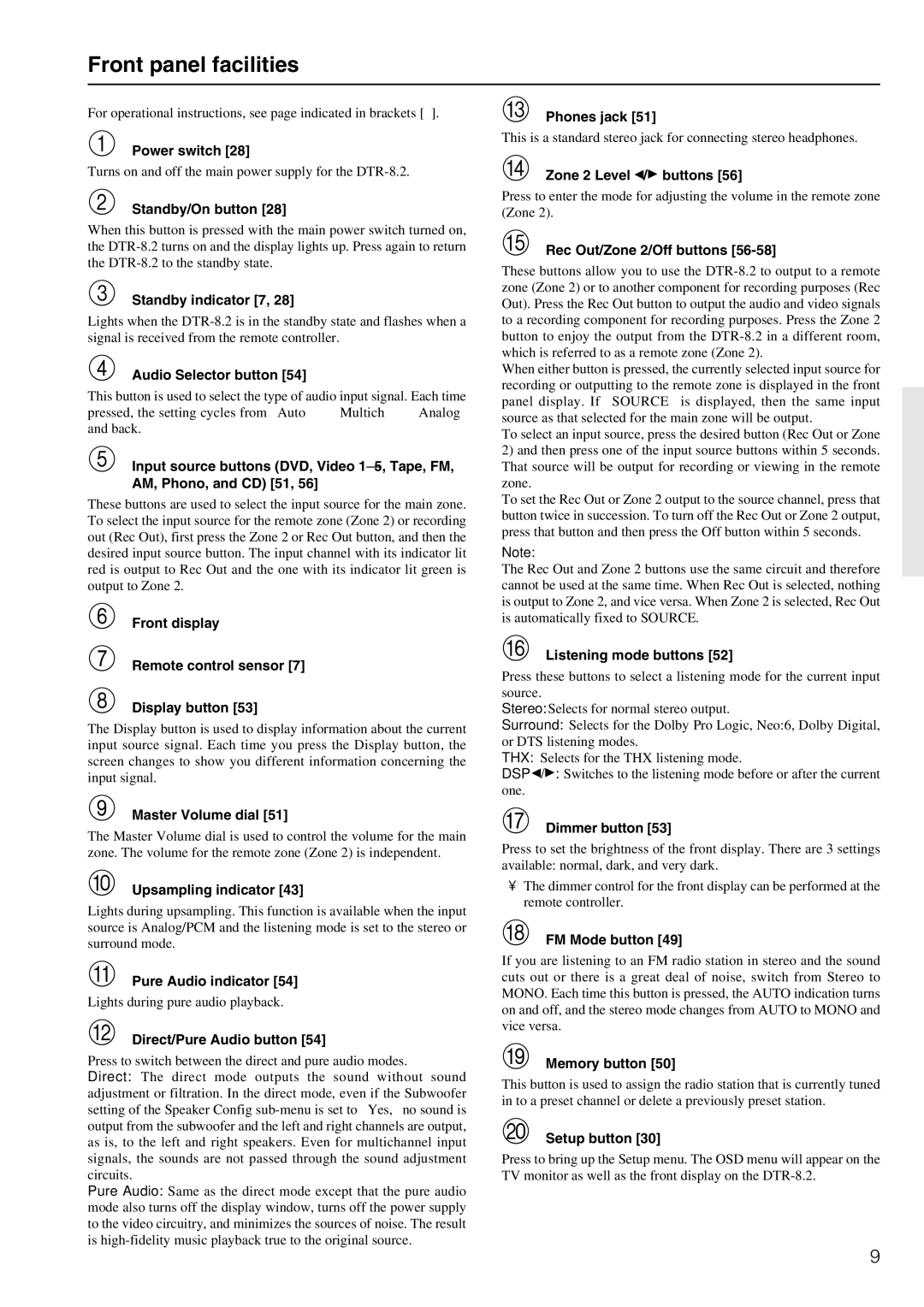For operational instructions, see page indicated in brackets [ ].
Power switch [28]
Turns on and off the main power supply for the DTR-8.2.
Standby/On button [28]
When this button is pressed with the main power switch turned on, the DTR-8.2 turns on and the display lights up. Press again to return the DTR-8.2 to the standby state.
Standby indicator [7, 28]
Lights when the DTR-8.2 is in the standby state and flashes when a signal is received from the remote controller.
Audio Selector button [54]
This button is used to select the type of audio input signal. Each time pressed, the setting cycles from “Auto” → “Multich” → “Analog” and back.
Input source buttons (DVD, Video 1–5, Tape, FM, AM, Phono, and CD) [51, 56]
These buttons are used to select the input source for the main zone. To select the input source for the remote zone (Zone 2) or recording out (Rec Out), first press the Zone 2 or Rec Out button, and then the desired input source button. The input channel with its indicator lit red is output to Rec Out and the one with its indicator lit green is output to Zone 2.
Front display
Remote control sensor [7]
Display button [53]
The Display button is used to display information about the current input source signal. Each time you press the Display button, the screen changes to show you different information concerning the input signal.
Master Volume dial [51]
The Master Volume dial is used to control the volume for the main zone. The volume for the remote zone (Zone 2) is independent.
Upsampling indicator [43]
Lights during upsampling. This function is available when the input source is Analog/PCM and the listening mode is set to the stereo or surround mode.
Pure Audio indicator [54]
Lights during pure audio playback.
Direct/Pure Audio button [54]
Press to switch between the direct and pure audio modes.
Direct: The direct mode outputs the sound without sound adjustment or filtration. In the direct mode, even if the Subwoofer setting of the Speaker Config sub-menu is set to “Yes,” no sound is output from the subwoofer and the left and right channels are output, as is, to the left and right speakers. Even for multichannel input signals, the sounds are not passed through the sound adjustment circuits.
Pure Audio: Same as the direct mode except that the pure audio mode also turns off the display window, turns off the power supply to the video circuitry, and minimizes the sources of noise. The result is high-fidelity music playback true to the original source.
Phones jack [51]
This is a standard stereo jack for connecting stereo headphones.
Zone 2 Level  /
/ buttons [56]
buttons [56]
Press to enter the mode for adjusting the volume in the remote zone (Zone 2).
Rec Out/Zone 2/Off buttons [56-58]
These buttons allow you to use the DTR-8.2 to output to a remote zone (Zone 2) or to another component for recording purposes (Rec Out). Press the Rec Out button to output the audio and video signals to a recording component for recording purposes. Press the Zone 2 button to enjoy the output from the DTR-8.2 in a different room, which is referred to as a remote zone (Zone 2).
When either button is pressed, the currently selected input source for recording or outputting to the remote zone is displayed in the front panel display. If “SOURCE” is displayed, then the same input source as that selected for the main zone will be output.
To select an input source, press the desired button (Rec Out or Zone
2)and then press one of the input source buttons within 5 seconds. That source will be output for recording or viewing in the remote zone.
To set the Rec Out or Zone 2 output to the source channel, press that button twice in succession. To turn off the Rec Out or Zone 2 output, press that button and then press the Off button within 5 seconds.
Note:
The Rec Out and Zone 2 buttons use the same circuit and therefore cannot be used at the same time. When Rec Out is selected, nothing is output to Zone 2, and vice versa. When Zone 2 is selected, Rec Out is automatically fixed to SOURCE.
Listening mode buttons [52]
Press these buttons to select a listening mode for the current input source.
Stereo: Selects for normal stereo output.
Surround: Selects for the Dolby Pro Logic, Neo:6, Dolby Digital, or DTS listening modes.
THX: Selects for the THX listening mode.
DSP  /
/ : Switches to the listening mode before or after the current one.
: Switches to the listening mode before or after the current one.
Dimmer button [53]
Press to set the brightness of the front display. There are 3 settings available: normal, dark, and very dark.
•The dimmer control for the front display can be performed at the remote controller.
FM Mode button [49]
If you are listening to an FM radio station in stereo and the sound cuts out or there is a great deal of noise, switch from Stereo to MONO. Each time this button is pressed, the AUTO indication turns on and off, and the stereo mode changes from AUTO to MONO and vice versa.
Memory button [50]
This button is used to assign the radio station that is currently tuned in to a preset channel or delete a previously preset station.
Setup button [30]
Press to bring up the Setup menu. The OSD menu will appear on the TV monitor as well as the front display on the DTR-8.2.