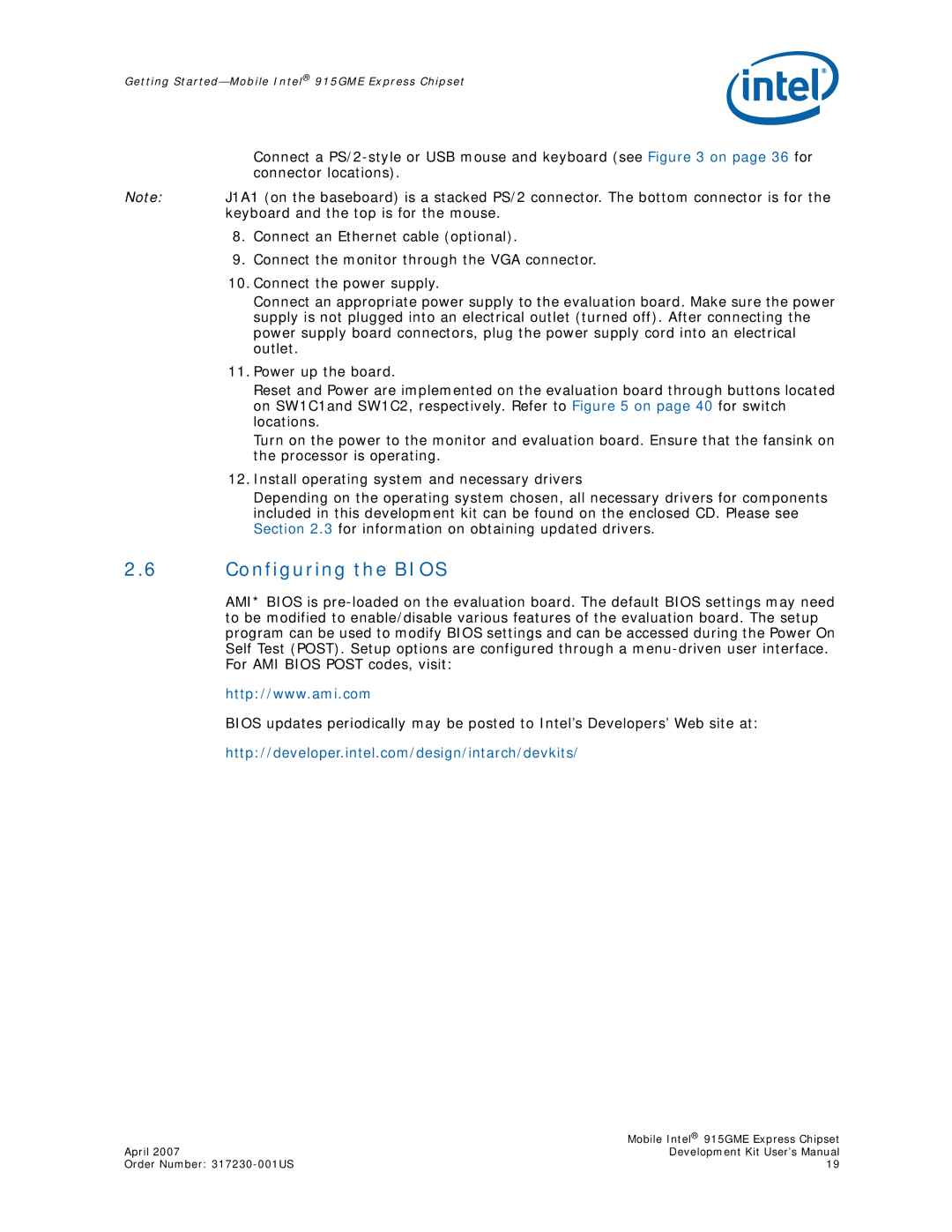Getting
Connect a
Note: J1A1 (on the baseboard) is a stacked PS/2 connector. The bottom connector is for the keyboard and the top is for the mouse.
8.Connect an Ethernet cable (optional).
9.Connect the monitor through the VGA connector.
10.Connect the power supply.
Connect an appropriate power supply to the evaluation board. Make sure the power supply is not plugged into an electrical outlet (turned off). After connecting the power supply board connectors, plug the power supply cord into an electrical outlet.
11.Power up the board.
Reset and Power are implemented on the evaluation board through buttons located on SW1C1and SW1C2, respectively. Refer to Figure 5 on page 40 for switch locations.
Turn on the power to the monitor and evaluation board. Ensure that the fansink on the processor is operating.
12.Install operating system and necessary drivers
Depending on the operating system chosen, all necessary drivers for components included in this development kit can be found on the enclosed CD. Please see Section 2.3 for information on obtaining updated drivers.
2.6Configuring the BIOS
AMI* BIOS is
http://www.ami.com
BIOS updates periodically may be posted to Intel’s Developers’ Web site at:
http://developer.intel.com/design/intarch/devkits/
| Mobile Intel® 915GME Express Chipset |
April 2007 | Development Kit User’s Manual |
Order Number: | 19 |