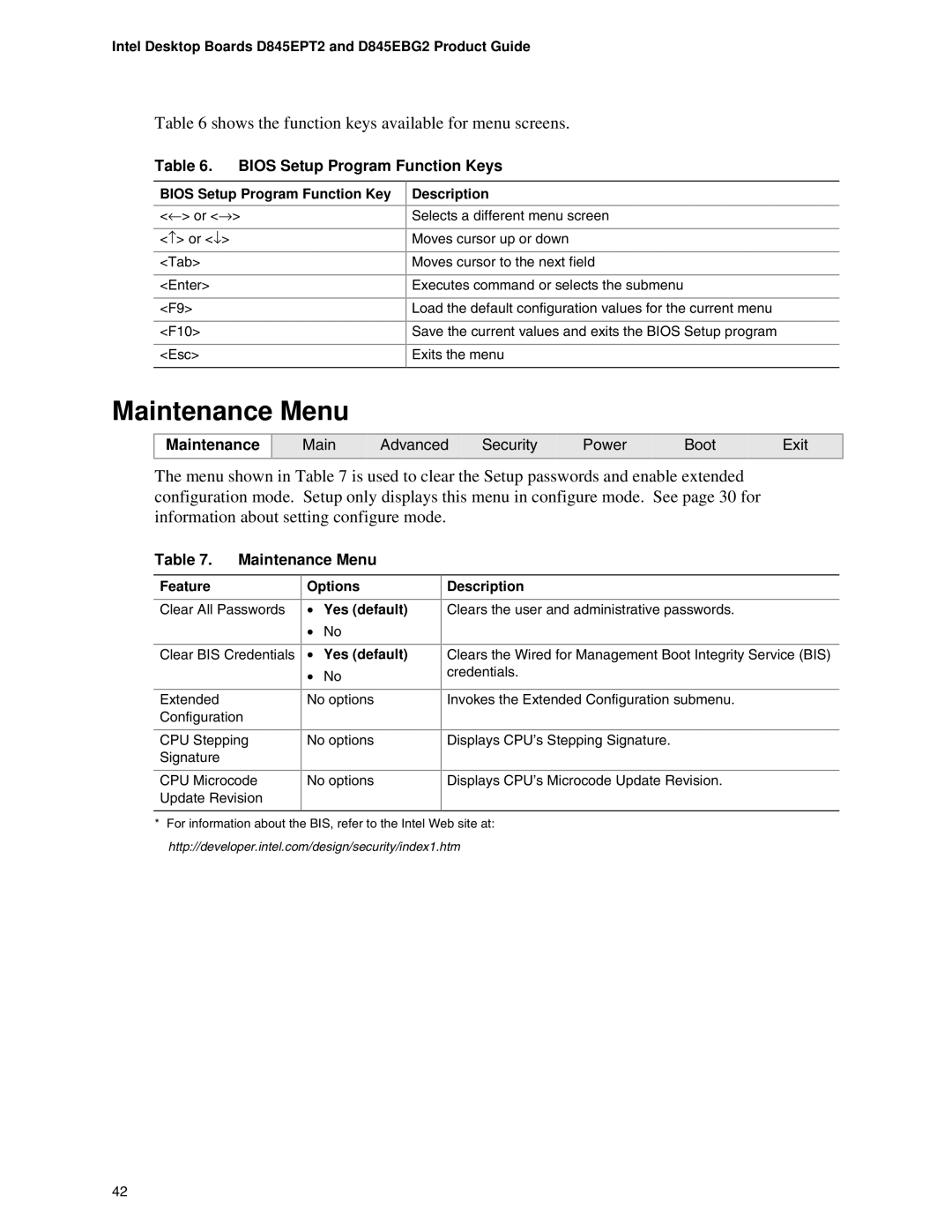D845EBG2, D845EPT2 specifications
The Intel D845EBG2 and D845EPT2 are part of Intel's 845 chipset family, designed primarily for desktop platforms in the early 2000s. Both motherboards catered to a performance-focused market segment, prominently supporting Intel’s Pentium 4 processors through the Socket 478 interface. The D845EBG2 and D845EPT2 are especially noted for their balance of features, affordability, and reliability, making them appealing options for both gaming enthusiasts and regular desktop users during their time.The D845EBG2 motherboard is distinguished by its support for Intel’s Quad Data Rate (QDR) memory technology, which enabled faster data throughput by allowing more data to be transferred in a given time frame. This motherboard supported dual-channel DDR SDRAM with a maximum capacity of 2GB, providing users with improved memory performance vital for multitasking and memory-intensive applications.
On the other hand, the D845EPT2 also offered similar capabilities but placed a particular emphasis on integrating additional connectivity options. With AGP 4X support, it allowed users to install high-performance graphics cards, which was essential for gaming and graphics processing tasks. Both boards featured multiple PCI slots, ensuring compatibility with a variety of expansion cards for enhanced functionality.
In terms of storage capabilities, both motherboards supported Ultra ATA/100 hard drives, which improved data transfer speeds compared to previous standards. They also included integrated audio, providing 6-channel sound capabilities, which delivered an immersive multimedia experience without requiring additional sound cards.
The technologies implemented in both motherboards included Intel’s Advanced Digital Media Boost for enhanced processing capabilities in multimedia applications, as well as Enhanced Intel SpeedStep technology, which allowed for dynamic adjustment of the processor’s voltage and frequency, optimizing power consumption and thermal output.
Overall, the Intel D845EBG2 and D845EPT2 motherboards were notable for their robust performance, diverse connectivity options, and support for evolving technologies of the time. They left a significant imprint in the landscape of early 2000s computing, providing essential features that catered to both casual users and more demanding computing environments. With their reliability and solid feature set, these motherboards contributed to a range of applications and use cases that defined desktop computing during that era.