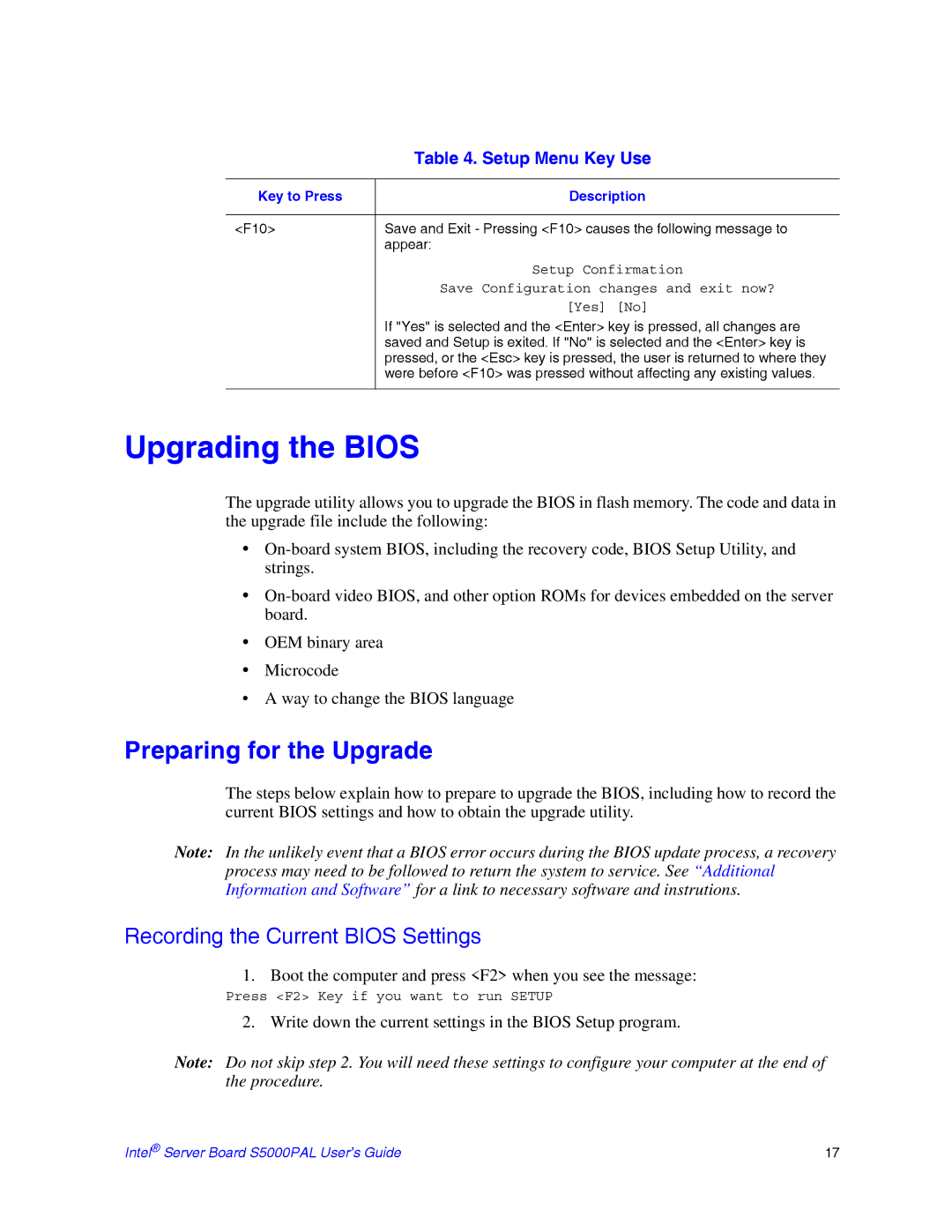| Table 4. Setup Menu Key Use |
|
|
Key to Press | Description |
|
|
<F10> | Save and Exit - Pressing <F10> causes the following message to |
| appear: |
| Setup Confirmation |
| Save Configuration changes and exit now? |
| [Yes] [No] |
| If "Yes" is selected and the <Enter> key is pressed, all changes are |
| saved and Setup is exited. If "No" is selected and the <Enter> key is |
| pressed, or the <Esc> key is pressed, the user is returned to where they |
| were before <F10> was pressed without affecting any existing values. |
|
|
Upgrading the BIOS
The upgrade utility allows you to upgrade the BIOS in flash memory. The code and data in the upgrade file include the following:
•
•
•OEM binary area
•Microcode
•A way to change the BIOS language
Preparing for the Upgrade
The steps below explain how to prepare to upgrade the BIOS, including how to record the current BIOS settings and how to obtain the upgrade utility.
Note: In the unlikely event that a BIOS error occurs during the BIOS update process, a recovery process may need to be followed to return the system to service. See “Additional Information and Software” for a link to necessary software and instrutions.
Recording the Current BIOS Settings
1. Boot the computer and press <F2> when you see the message:
Press <F2> Key if you want to run SETUP
2. Write down the current settings in the BIOS Setup program.
Note: Do not skip step 2. You will need these settings to configure your computer at the end of the procedure.
Intel® Server Board S5000PAL User’s Guide | 17 |