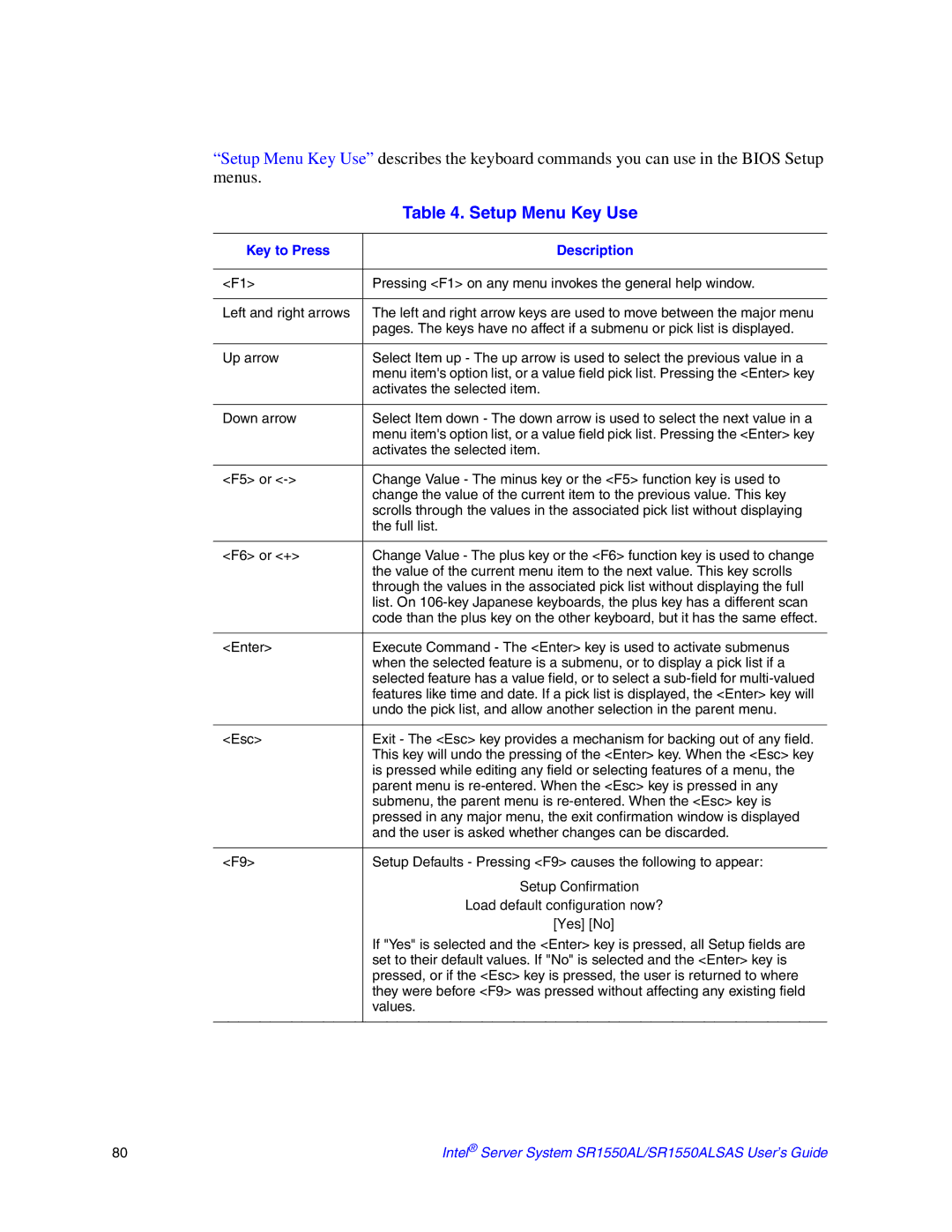SR1550AL, SR1550ALSAS specifications
The Intel SR1550ALSAS and SR1550AL servers are designed to provide reliable and high-performing solutions for various enterprise applications. Built on Intel's robust architecture, these server systems cater to businesses seeking efficient data management, scalable infrastructure, and effective virtualization support.One of the main features of the SR1550 series is its dual-socket capability, accommodating Intel Xeon processors, which deliver exceptional multi-threaded performance. This allows organizations to enhance processing power to handle demanding workloads effectively, such as databases, transactional applications, and virtualization tasks. The server can support a significant amount of RAM, typically up to 512 GB of DDR3 memory, ensuring ample resources for modern applications requiring substantial memory bandwidth.
The SR1550 model comes equipped with various storage options to support large data sets. With support for multiple SATA and SAS drives, users can configure the server to meet their performance needs, whether it is for fast access speeds or high-capacity storage requirements. Hot-swap drive bays improve maintenance efficiency, allowing administrators to replace drives without downtime.
In terms of connectivity, the SR1550 servers feature multiple Ethernet ports and expansion slots, providing flexibility for network configurations and the integration of additional components. The server supports PCIe slots for adding GPUs, RAID controllers, or additional network interfaces, enhancing versatility and performance for various use cases.
The SR1550 series also incorporates advanced management features to simplify administration. The Intel Integrated Lights Out Manager (ILOM) allows remote monitoring and management, which is crucial for maintaining uptime and performing troubleshooting without physical access to the hardware.
Another significant characteristic is the design's attention to energy efficiency. Intel's architecture optimizes power consumption, and advanced cooling techniques ensure that the system operates under thermal thresholds, thus maximizing performance while managing energy usage effectively.
In summary, the Intel SR1550ALSAS and SR1550AL servers combine a powerful processor architecture, scalability, extensive storage options, comprehensive management features, and energy efficiency. These characteristics make them suitable for diverse applications, ensuring that businesses can meet their performance and reliability needs in an ever-evolving IT landscape.