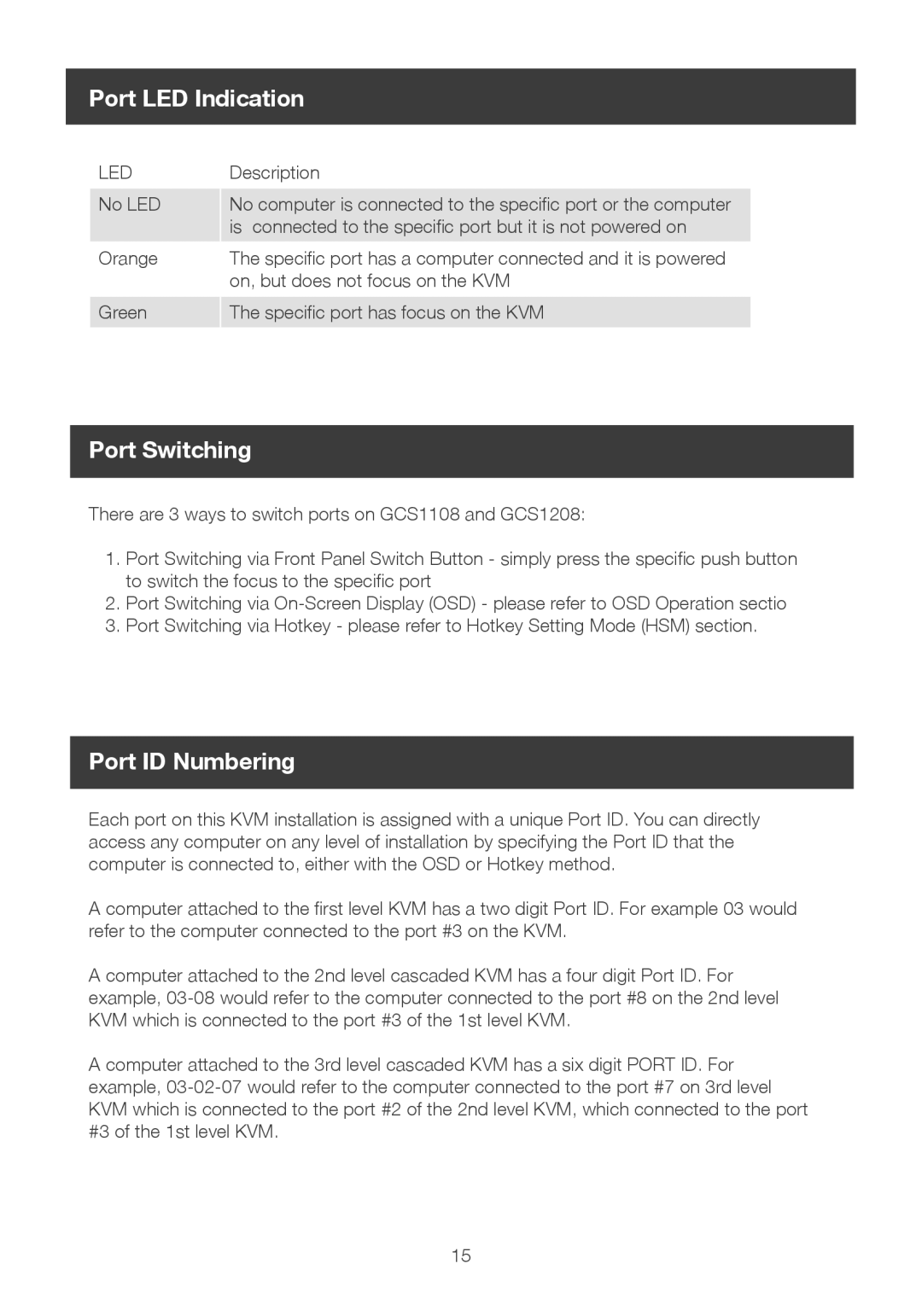Port LED Indication
LED | Description |
No LED | No computer is connected to the specific port or the computer |
| is connected to the specific port but it is not powered on |
Orange | The specific port has a computer connected and it is powered |
| on, but does not focus on the KVM |
Green | The specific port has focus on the KVM |
Port Switching
There are 3 ways to switch ports on GCS1108 and GCS1208:
1.Port Switching via Front Panel Switch Button - simply press the specific push button to switch the focus to the specific port
2.Port Switching via
3.Port Switching via Hotkey - please refer to Hotkey Setting Mode (HSM) section.
Port ID Numbering
Each port on this KVM installation is assigned with a unique Port ID. You can directly access any computer on any level of installation by specifying the Port ID that the computer is connected to, either with the OSD or Hotkey method.
A computer attached to the first level KVM has a two digit Port ID. For example 03 would refer to the computer connected to the port #3 on the KVM.
A computer attached to the 2nd level cascaded KVM has a four digit Port ID. For example,
A computer attached to the 3rd level cascaded KVM has a six digit PORT ID. For example,
15