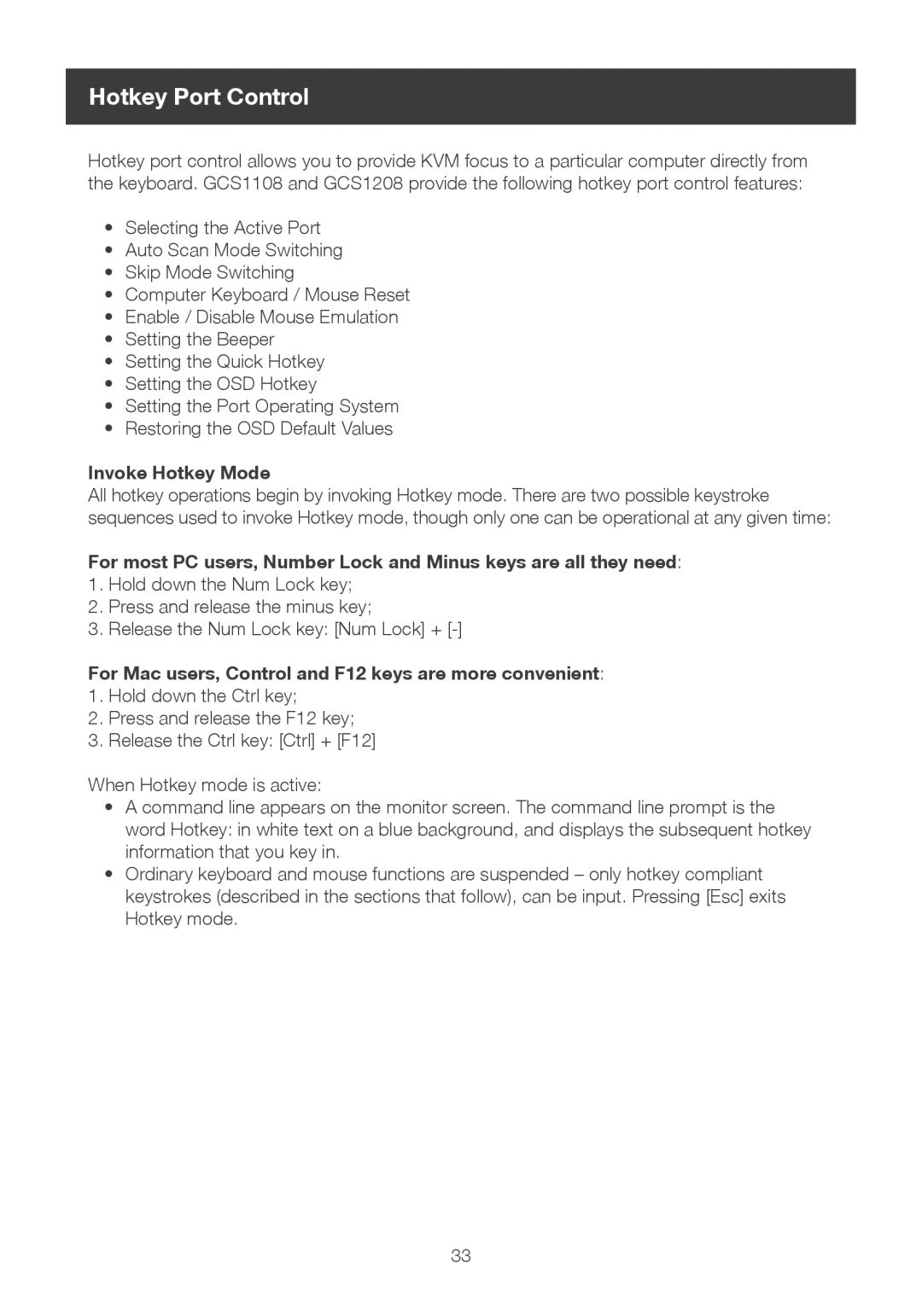Hotkey Port Control
Hotkey port control allows you to provide KVM focus to a particular computer directly from the keyboard. GCS1108 and GCS1208 provide the following hotkey port control features:
•Selecting the Active Port
•Auto Scan Mode Switching
•Skip Mode Switching
•Computer Keyboard / Mouse Reset
•Enable / Disable Mouse Emulation
•Setting the Beeper
•Setting the Quick Hotkey
•Setting the OSD Hotkey
•Setting the Port Operating System
•Restoring the OSD Default Values
Invoke Hotkey Mode
All hotkey operations begin by invoking Hotkey mode. There are two possible keystroke sequences used to invoke Hotkey mode, though only one can be operational at any given time:
For most PC users, Number Lock and Minus keys are all they need:
1.Hold down the Num Lock key;
2.Press and release the minus key;
3.Release the Num Lock key: [Num Lock] +
For Mac users, Control and F12 keys are more convenient:
1.Hold down the Ctrl key;
2.Press and release the F12 key;
3.Release the Ctrl key: [Ctrl] + [F12]
When Hotkey mode is active:
•A command line appears on the monitor screen. The command line prompt is the word Hotkey: in white text on a blue background, and displays the subsequent hotkey information that you key in.
•Ordinary keyboard and mouse functions are suspended – only hotkey compliant keystrokes (described in the sections that follow), can be input. Pressing [Esc] exits Hotkey mode.
33