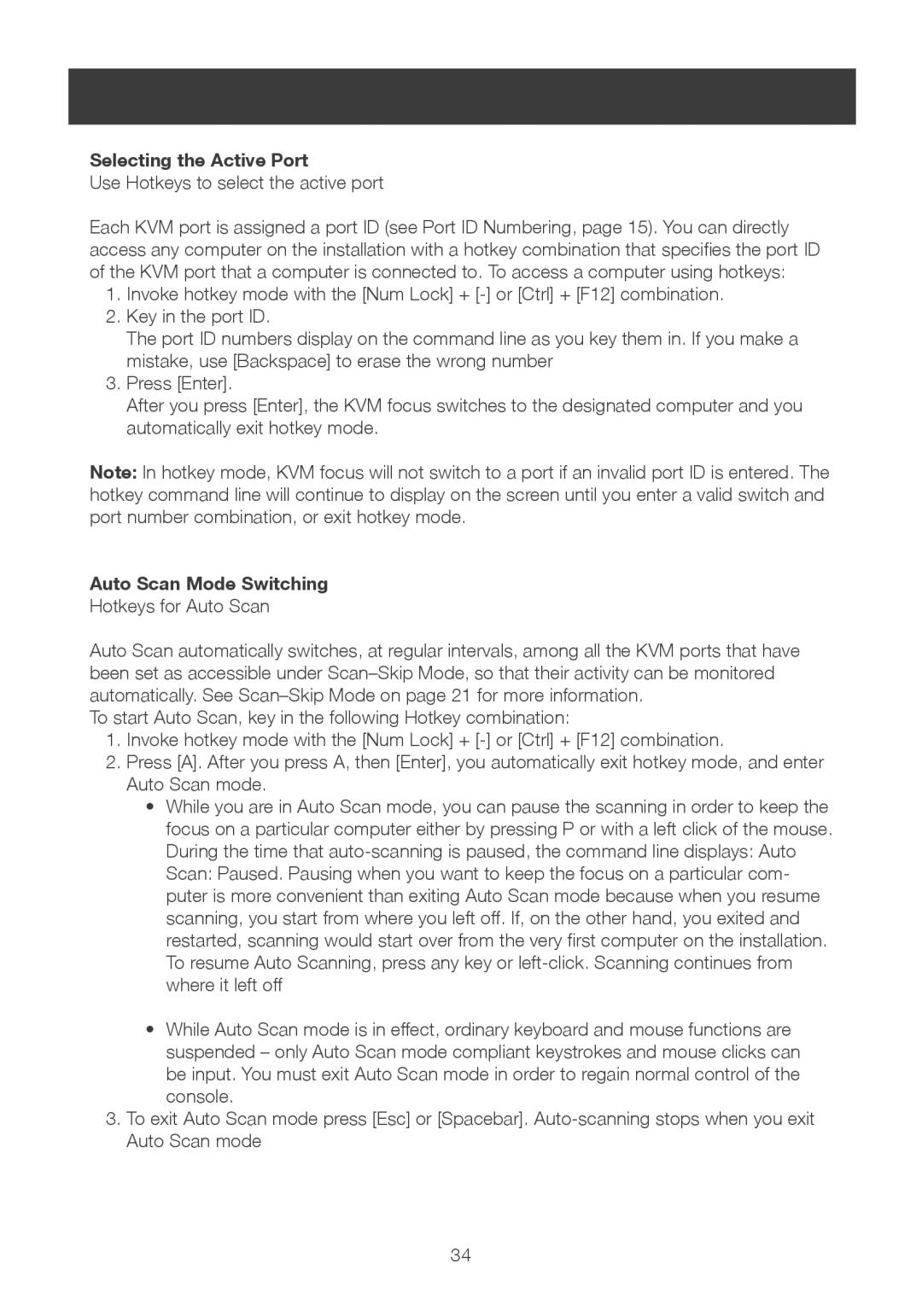Selecting the Active Port
Use Hotkeys to select the active port
Each KVM port is assigned a port ID (see Port ID Numbering, page 15). You can directly access any computer on the installation with a hotkey combination that specifies the port ID of the KVM port that a computer is connected to. To access a computer using hotkeys:
1.Invoke hotkey mode with the [Num Lock] +
2.Key in the port ID.
The port ID numbers display on the command line as you key them in. If you make a mistake, use [Backspace] to erase the wrong number
3.Press [Enter].
After you press [Enter], the KVM focus switches to the designated computer and you automatically exit hotkey mode.
Note: In hotkey mode, KVM focus will not switch to a port if an invalid port ID is entered. The hotkey command line will continue to display on the screen until you enter a valid switch and port number combination, or exit hotkey mode.
Auto Scan Mode Switching
Hotkeys for Auto Scan
Auto Scan automatically switches, at regular intervals, among all the KVM ports that have been set as accessible under
To start Auto Scan, key in the following Hotkey combination:
1.Invoke hotkey mode with the [Num Lock] +
2.Press [A]. After you press A, then [Enter], you automatically exit hotkey mode, and enter Auto Scan mode.
•While you are in Auto Scan mode, you can pause the scanning in order to keep the focus on a particular computer either by pressing P or with a left click of the mouse. During the time that
To resume Auto Scanning, press any key or
•While Auto Scan mode is in effect, ordinary keyboard and mouse functions are suspended – only Auto Scan mode compliant keystrokes and mouse clicks can be input. You must exit Auto Scan mode in order to regain normal control of the console.
3.To exit Auto Scan mode press [Esc] or [Spacebar].
34