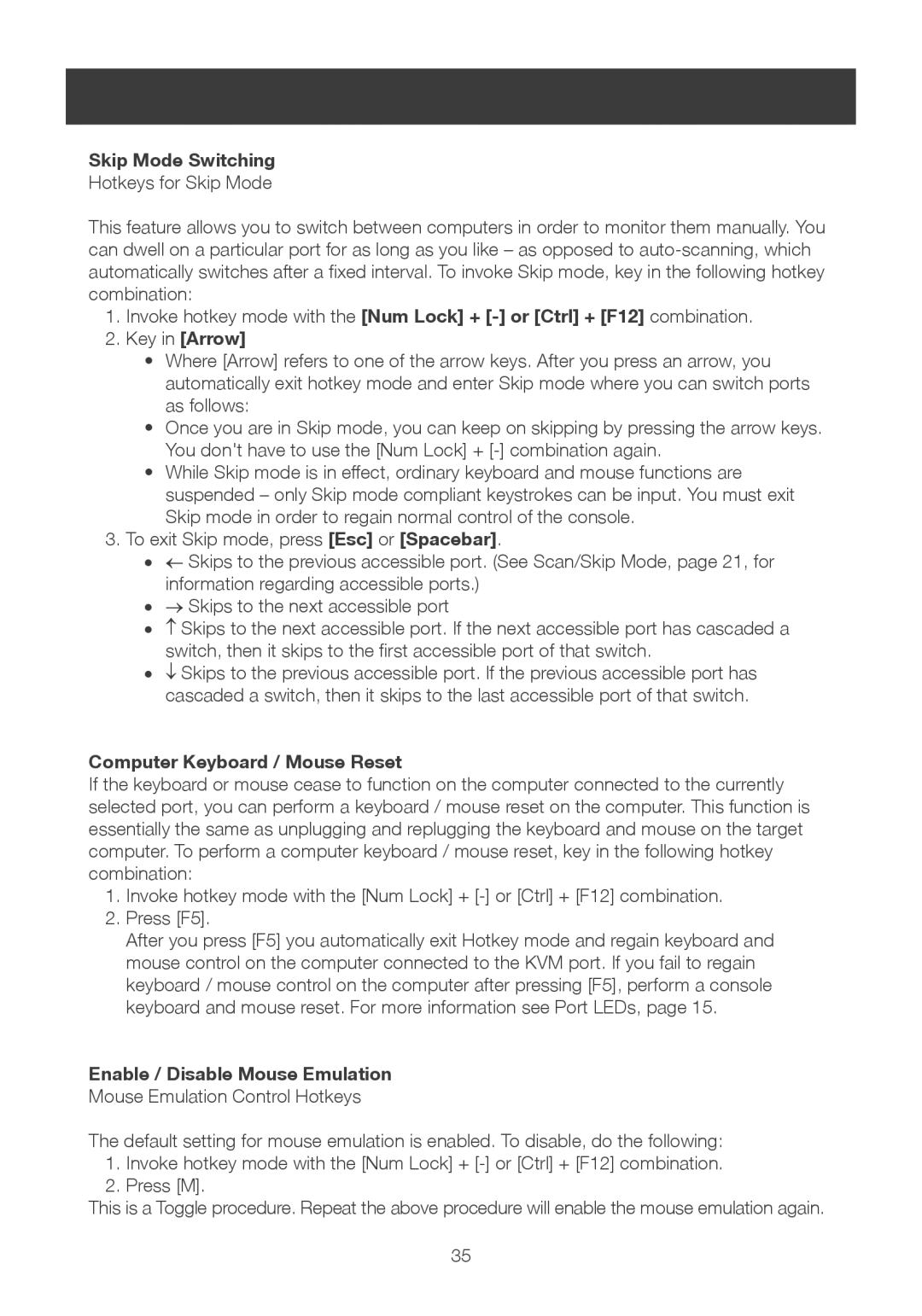Skip Mode Switching
Hotkeys for Skip Mode
This feature allows you to switch between computers in order to monitor them manually. You can dwell on a particular port for as long as you like – as opposed to
1.Invoke hotkey mode with the [Num Lock] +
2.Key in [Arrow]
•Where [Arrow] refers to one of the arrow keys. After you press an arrow, you automatically exit hotkey mode and enter Skip mode where you can switch ports as follows:
•Once you are in Skip mode, you can keep on skipping by pressing the arrow keys. You don't have to use the [Num Lock] +
•While Skip mode is in effect, ordinary keyboard and mouse functions are suspended – only Skip mode compliant keystrokes can be input. You must exit Skip mode in order to regain normal control of the console.
3.To exit Skip mode, press [Esc] or [Spacebar].
•← Skips to the previous accessible port. (See Scan/Skip Mode, page 21, for information regarding accessible ports.)
•→ Skips to the next accessible port
•↑ Skips to the next accessible port. If the next accessible port has cascaded a switch, then it skips to the first accessible port of that switch.
•↓ Skips to the previous accessible port. If the previous accessible port has cascaded a switch, then it skips to the last accessible port of that switch.
Computer Keyboard / Mouse Reset
If the keyboard or mouse cease to function on the computer connected to the currently selected port, you can perform a keyboard / mouse reset on the computer. This function is essentially the same as unplugging and replugging the keyboard and mouse on the target computer. To perform a computer keyboard / mouse reset, key in the following hotkey combination:
1.Invoke hotkey mode with the [Num Lock] +
2.Press [F5].
After you press [F5] you automatically exit Hotkey mode and regain keyboard and mouse control on the computer connected to the KVM port. If you fail to regain keyboard / mouse control on the computer after pressing [F5], perform a console keyboard and mouse reset. For more information see Port LEDs, page 15.
Enable / Disable Mouse Emulation
Mouse Emulation Control Hotkeys
The default setting for mouse emulation is enabled. To disable, do the following:
1.Invoke hotkey mode with the [Num Lock] +
2.Press [M].
This is a Toggle procedure. Repeat the above procedure will enable the mouse emulation again.
35