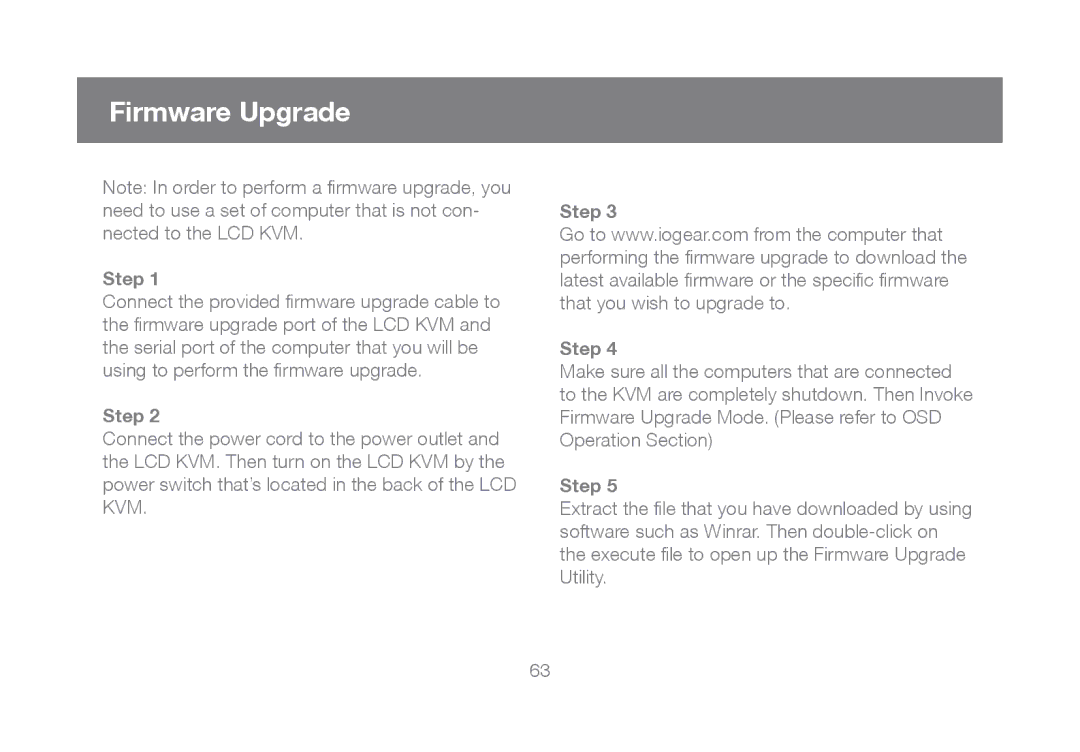Firmware Upgrade
Note: In order to perform a firmware upgrade, you need to use a set of computer that is not con- nected to the LCD KVM.
Step 1
Connect the provided firmware upgrade cable to the firmware upgrade port of the LCD KVM and the serial port of the computer that you will be using to perform the firmware upgrade.
Step 2
Connect the power cord to the power outlet and the LCD KVM. Then turn on the LCD KVM by the power switch that’s located in the back of the LCD KVM.
Step 3
Go to www.iogear.com from the computer that performing the firmware upgrade to download the latest available firmware or the specific firmware that you wish to upgrade to.
Step 4
Make sure all the computers that are connected to the KVM are completely shutdown. Then Invoke Firmware Upgrade Mode. (Please refer to OSD Operation Section)
Step 5
Extract the file that you have downloaded by using software such as Winrar. Then
63