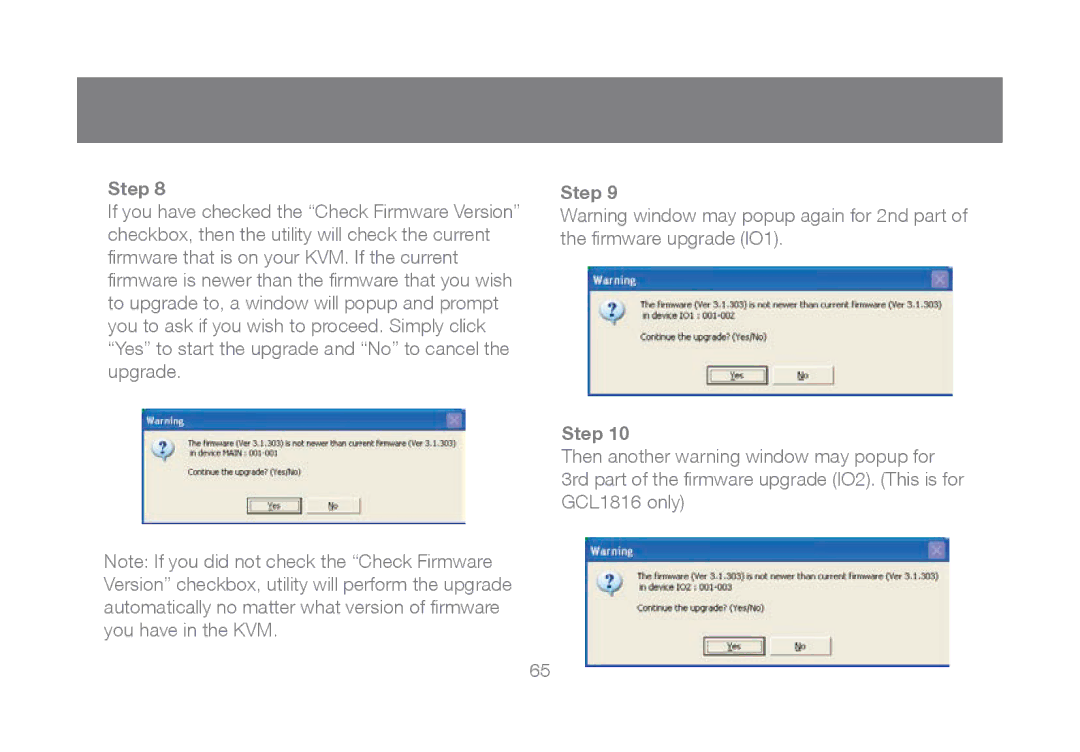Step 8
If you have checked the “Check Firmware Version” checkbox, then the utility will check the current firmware that is on your KVM. If the current firmware is newer than the firmware that you wish to upgrade to, a window will popup and prompt you to ask if you wish to proceed. Simply click “Yes” to start the upgrade and “No” to cancel the upgrade.
Note: If you did not check the “Check Firmware Version” checkbox, utility will perform the upgrade automatically no matter what version of firmware you have in the KVM.
Step 9
Warning window may popup again for 2nd part of the firmware upgrade (IO1).
Step 10
Then another warning window may popup for 3rd part of the firmware upgrade (IO2). (This is for GCL1816 only)
65