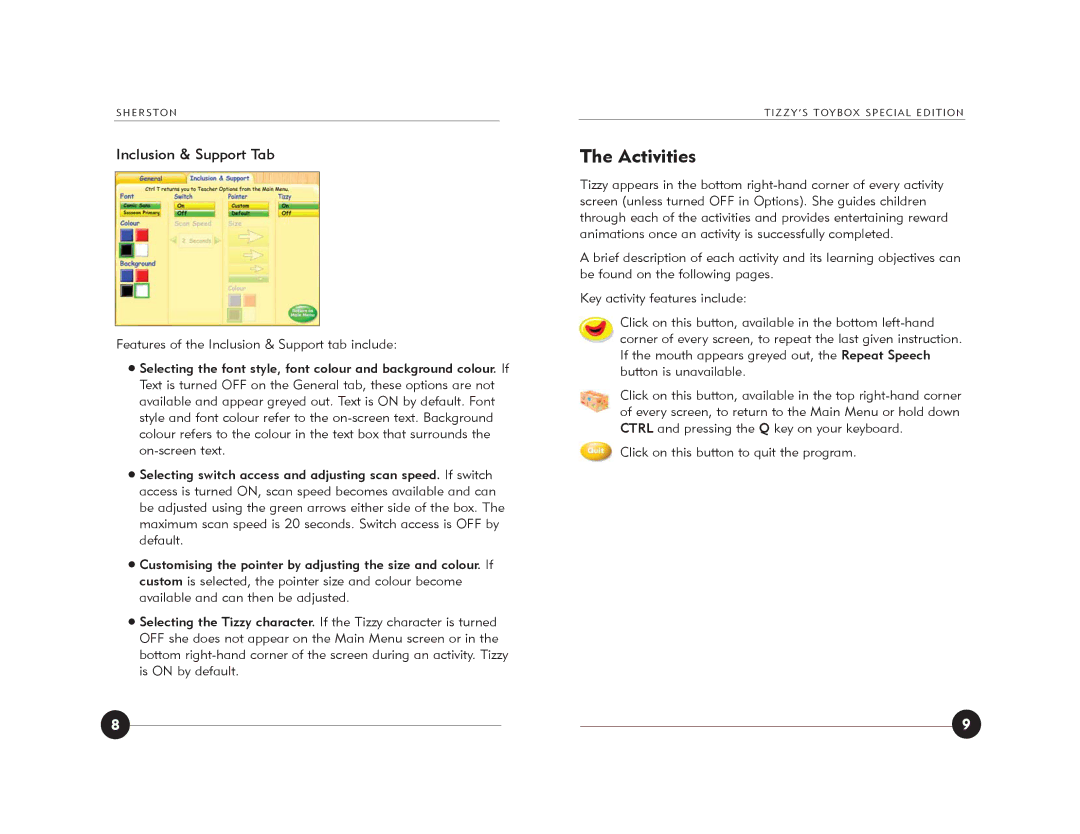SHERSTON
Inclusion & Support Tab
Features of the Inclusion & Support tab include:
Selecting the font style, font colour and background colour. If Text is turned OFF on the General tab, these options are not available and appear greyed out. Text is ON by default. Font style and font colour refer to the
Selecting switch access and adjusting scan speed. If switch access is turned ON, scan speed becomes available and can be adjusted using the green arrows either side of the box. The maximum scan speed is 20 seconds. Switch access is OFF by default.
Customising the pointer by adjusting the size and colour. If custom is selected, the pointer size and colour become available and can then be adjusted.
Selecting the Tizzy character. If the Tizzy character is turned OFF she does not appear on the Main Menu screen or in the bottom
TIZZY’S TOYBOX SPECIAL EDITION
The Activities
Tizzy appears in the bottom
A brief description of each activity and its learning objectives can be found on the following pages.
Key activity features include:
Click on this button, available in the bottom
Click on this button, available in the top
![]() Click on this button to quit the program.
Click on this button to quit the program.
8 | 9 |