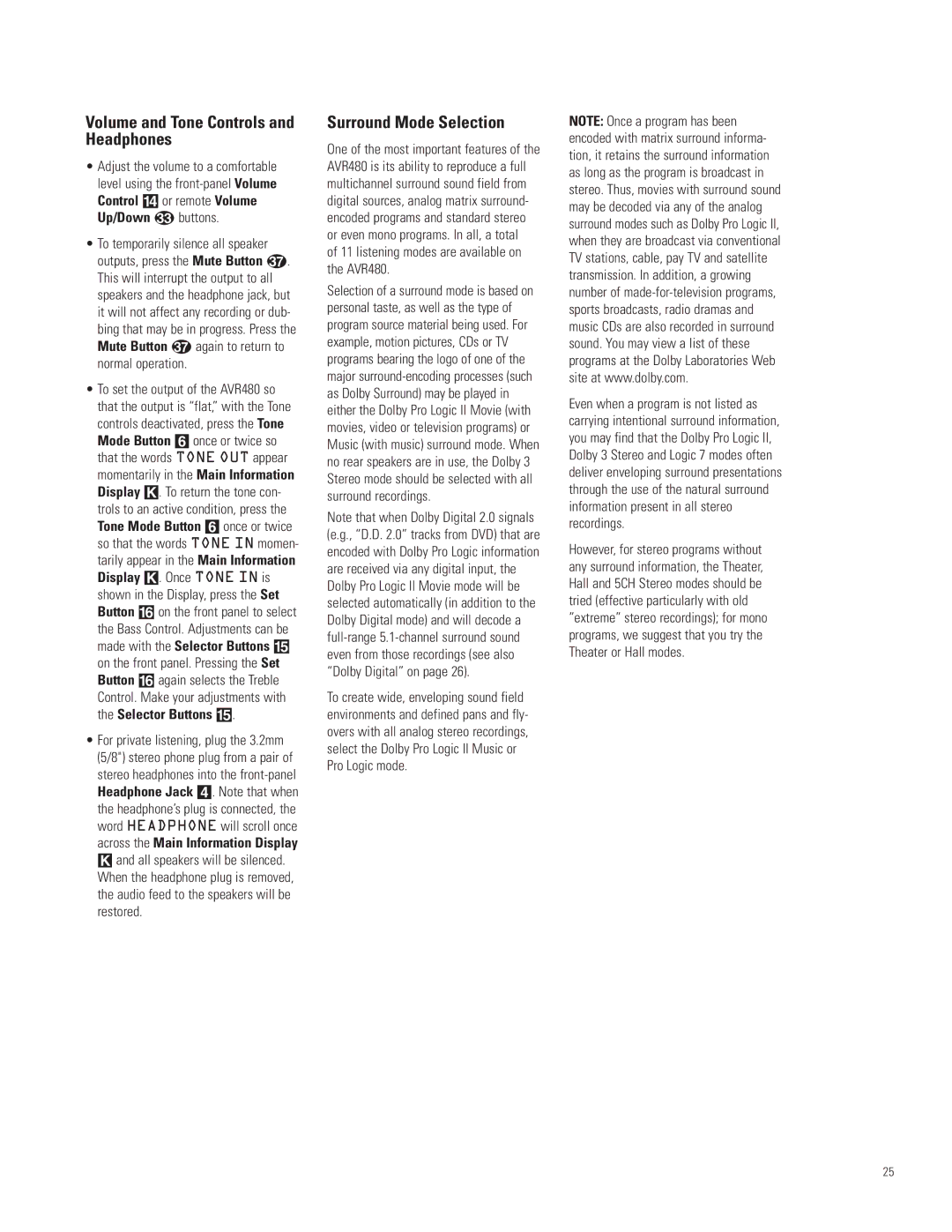Volume and Tone Controls and Headphones
•Adjust the volume to a comfortable level using the
Up/Down buttons.
• To temporarily silence all speaker |
| |
outputs, press the Mute Button | . | |
This will interrupt the output to all |
| |
speakers and the headphone jack, but | ||
it will not affect any recording or dub- | ||
bing that may be in progress. Press the | ||
Mute Button | again to return to |
|
normal operation. |
|
|
•To set the output of the AVR480 so that the output is “flat,” with the Tone controls deactivated, press the Tone Mode Button 6 once or twice so that the words TONE OUT appear momentarily in the Main Information Display K. To return the tone con- trols to an active condition, press the Tone Mode Button 6 once or twice so that the words TONE IN momen- tarily appear in the Main Information Display K. Once TONE IN is shown in the Display, press the Set Button ^ on the front panel to select the Bass Control. Adjustments can be made with the Selector Buttons % on the front panel. Pressing the Set Button ^ again selects the Treble Control. Make your adjustments with the Selector Buttons %.
•For private listening, plug the 3.2mm (5/8") stereo phone plug from a pair of stereo headphones into the
K and all speakers will be silenced. When the headphone plug is removed, the audio feed to the speakers will be restored.
Surround Mode Selection
One of the most important features of the AVR480 is its ability to reproduce a full multichannel surround sound field from digital sources, analog matrix surround- encoded programs and standard stereo or even mono programs. In all, a total
of 11 listening modes are available on the AVR480.
Selection of a surround mode is based on personal taste, as well as the type of program source material being used. For example, motion pictures, CDs or TV programs bearing the logo of one of the major
Note that when Dolby Digital 2.0 signals (e.g., “D.D. 2.0” tracks from DVD) that are encoded with Dolby Pro Logic information are received via any digital input, the Dolby Pro Logic II Movie mode will be selected automatically (in addition to the Dolby Digital mode) and will decode a
To create wide, enveloping sound field environments and defined pans and fly- overs with all analog stereo recordings, select the Dolby Pro Logic II Music or Pro Logic mode.
NOTE: Once a program has been encoded with matrix surround informa- tion, it retains the surround information as long as the program is broadcast in stereo. Thus, movies with surround sound may be decoded via any of the analog surround modes such as Dolby Pro Logic II, when they are broadcast via conventional TV stations, cable, pay TV and satellite transmission. In addition, a growing number of
Even when a program is not listed as carrying intentional surround information, you may find that the Dolby Pro Logic II, Dolby 3 Stereo and Logic 7 modes often deliver enveloping surround presentations through the use of the natural surround information present in all stereo recordings.
However, for stereo programs without any surround information, the Theater, Hall and 5CH Stereo modes should be tried (effective particularly with old ”extreme” stereo recordings); for mono programs, we suggest that you try the Theater or Hall modes.
25