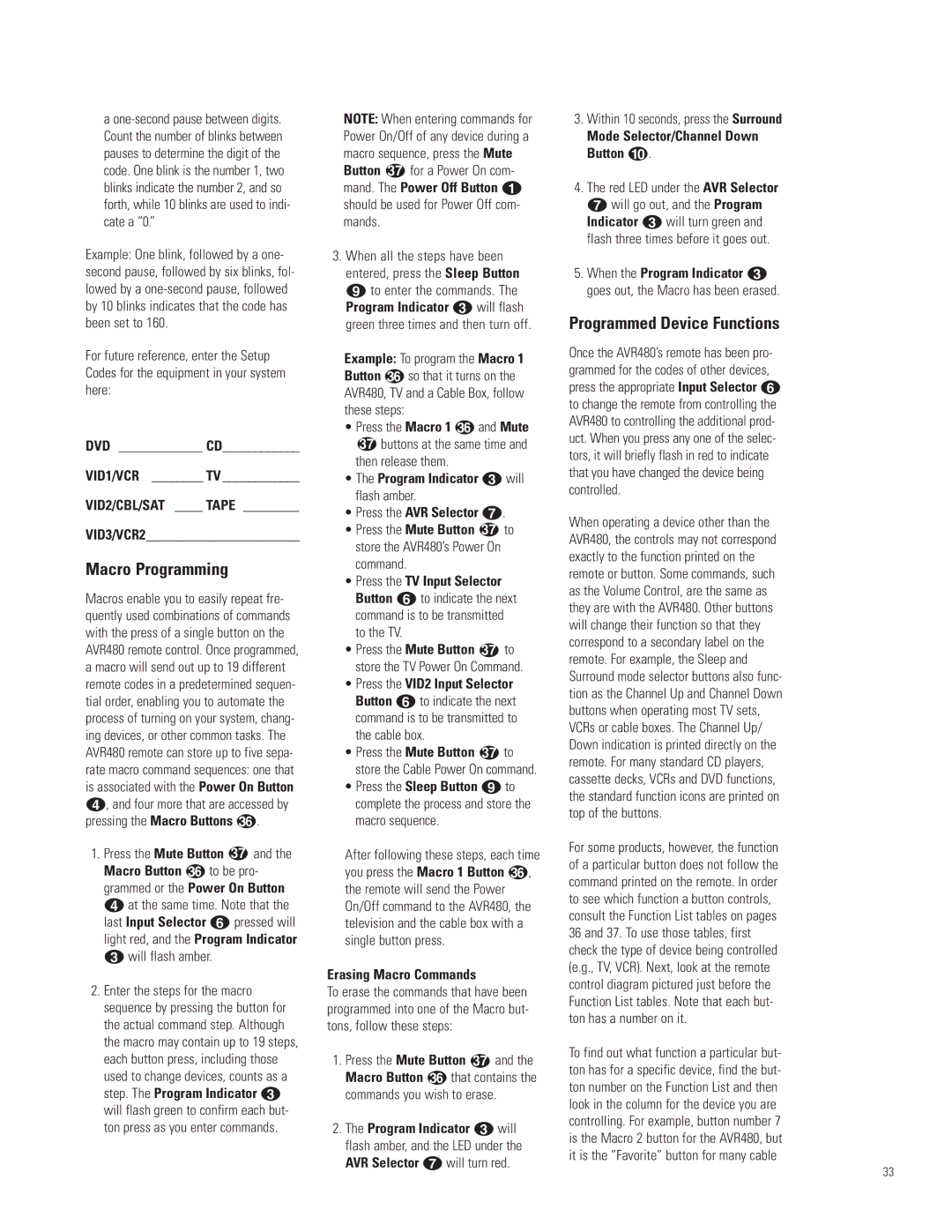a
Example: One blink, followed by a one- second pause, followed by six blinks, fol- lowed by a
For future reference, enter the Setup Codes for the equipment in your system here:
DVD ____________ CD____________
VID1/VCR ________ TV ____________
VID2/CBL/SAT ____ TAPE ________
VID3/VCR2________________________
Macro Programming
Macros enable you to easily repeat fre- quently used combinations of commands with the press of a single button on the AVR480 remote control. Once programmed, a macro will send out up to 19 different remote codes in a predetermined sequen- tial order, enabling you to automate the process of turning on your system, chang- ing devices, or other common tasks. The AVR480 remote can store up to five sepa- rate macro command sequences: one that is associated with the Power On Button d, and four more that are accessed by
pressing the Macro Buttons | . | |
1. Press the Mute Button 37 and the | ||
Macro Button | to be pro- | |
grammed or the Power On Button
d at the same time. Note that the last Input Selector f pressed will light red, and the Program Indicator c will flash amber.
2.Enter the steps for the macro sequence by pressing the button for the actual command step. Although the macro may contain up to 19 steps, each button press, including those used to change devices, counts as a step. The Program Indicator c will flash green to confirm each but- ton press as you enter commands.
NOTE: When entering commands for Power On/Off of any device during a macro sequence, press the Mute Button 37 for a Power On com- mand. The Power Off Button a should be used for Power Off com- mands.
3.When all the steps have been entered, press the Sleep Button i to enter the commands. The Program Indicator c will flash green three times and then turn off.
Example: To program the Macro 1
Button so that it turns on the AVR480, TV and a Cable Box, follow these steps:
• Press the Macro 1 | and Mute |
37buttons at the same time and then release them.
•The Program Indicator c will flash amber.
•Press the AVR Selector g.
•Press the Mute Button 37 to store the AVR480’s Power On command.
•Press the TV Input Selector Button f to indicate the next command is to be transmitted to the TV.
•Press the Mute Button 37 to store the TV Power On Command.
•Press the VID2 Input Selector Button f to indicate the next command is to be transmitted to the cable box.
•Press the Mute Button 37 to store the Cable Power On command.
•Press the Sleep Button i to complete the process and store the macro sequence.
After following these steps, each time
you press the Macro 1 Button , the remote will send the Power On/Off command to the AVR480, the television and the cable box with a single button press.
Erasing Macro Commands
To erase the commands that have been programmed into one of the Macro but- tons, follow these steps:
1. Press the Mute Button 37 and the
Macro Button that contains the commands you wish to erase.
2.The Program Indicator c will flash amber, and the LED under the AVR Selector g will turn red.
3.Within 10 seconds, press the Surround
Mode Selector/Channel Down Button j.
4.The red LED under the AVR Selector g will go out, and the Program Indicator c will turn green and flash three times before it goes out.
5.When the Program Indicator c goes out, the Macro has been erased.
Programmed Device Functions
Once the AVR480’s remote has been pro- grammed for the codes of other devices, press the appropriate Input Selector f to change the remote from controlling the AVR480 to controlling the additional prod- uct. When you press any one of the selec- tors, it will briefly flash in red to indicate that you have changed the device being controlled.
When operating a device other than the AVR480, the controls may not correspond exactly to the function printed on the remote or button. Some commands, such as the Volume Control, are the same as they are with the AVR480. Other buttons will change their function so that they correspond to a secondary label on the remote. For example, the Sleep and Surround mode selector buttons also func- tion as the Channel Up and Channel Down buttons when operating most TV sets, VCRs or cable boxes. The Channel Up/ Down indication is printed directly on the remote. For many standard CD players, cassette decks, VCRs and DVD functions, the standard function icons are printed on top of the buttons.
For some products, however, the function of a particular button does not follow the command printed on the remote. In order to see which function a button controls, consult the Function List tables on pages 36 and 37. To use those tables, first check the type of device being controlled (e.g., TV, VCR). Next, look at the remote control diagram pictured just before the Function List tables. Note that each but- ton has a number on it.
To find out what function a particular but- ton has for a specific device, find the but- ton number on the Function List and then look in the column for the device you are controlling. For example, button number 7 is the Macro 2 button for the AVR480, but it is the “Favorite” button for many cable
33