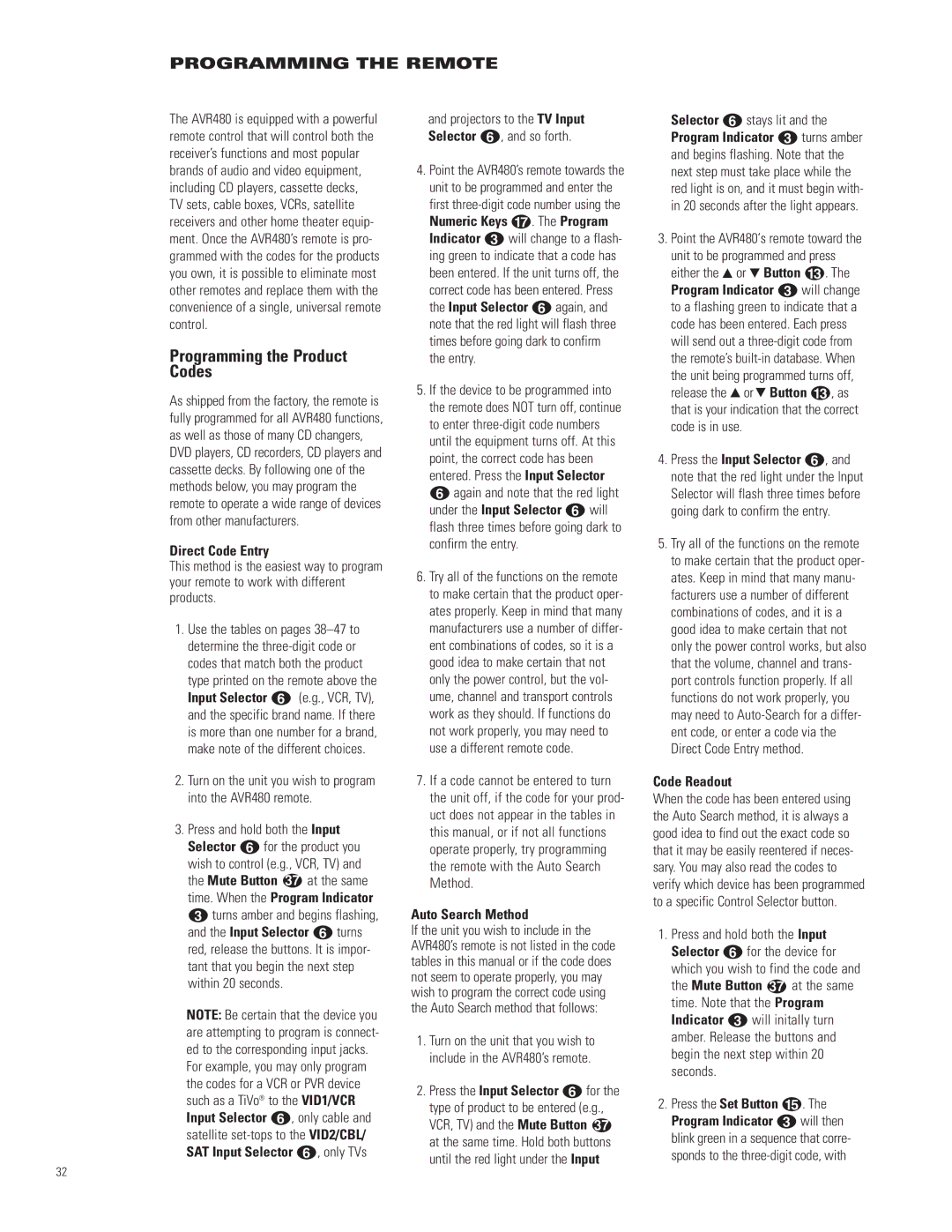PROGRAMMING THE REMOTE
The AVR480 is equipped with a powerful remote control that will control both the receiver’s functions and most popular brands of audio and video equipment, including CD players, cassette decks, TV sets, cable boxes, VCRs, satellite receivers and other home theater equip- ment. Once the AVR480’s remote is pro- grammed with the codes for the products you own, it is possible to eliminate most other remotes and replace them with the convenience of a single, universal remote control.
Programming the Product Codes
As shipped from the factory, the remote is fully programmed for all AVR480 functions, as well as those of many CD changers, DVD players, CD recorders, CD players and cassette decks. By following one of the methods below, you may program the remote to operate a wide range of devices from other manufacturers.
Direct Code Entry
This method is the easiest way to program your remote to work with different products.
1.Use the tables on pages
2.Turn on the unit you wish to program into the AVR480 remote.
3.Press and hold both the Input Selector f for the product you wish to control (e.g., VCR, TV) and the Mute Button 37 at the same time. When the Program Indicator c turns amber and begins flashing, and the Input Selector f turns red, release the buttons. It is impor- tant that you begin the next step within 20 seconds.
NOTE: Be certain that the device you are attempting to program is connect- ed to the corresponding input jacks.
For example, you may only program the codes for a VCR or PVR device such as a TiVo® to the VID1/VCR Input Selector f, only cable and satellite
and projectors to the TV Input Selector f, and so forth.
4.Point the AVR480’s remote towards the unit to be programmed and enter the first
5.If the device to be programmed into the remote does NOT turn off, continue to enter
6.Try all of the functions on the remote to make certain that the product oper- ates properly. Keep in mind that many manufacturers use a number of differ- ent combinations of codes, so it is a good idea to make certain that not only the power control, but the vol- ume, channel and transport controls work as they should. If functions do not work properly, you may need to use a different remote code.
7.If a code cannot be entered to turn the unit off, if the code for your prod- uct does not appear in the tables in this manual, or if not all functions operate properly, try programming the remote with the Auto Search Method.
Auto Search Method
If the unit you wish to include in the AVR480’s remote is not listed in the code tables in this manual or if the code does not seem to operate properly, you may wish to program the correct code using the Auto Search method that follows:
1.Turn on the unit that you wish to include in the AVR480’s remote.
2.Press the Input Selector f for the type of product to be entered (e.g., VCR, TV) and the Mute Button 37 at the same time. Hold both buttons until the red light under the Input
Selector f stays lit and the Program Indicator c turns amber and begins flashing. Note that the next step must take place while the red light is on, and it must begin with- in 20 seconds after the light appears.
3.Point the AVR480‘s remote toward the unit to be programmed and press either the ⁄ or ¤ Button m. The Program Indicator c will change to a flashing green to indicate that a code has been entered. Each press will send out a
4.Press the Input Selector f, and note that the red light under the Input Selector will flash three times before going dark to confirm the entry.
5.Try all of the functions on the remote to make certain that the product oper- ates. Keep in mind that many manu- facturers use a number of different combinations of codes, and it is a good idea to make certain that not only the power control works, but also that the volume, channel and trans- port controls function properly. If all functions do not work properly, you may need to
Code Readout
When the code has been entered using the Auto Search method, it is always a good idea to find out the exact code so that it may be easily reentered if neces- sary. You may also read the codes to verify which device has been programmed to a specific Control Selector button.
1.Press and hold both the Input Selector f for the device for which you wish to find the code and the Mute Button 37 at the same time. Note that the Program Indicator c will initally turn amber. Release the buttons and begin the next step within 20 seconds.
2.Press the Set Button o. The Program Indicator c will then blink green in a sequence that corre- sponds to the
32