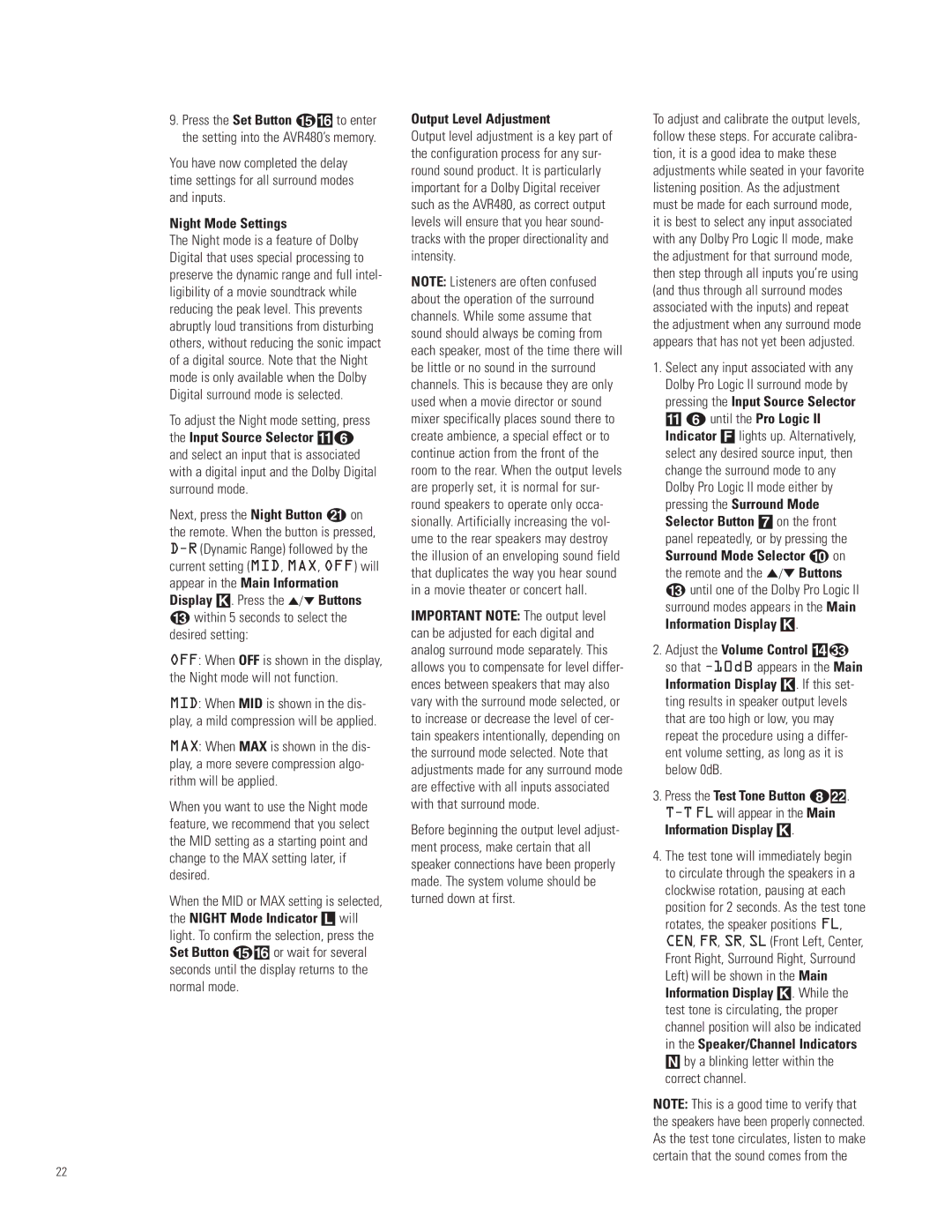9.Press the Set Button E^ to enter the setting into the AVR480’s memory.
You have now completed the delay time settings for all surround modes and inputs.
Night Mode Settings
The Night mode is a feature of Dolby Digital that uses special processing to preserve the dynamic range and full intel- ligibility of a movie soundtrack while reducing the peak level. This prevents abruptly loud transitions from disturbing others, without reducing the sonic impact of a digital source. Note that the Night mode is only available when the Dolby Digital surround mode is selected.
To adjust the Night mode setting, press the Input Source Selector !5 and select an input that is associated with a digital input and the Dolby Digital surround mode.
Next, press the Night Button K on the remote. When the button is pressed,
Display K. Press the ⁄/¤ Buttons
Cwithin 5 seconds to select the desired setting:
OFF: When OFF is shown in the display, the Night mode will not function.
MID: When MID is shown in the dis- play, a mild compression will be applied.
MAX: When MAX is shown in the dis- play, a more severe compression algo- rithm will be applied.
When you want to use the Night mode feature, we recommend that you select the MID setting as a starting point and change to the MAX setting later, if desired.
When the MID or MAX setting is selected, the NIGHT Mode Indicator L will light. To confirm the selection, press the Set Button E^ or wait for several seconds until the display returns to the normal mode.
Output Level Adjustment
Output level adjustment is a key part of the configuration process for any sur- round sound product. It is particularly important for a Dolby Digital receiver such as the AVR480, as correct output levels will ensure that you hear sound- tracks with the proper directionality and intensity.
NOTE: Listeners are often confused about the operation of the surround channels. While some assume that sound should always be coming from each speaker, most of the time there will be little or no sound in the surround channels. This is because they are only used when a movie director or sound mixer specifically places sound there to create ambience, a special effect or to continue action from the front of the room to the rear. When the output levels are properly set, it is normal for sur- round speakers to operate only occa- sionally. Artificially increasing the vol- ume to the rear speakers may destroy the illusion of an enveloping sound field that duplicates the way you hear sound in a movie theater or concert hall.
IMPORTANT NOTE: The output level can be adjusted for each digital and analog surround mode separately. This allows you to compensate for level differ- ences between speakers that may also vary with the surround mode selected, or to increase or decrease the level of cer- tain speakers intentionally, depending on the surround mode selected. Note that adjustments made for any surround mode are effective with all inputs associated with that surround mode.
Before beginning the output level adjust- ment process, make certain that all speaker connections have been properly made. The system volume should be turned down at first.
To adjust and calibrate the output levels, follow these steps. For accurate calibra- tion, it is a good idea to make these adjustments while seated in your favorite listening position. As the adjustment must be made for each surround mode, it is best to select any input associated with any Dolby Pro Logic II mode, make the adjustment for that surround mode, then step through all inputs you’re using (and thus through all surround modes associated with the inputs) and repeat the adjustment when any surround mode appears that has not yet been adjusted.
1.Select any input associated with any Dolby Pro Logic II surround mode by pressing the Input Source Selector ! 5 until the Pro Logic II Indicator F lights up. Alternatively, select any desired source input, then change the surround mode to any Dolby Pro Logic II mode either by pressing the Surround Mode Selector Button 7 on the front panel repeatedly, or by pressing the Surround Mode Selector j on the remote and the ⁄/¤ Buttons C until one of the Dolby Pro Logic II surround modes appears in the Main Information Display K.
2.Adjust the Volume Control $
so that
3.Press the Test Tone Button 7.
4.The test tone will immediately begin to circulate through the speakers in a clockwise rotation, pausing at each position for 2 seconds. As the test tone rotates, the speaker positions FL, CEN, FR, SR, SL (Front Left, Center, Front Right, Surround Right, Surround Left) will be shown in the Main Information Display K. While the test tone is circulating, the proper channel position will also be indicated in the Speaker/Channel Indicators
N by a blinking letter within the correct channel.
NOTE: This is a good time to verify that the speakers have been properly connected. As the test tone circulates, listen to make certain that the sound comes from the
22