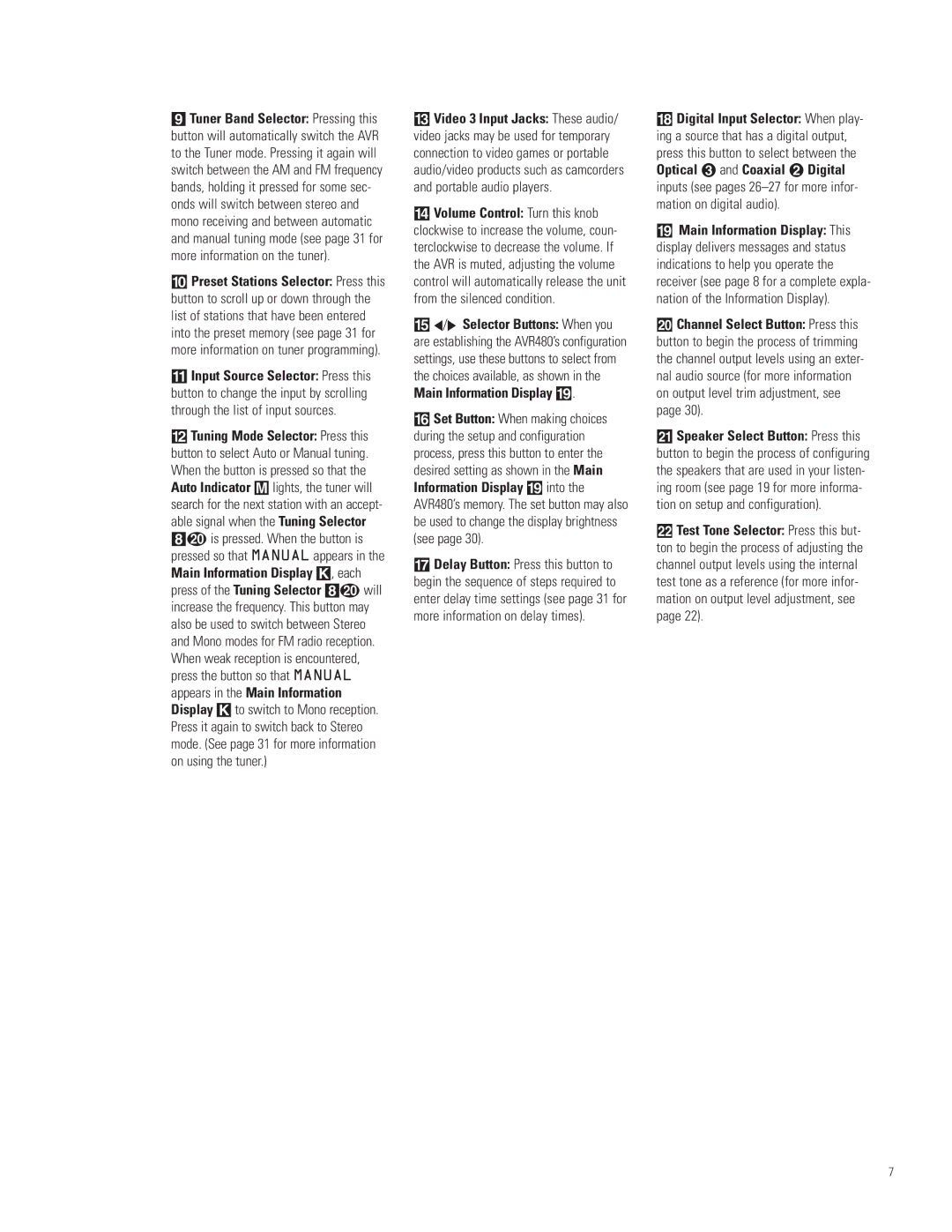9Tuner Band Selector: Pressing this button will automatically switch the AVR to the Tuner mode. Pressing it again will switch between the AM and FM frequency bands, holding it pressed for some sec- onds will switch between stereo and mono receiving and between automatic and manual tuning mode (see page 31 for more information on the tuner).
)Preset Stations Selector: Press this button to scroll up or down through the list of stations that have been entered into the preset memory (see page 31 for more information on tuner programming).
!Input Source Selector: Press this button to change the input by scrolling through the list of input sources.
@Tuning Mode Selector: Press this button to select Auto or Manual tuning. When the button is pressed so that the Auto Indicator M lights, the tuner will search for the next station with an accept- able signal when the Tuning Selector 8t is pressed. When the button is pressed so that MANUAL appears in the Main Information Display K, each press of the Tuning Selector 8t will increase the frequency. This button may also be used to switch between Stereo and Mono modes for FM radio reception. When weak reception is encountered, press the button so that MANUAL appears in the Main Information Display K to switch to Mono reception. Press it again to switch back to Stereo mode. (See page 31 for more information on using the tuner.)
#Video 3 Input Jacks: These audio/ video jacks may be used for temporary connection to video games or portable audio/video products such as camcorders and portable audio players.
$Volume Control: Turn this knob
clockwise to increase the volume, coun- terclockwise to decrease the volume. If the AVR is muted, adjusting the volume control will automatically release the unit from the silenced condition.
%‹/› Selector Buttons: When you are establishing the AVR480’s configuration settings, use these buttons to select from the choices available, as shown in the Main Information Display (.
^Set Button: When making choices during the setup and configuration process, press this button to enter the desired setting as shown in the Main Information Display ( into the AVR480’s memory. The set button may also be used to change the display brightness (see page 30).
&Delay Button: Press this button to begin the sequence of steps required to enter delay time settings (see page 31 for more information on delay times).
*Digital Input Selector: When play- ing a source that has a digital output, press this button to select between the
Optical and Coaxial Digital
inputs (see pages
(Main Information Display: This display delivers messages and status indications to help you operate the receiver (see page 8 for a complete expla- nation of the Information Display).
ÓChannel Select Button: Press this button to begin the process of trimming the channel output levels using an exter- nal audio source (for more information on output level trim adjustment, see page 30).
ÔSpeaker Select Button: Press this button to begin the process of configuring the speakers that are used in your listen- ing room (see page 19 for more informa- tion on setup and configuration).
Test Tone Selector: Press this but- ton to begin the process of adjusting the channel output levels using the internal test tone as a reference (for more infor- mation on output level adjustment, see page 22).
7