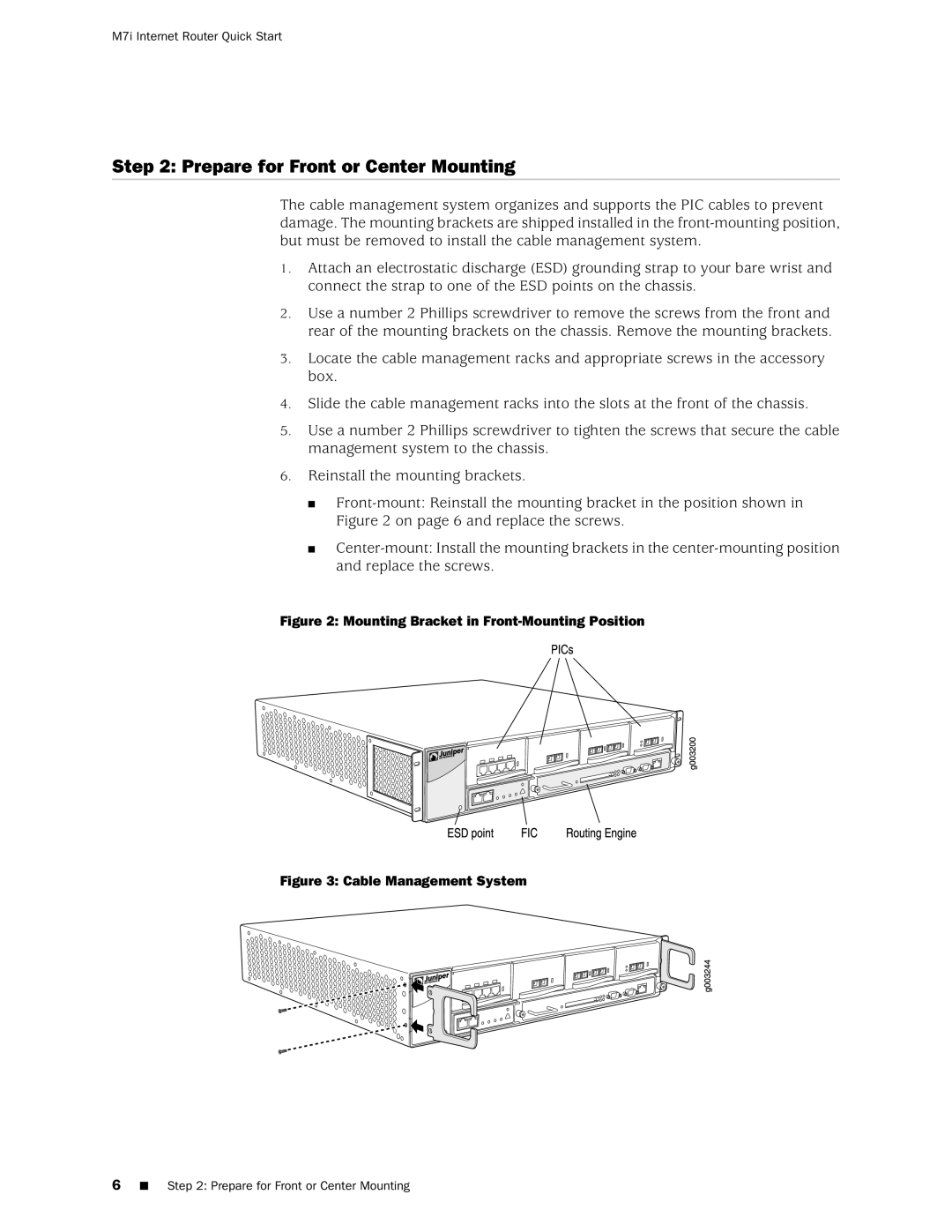M7i Internet Router Quick Start
Step 2: Prepare for Front or Center Mounting
The cable management system organizes and supports the PIC cables to prevent damage. The mounting brackets are shipped installed in the
1.Attach an electrostatic discharge (ESD) grounding strap to your bare wrist and connect the strap to one of the ESD points on the chassis.
2.Use a number 2 Phillips screwdriver to remove the screws from the front and rear of the mounting brackets on the chassis. Remove the mounting brackets.
3.Locate the cable management racks and appropriate screws in the accessory box.
4.Slide the cable management racks into the slots at the front of the chassis.
5.Use a number 2 Phillips screwdriver to tighten the screws that secure the cable management system to the chassis.
6.Reinstall the mounting brackets.
■
■
Figure 2: Mounting Bracket in Front-Mounting Position
Figure 3: Cable Management System
6■ Step 2: Prepare for Front or Center Mounting