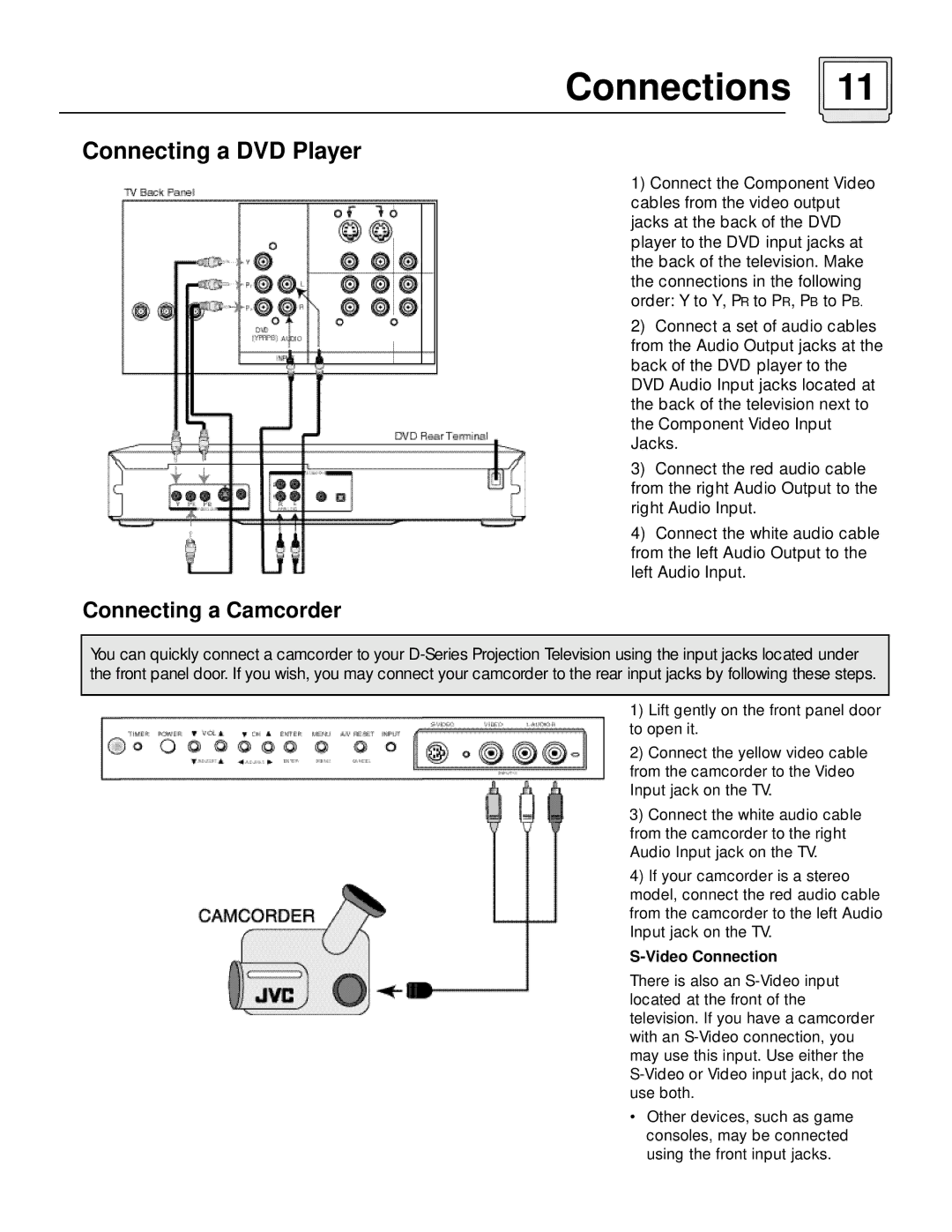Connections 11
Connecting a DVD Player
1) Connect the Component Video cables from the video output jacks at the back of the DVD player to the DVD input jacks at the back of the television. Make the connections in the following order: Y to Y, PR to PR, PB to PB.
2) Connect a set of audio cables from the Audio Output jacks at the back of the DVD player to the DVD Audio Input jacks located at the back of the television next to the Component Video Input Jacks.
3) Connect the red audio cable from the right Audio Output to the right Audio Input.
4) Connect the white audio cable from the left Audio Output to the left Audio Input.
Connecting a Camcorder
You can quickly connect a camcorder to your
1) Lift gently on the front panel door to open it.
2) Connect the yellow video cable from the camcorder to the Video Input jack on the TV.
3) Connect the white audio cable from the camcorder to the right Audio Input jack on the TV.
4) If your camcorder is a stereo model, connect the red audio cable from the camcorder to the left Audio Input jack on the TV.
S-Video Connection
There is also an
• Other devices, such as game consoles, may be connected using the front input jacks.