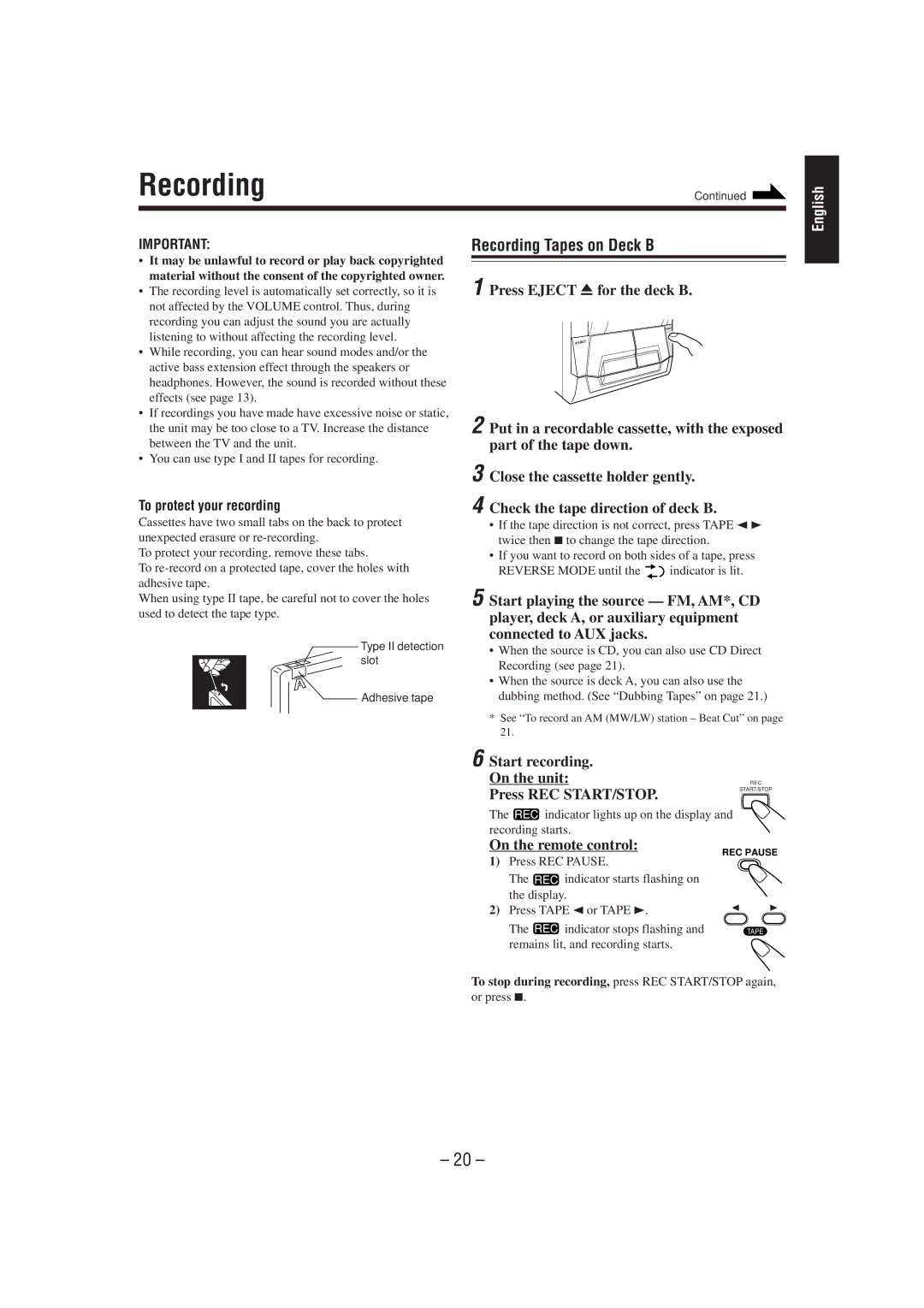Recording
IMPORTANT:
•It may be unlawful to record or play back copyrighted material without the consent of the copyrighted owner.
•The recording level is automatically set correctly, so it is not affected by the VOLUME control. Thus, during recording you can adjust the sound you are actually listening to without affecting the recording level.
•While recording, you can hear sound modes and/or the active bass extension effect through the speakers or headphones. However, the sound is recorded without these effects (see page 13).
•If recordings you have made have excessive noise or static, the unit may be too close to a TV. Increase the distance between the TV and the unit.
•You can use type I and II tapes for recording.
To protect your recording
Cassettes have two small tabs on the back to protect unexpected erasure or
To protect your recording, remove these tabs.
To
When using type II tape, be careful not to cover the holes used to detect the tape type.
Type II detection slot
Adhesive tape
Continued
Recording Tapes on Deck B
1 Press EJECT 0for the deck B.
0EJECT
0EJECT
2 Put in a recordable cassette, with the exposed part of the tape down.
3 Close the cassette holder gently.
4 Check the tape direction of deck B.
•If the tape direction is not correct, press TAPE 2 3 twice then 7to change the tape direction.
•If you want to record on both sides of a tape, press
REVERSE MODE until the ![]()
![]() indicator is lit.
indicator is lit.
5 Start playing the source — FM, AM*, CD player, deck A, or auxiliary equipment connected to AUX jacks.
•When the source is CD, you can also use CD Direct Recording (see page 21).
•When the source is deck A, you can also use the dubbing method. (See “Dubbing Tapes” on page 21.)
*See “To record an AM (MW/LW) station – Beat Cut” on page 21.
6 Start recording. |
|
On the unit: | REC |
Press REC START/STOP. | START/STOP |
|
The ![]() indicator lights up on the display and recording starts.
indicator lights up on the display and recording starts.
English
On the remote control:
1)Press REC PAUSE.
The ![]() indicator starts flashing on the display.
indicator starts flashing on the display.
2)Press TAPE 2or TAPE 3.
The ![]() indicator stops flashing and remains lit, and recording starts.
indicator stops flashing and remains lit, and recording starts.
REC PAUSE
23
TAPE
To stop during recording, press REC START/STOP again, or press 7.
– 20 –