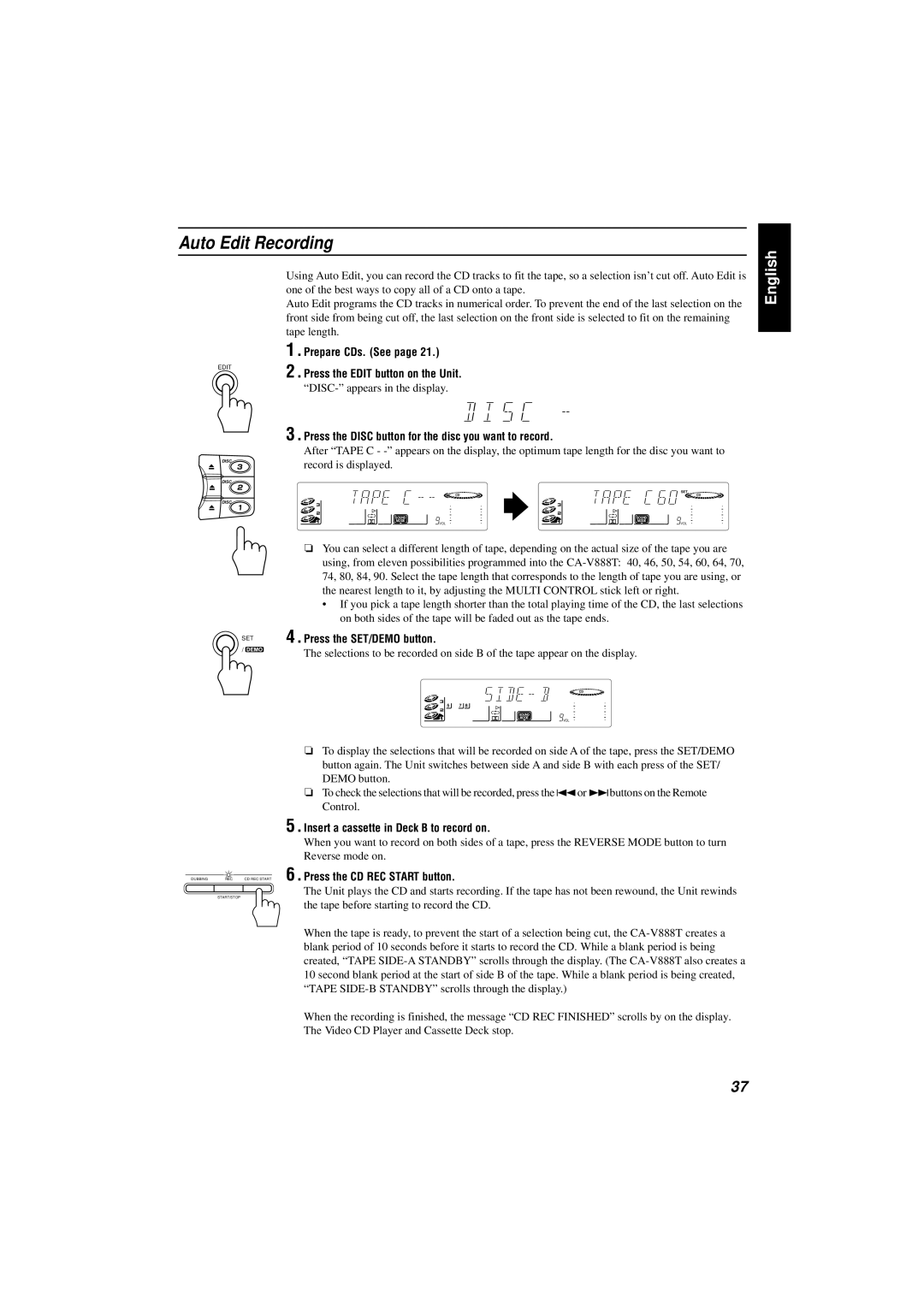CA-V888T specifications
The JVC CA-V888T is a versatile and robust audio system that combines cutting-edge technology with user-friendly features, making it an excellent choice for music enthusiasts. This compact stereo system is designed to provide high-quality sound reproduction while also offering a range of functionalities that cater to modern listening needs.One of the standout characteristics of the JVC CA-V888T is its powerful amplifier, which delivers a commendable output, ensuring that users can enjoy their favorite tracks with clarity and depth. The system is equipped with a CD player, allowing users to enjoy their physical music collections effortlessly. Additionally, the CA-V888T supports a variety of audio formats, making it a flexible option for different listening preferences.
Another key feature of the JVC CA-V888T is its built-in FM/AM tuner, which provides access to a wide range of radio stations. This allows users to discover new music and stay updated with the latest news and entertainment. The tuner has an easy-to-read digital display, enhancing the user experience by making frequency selection a breeze.
In terms of connectivity, the JVC CA-V888T does not disappoint. It includes multiple input options such as AUX and USB ports, allowing users to connect external devices like smartphones, tablets, or USB drives. This feature is particularly useful for users who want to play their digital music libraries or stream content from their devices, offering versatility in audio playback.
The design of the JVC CA-V888T is sleek and attractive, making it an aesthetic addition to any room. The system's compact size means it can fit comfortably on a shelf or tabletop without taking up much space.
The JVC CA-V888T also incorporates advanced sound technology, such as equalizer presets, enabling users to customize their listening experience according to their musical preferences. This level of flexibility ensures that whether one is listening to classical music or contemporary pop, the sound quality remains immersive and engaging.
In conclusion, the JVC CA-V888T is a feature-rich audio system that offers high-performance sound, versatile connectivity options, and a stylish design. It stands out as an excellent choice for those seeking a reliable and modern stereo solution. Whether for casual listening or more serious audio enjoyment, the JVC CA-V888T is sure to satisfy a wide range of users.