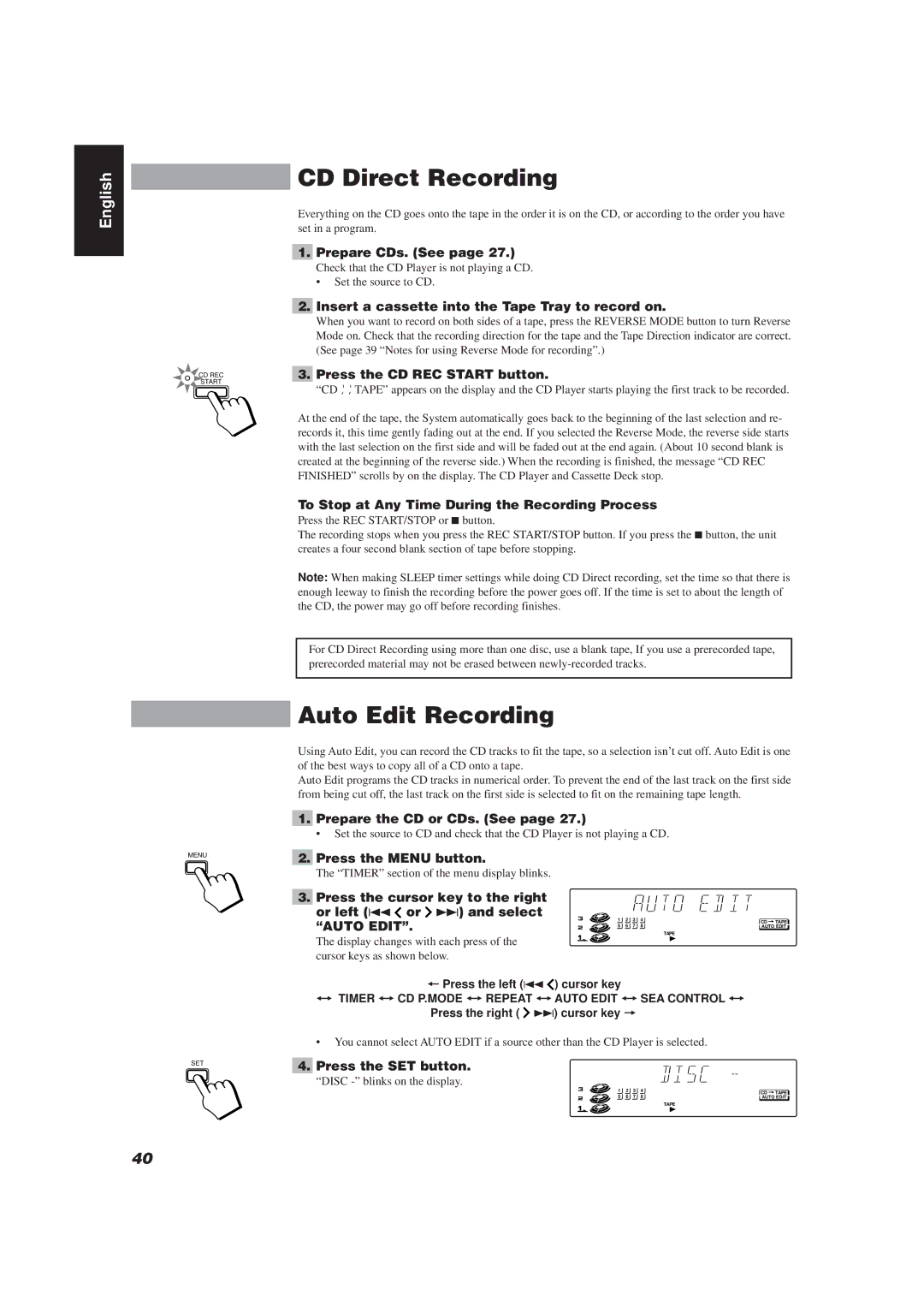XT-TD77R, RX-TD77R, CATD77 specifications
The JVC CATD77, RX-TD77R, and XT-TD77R are part of JVC's esteemed line of audio and multimedia equipment, each designed to deliver an impressive audio experience. These models showcase advanced features that cater to audiophiles and casual listeners alike, combining cutting-edge technology with user-friendly interfaces.The JVC CATD77 is a compact stereo system that stands out for its versatility and performance. One of its primary features includes a built-in CD player that supports various disc formats, ensuring that users can enjoy their favorite music without hassle. It also incorporates a digital AM/FM tuner with preset stations, making it easy to access a range of radio channels. The CATD77 is designed with an appealing, sleek aesthetic, making it a stylish addition to any home decor. Additionally, the model boasts Bluetooth capability, allowing for seamless wireless streaming of music from smartphones, tablets, or other Bluetooth-enabled devices.
In the same vein, the RX-TD77R receiver is packed with features that enhance audio quality and connectivity. It supports multiple audio inputs and outputs, including digital audio inputs for modern devices and traditional analog connections, ensuring compatibility with a wide array of sources. The RX-TD77R also features an integrated equalizer that allows users to tweak the sound according to their preferences, providing a customized listening experience. With its robust power output, this receiver can drive larger speakers while maintaining clarity and depth, making it ideal for both music playback and home theater setups.
Lastly, the XT-TD77R takes portability and functionality up a notch. Designed for active users, this model is lightweight yet durable, making it perfect for outdoor activities or travel. It features an integrated rechargeable battery, ensuring that users can enjoy music on the go without worrying about power outlets. The XT-TD77R also supports multiple audio formats, offering flexibility in music playback. Its water-resistant design further enhances its suitability for outdoor use, allowing users to enjoy their favorite tracks in various environments.
Together, the JVC CATD77, RX-TD77R, and XT-TD77R models represent a harmonious blend of sound quality, advanced technology, and user convenience. They cater to diverse needs, whether at home or on the move, symbolizing JVC's commitment to excellent audio performance in all settings.