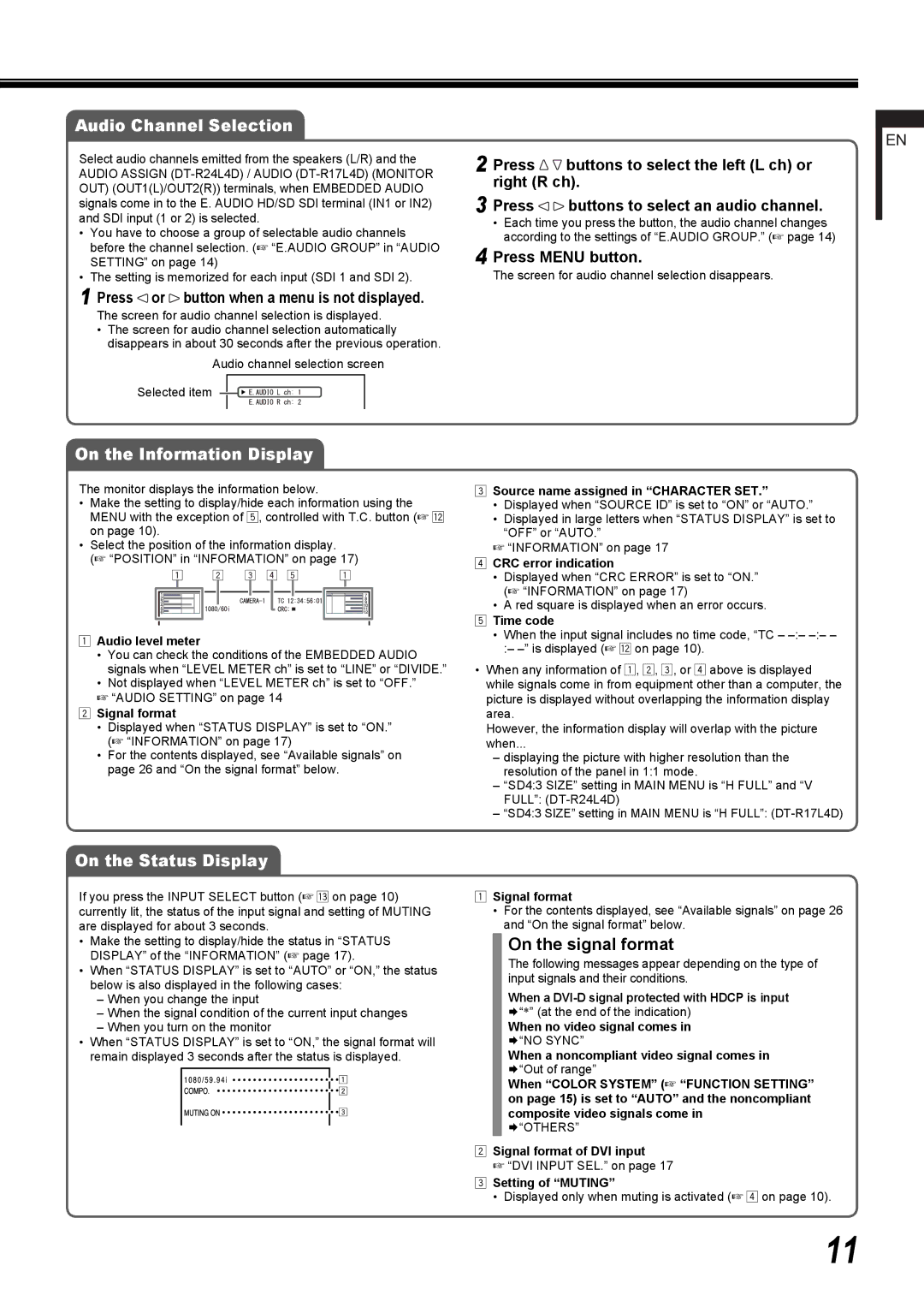Audio Channel Selection
Select audio channels emitted from the speakers (L/R) and the AUDIO ASSIGN
• You have to choose a group of selectable audio channels before the channel selection. (☞ “E.AUDIO GROUP” in “AUDIO SETTING” on page 14)
• The setting is memorized for each input (SDI 1 and SDI 2).
1 Press  or
or  button when a menu is not displayed.
button when a menu is not displayed.
The screen for audio channel selection is displayed.
•The screen for audio channel selection automatically disappears in about 30 seconds after the previous operation.
Audio channel selection screen
Selected item ![]()
2 Press ![]()
![]() buttons to select the left (L ch) or right (R ch).
buttons to select the left (L ch) or right (R ch).
3 Press ![]()
![]() buttons to select an audio channel.
buttons to select an audio channel.
•Each time you press the button, the audio channel changes according to the settings of “E.AUDIO GROUP.” (☞ page 14)
4 Press MENU button.
The screen for audio channel selection disappears.
EN
On the Information Display
The monitor displays the information below.
•Make the setting to display/hide each information using the MENU with the exception of 5, controlled with T.C. button (☞ w on page 10).
•Select the position of the information display.
(☞ “POSITION” in “INFORMATION” on page 17)
1Audio level meter
•You can check the conditions of the EMBEDDED AUDIO signals when “LEVEL METER ch” is set to “LINE” or “DIVIDE.”
•Not displayed when “LEVEL METER ch” is set to “OFF.”
☞“AUDIO SETTING” on page 14
2 Signal format
• Displayed when “STATUS DISPLAY” is set to “ON.” (☞ “INFORMATION” on page 17)
• For the contents displayed, see “Available signals” on page 26 and “On the signal format” below.
3Source name assigned in “CHARACTER SET.”
•Displayed when “SOURCE ID” is set to “ON” or “AUTO.”
•Displayed in large letters when “STATUS DISPLAY” is set to “OFF” or “AUTO.”
☞“INFORMATION” on page 17
4 CRC error indication
• Displayed when “CRC ERROR” is set to “ON.” (☞ “INFORMATION” on page 17)
• A red square is displayed when an error occurs.
5 Time code
• When the input signal includes no time code, “TC –
•When any information of 1, 2, 3, or 4 above is displayed while signals come in from equipment other than a computer, the picture is displayed without overlapping the information display area.
However, the information display will overlap with the picture when...
– displaying the picture with higher resolution than the resolution of the panel in 1:1 mode.
– “SD4:3 SIZE” setting in MAIN MENU is “H FULL” and “V FULL”:
– “SD4:3 SIZE” setting in MAIN MENU is “H FULL”:
On the Status Display
If you press the INPUT SELECT button (☞ e on page 10) currently lit, the status of the input signal and setting of MUTING are displayed for about 3 seconds.
•Make the setting to display/hide the status in “STATUS DISPLAY” of the “INFORMATION” (☞ page 17).
•When “STATUS DISPLAY” is set to “AUTO” or “ON,” the status below is also displayed in the following cases:
–When you change the input
–When the signal condition of the current input changes
–When you turn on the monitor
•When “STATUS DISPLAY” is set to “ON,” the signal format will remain displayed 3 seconds after the status is displayed.
1Signal format
•For the contents displayed, see “Available signals” on page 26 and “On the signal format” below.
On the signal format
The following messages appear depending on the type of input signals and their conditions.
When a
¨“*” (at the end of the indication)
When no video signal comes in
¨“NO SYNC”
When a noncompliant video signal comes in
¨“Out of range”
When “COLOR SYSTEM” (☞ “FUNCTION SETTING” on page 15) is set to “AUTO” and the noncompliant composite video signals come in
¨“OTHERS”
2Signal format of DVI input
☞ “DVI INPUT SEL.” on page 17
3Setting of “MUTING”
• Displayed only when muting is activated (☞ 4 on page 10).
11