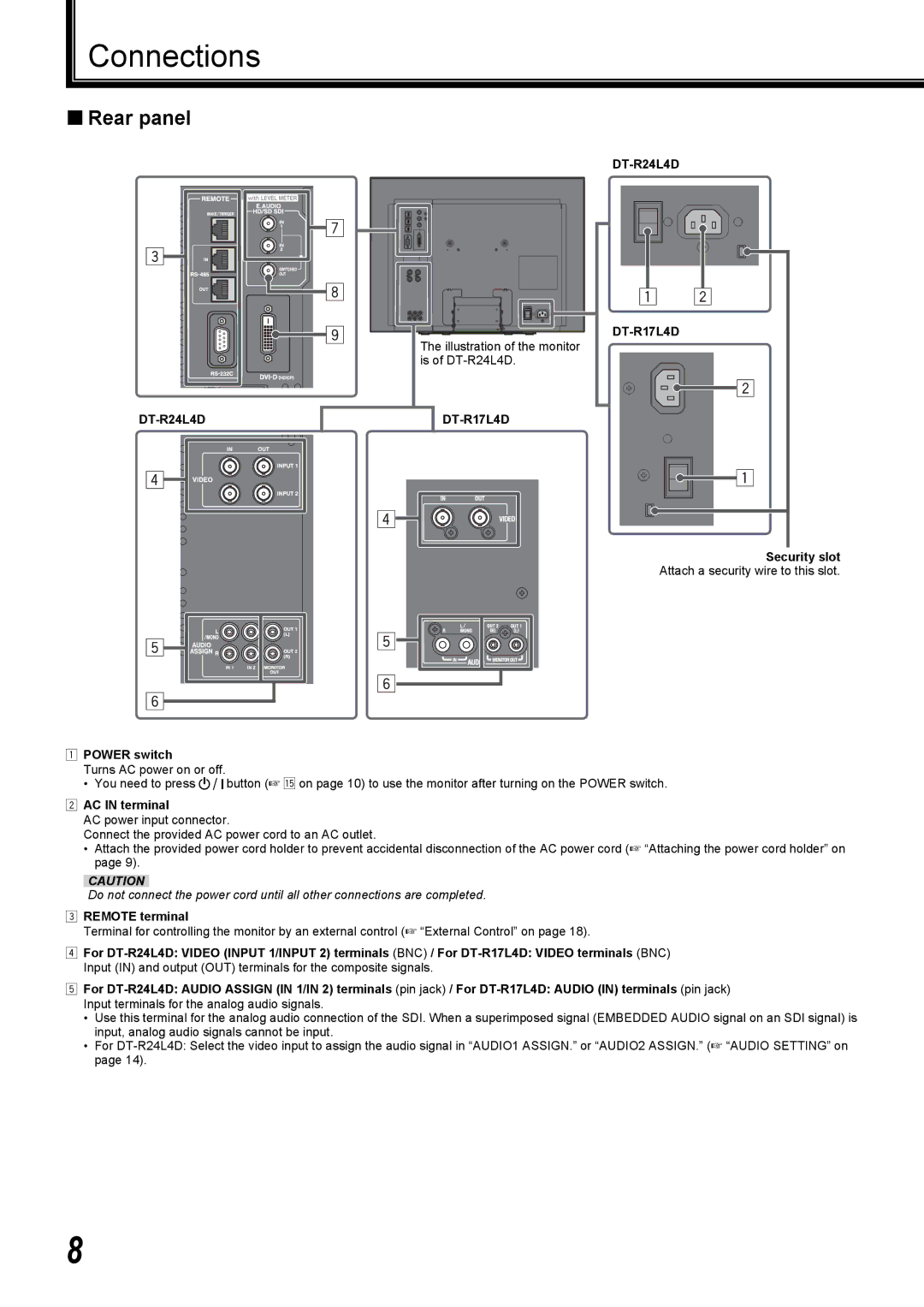Connections
Rear panel
DT-R24L4D
The illustration of the monitor is of
DT-R17L4D
Security slot Attach a security wire to this slot.
1POWER switch
Turns AC power on or off. |
|
• You need to press | button (☞ t on page 10) to use the monitor after turning on the POWER switch. |
2AC IN terminal
AC power input connector.
Connect the provided AC power cord to an AC outlet.
•Attach the provided power cord holder to prevent accidental disconnection of the AC power cord (☞ “Attaching the power cord holder” on page 9).
CAUTION
Do not connect the power cord until all other connections are completed.
3REMOTE terminal
Terminal for controlling the monitor by an external control (☞ “External Control” on page 18).
4For
5For
•Use this terminal for the analog audio connection of the SDI. When a superimposed signal (EMBEDDED AUDIO signal on an SDI signal) is input, analog audio signals cannot be input.
•For
8