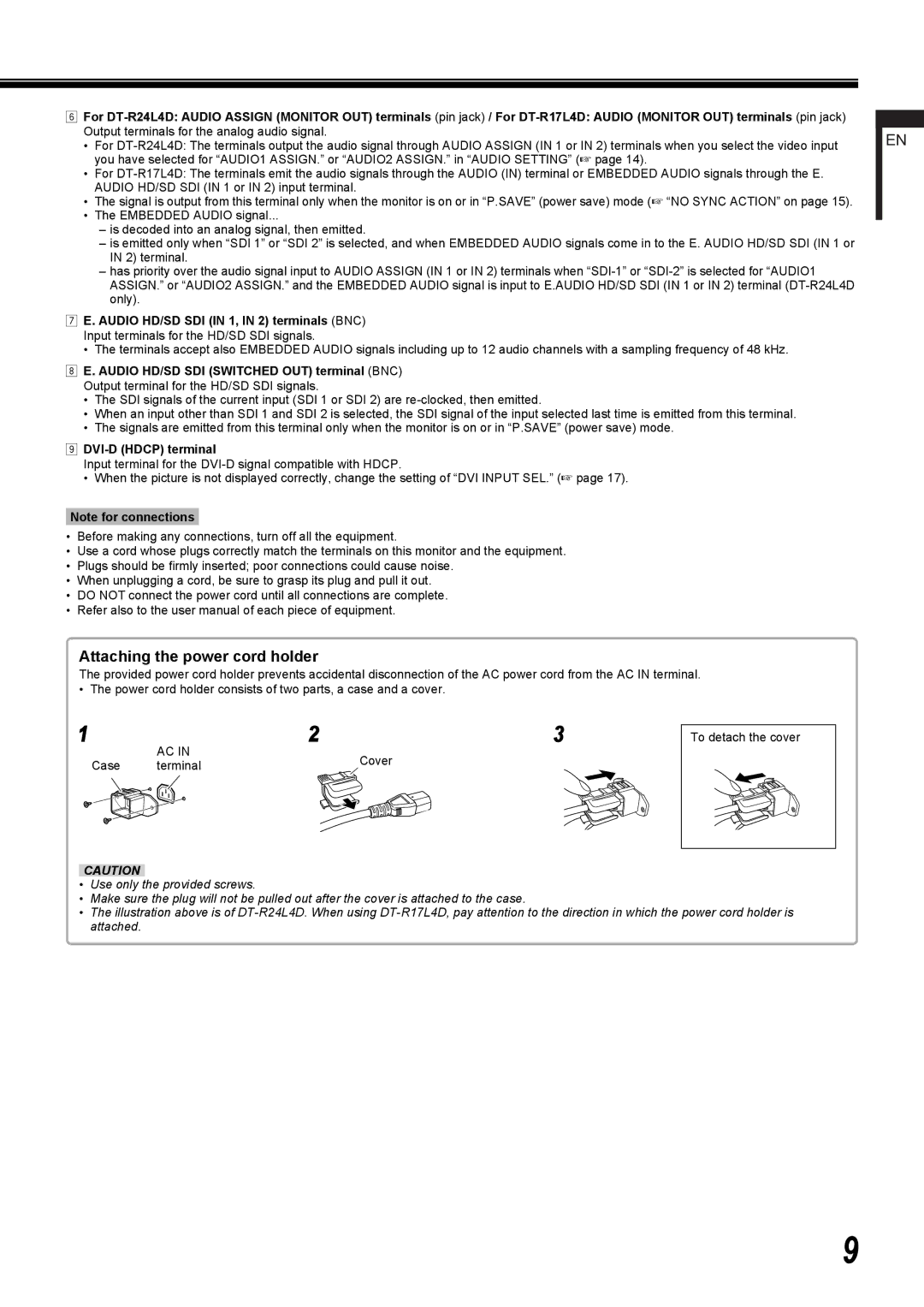6For
•For
•For
•The signal is output from this terminal only when the monitor is on or in “P.SAVE” (power save) mode (☞ “NO SYNC ACTION” on page 15).
•The EMBEDDED AUDIO signal...
–is decoded into an analog signal, then emitted.
–is emitted only when “SDI 1” or “SDI 2” is selected, and when EMBEDDED AUDIO signals come in to the E. AUDIO HD/SD SDI (IN 1 or IN 2) terminal.
–has priority over the audio signal input to AUDIO ASSIGN (IN 1 or IN 2) terminals when
7E. AUDIO HD/SD SDI (IN 1, IN 2) terminals (BNC) Input terminals for the HD/SD SDI signals.
•The terminals accept also EMBEDDED AUDIO signals including up to 12 audio channels with a sampling frequency of 48 kHz.
8E. AUDIO HD/SD SDI (SWITCHED OUT) terminal (BNC) Output terminal for the HD/SD SDI signals.
•The SDI signals of the current input (SDI 1 or SDI 2) are
•When an input other than SDI 1 and SDI 2 is selected, the SDI signal of the input selected last time is emitted from this terminal.
•The signals are emitted from this terminal only when the monitor is on or in “P.SAVE” (power save) mode.
9DVI-D (HDCP) terminal
Input terminal for the
•When the picture is not displayed correctly, change the setting of “DVI INPUT SEL.” (☞ page 17).
Note for connections
•Before making any connections, turn off all the equipment.
•Use a cord whose plugs correctly match the terminals on this monitor and the equipment.
•Plugs should be firmly inserted; poor connections could cause noise.
•When unplugging a cord, be sure to grasp its plug and pull it out.
•DO NOT connect the power cord until all connections are complete.
•Refer also to the user manual of each piece of equipment.
Attaching the power cord holder
The provided power cord holder prevents accidental disconnection of the AC power cord from the AC IN terminal.
• The power cord holder consists of two parts, a case and a cover.
1 | 2 | 3 |
|
To detach the cover | |||
| AC IN | Cover |
|
Case | terminal |
| |
|
| ||
|
|
|
|
CAUTION
•Use only the provided screws.
•Make sure the plug will not be pulled out after the cover is attached to the case.
•The illustration above is of
EN
9