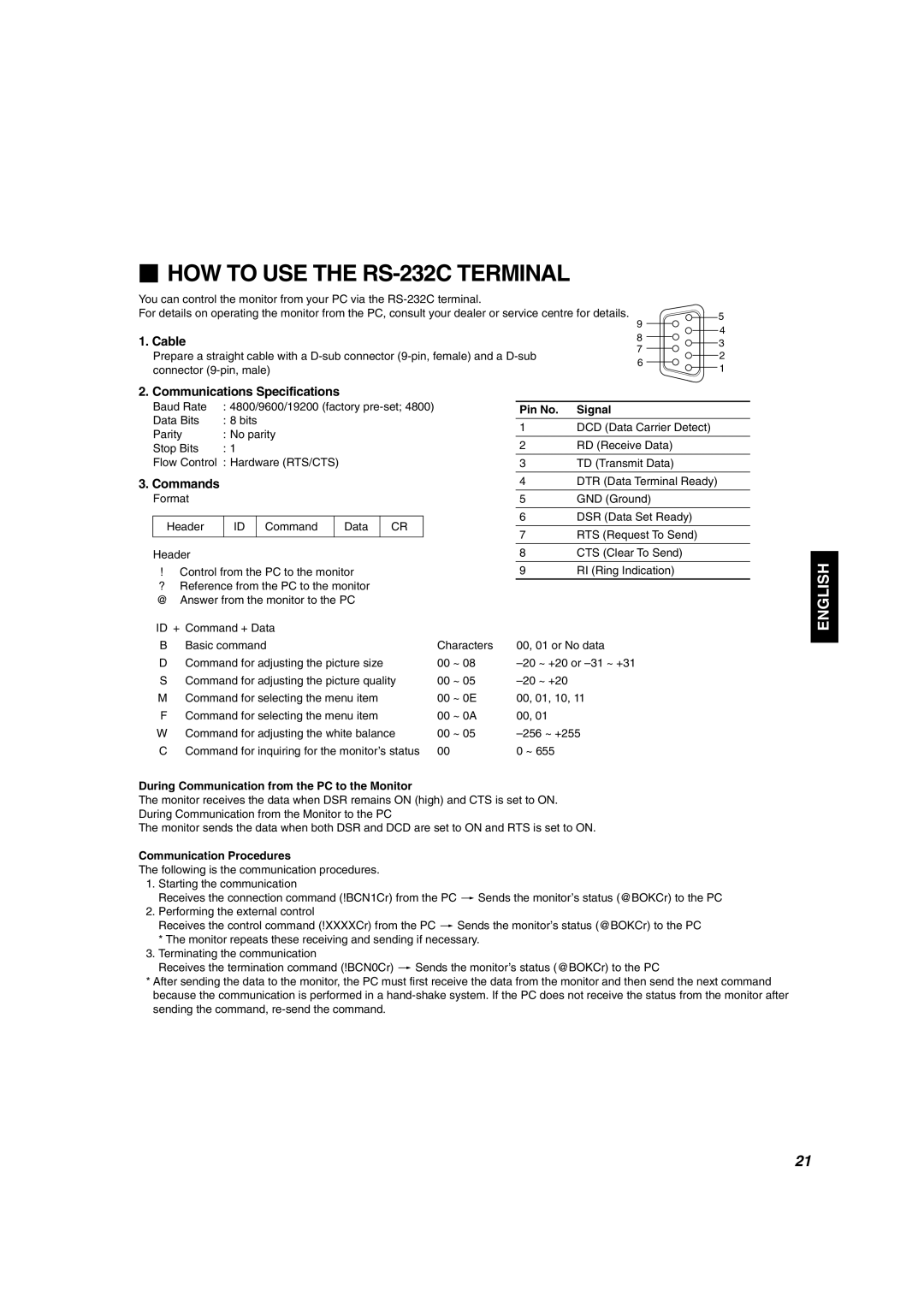HOW TO USE THE RS-232C TERMINAL
You can control the monitor from your PC via the
For details on operating the monitor from the PC, consult your dealer or service centre for details.
1.Cable
Prepare a straight cable with a
9 | 5 | |
4 | ||
8 | ||
3 | ||
7 | ||
2 | ||
6 | ||
1 | ||
|
2. Communications Specifications
Baud Rate | : 4800/9600/19200 (factory |
Data Bits | : 8 bits |
Parity | : No parity |
Stop Bits | : 1 |
Flow Control | : Hardware (RTS/CTS) |
3.Commands
Format
Header | ID | Command | Data | CR |
|
|
|
|
|
Header
!Control from the PC to the monitor
?Reference from the PC to the monitor @ Answer from the monitor to the PC
ID + Command + Data |
|
| |
B | Basic command | Characters | |
D | Command for adjusting the picture size | 00 | ~ 08 |
S | Command for adjusting the picture quality | 00 | ~ 05 |
M | Command for selecting the menu item | 00 | ~ 0E |
F | Command for selecting the menu item | 00 | ~ 0A |
W | Command for adjusting the white balance | 00 | ~ 05 |
C | Command for inquiring for the monitor’s status | 00 |
|
During Communication from the PC to the Monitor
Pin No. | Signal |
1 | DCD (Data Carrier Detect) |
|
|
2 | RD (Receive Data) |
|
|
3 | TD (Transmit Data) |
|
|
4 | DTR (Data Terminal Ready) |
|
|
5 | GND (Ground) |
|
|
6 | DSR (Data Set Ready) |
|
|
7 | RTS (Request To Send) |
|
|
8 | CTS (Clear To Send) |
|
|
9 | RI (Ring Indication) |
|
|
00, 01 or No data
00, 01, 10, 11
00, 01
0 ~ 655
ENGLISH
The monitor receives the data when DSR remains ON (high) and CTS is set to ON.
During Communication from the Monitor to the PC
The monitor sends the data when both DSR and DCD are set to ON and RTS is set to ON.
Communication Procedures
The following is the communication procedures.
1.Starting the communication
Receives the connection command (!BCN1Cr) from the PC [ Sends the monitor’s status (@BOKCr) to the PC
2.Performing the external control
Receives the control command (!XXXXCr) from the PC [ Sends the monitor’s status (@BOKCr) to the PC
*The monitor repeats these receiving and sending if necessary.
3.Terminating the communication
Receives the termination command (!BCN0Cr) [ Sends the monitor’s status (@BOKCr) to the PC
*After sending the data to the monitor, the PC must first receive the data from the monitor and then send the next command because the communication is performed in a
21